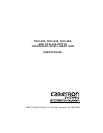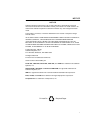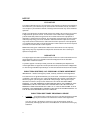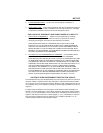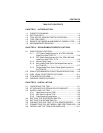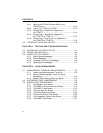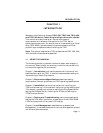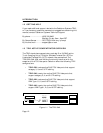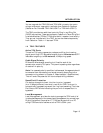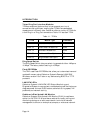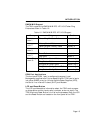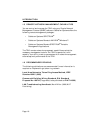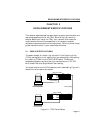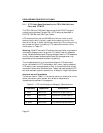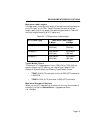CONTENTS
vi
3.8.1 Setting the TPIM’s Phantom Switch and
RI/RO Switch ...............................................................3-12
3.8.2 Installing a TPIM to the TRXI....................................3-13
3.8.3 Connecting a Twisted Pair Segment to
the TPIM-T1 ................................................................3-14
3.8.4 Connecting a Twisted Pair Segment to
the TPIM-T2 or TPIM-T4............................................3-15
3.8.5 Connecting a Fiber Optic Link Segment to
the TPIM-F2 or TPIM-F3............................................3-16
3.9 FINISHING THE INSTALLATION........................................3-18
CHAPTER 4 TESTING AND TROUBLESHOOTING
4.1 CHECKING THE INSTALLATION..........................................4-1
4.2 USING LANVIEW LEDs...........................................................4-2
4.3 USING THE LCD DISPLAY .....................................................4-3
4.3.1 Static System Messages ................................................4-4
4.3.2 Alarm Messages.............................................................4-5
4.3.3 Unsaved Initialization Messages..................................4-6
4.3.4 Saved System Messages................................................4-7
CHAPTER 5 LOCAL MANAGEMENT
5.1 MANAGEMENT TERMINAL REQUIREMENTS ...................5-2
5.1.1 Attaching the Management Terminal..........................5-2
5.1.2 Setting the Management Terminal Setup
Parameters.....................................................................5-3
5.1.3 Modem Cable Configuration and Setup .......................5-4
5.2 ACCESSING LOCAL MANAGEMENT....................................5-5
5.3 USING LOCAL MANAGEMENT..............................................5-6
5.3.1 The System Level Screen ..............................................5-8
5.3.2 The SNMP Community Names Screen ......................5-13
5.3.3 The SNMP Traps Screen.............................................5-15
5.3.4 The Ring Security Screen............................................5-17
5.3.5 The Device Statistics Screen.......................................5-22
5.3.6 The Chassis Status View Screen ................................5-28
5.3.7 The Component Status View Screen ..........................5-30
5.3.8 The SNMP Tools Screen..............................................5-31