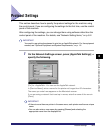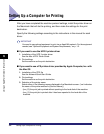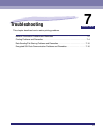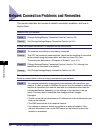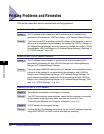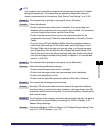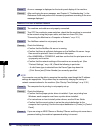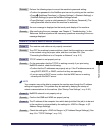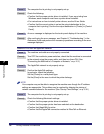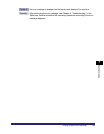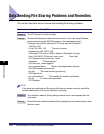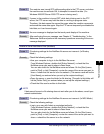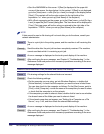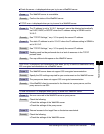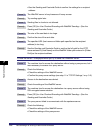Printing Problems and Remedies
7-7
7
Troubleshooting
Remedy Perform the following steps to correct the machine's password setting:
• Confirm the password in the NetWare print server for printing on the machine.
• Press (Additional Functions) ➞ [System Settings] ➞ [Network Settings] ➞
[NetWare Settings] to open the NetWare Settings screen.
• Press [Settings] ➞ enter a valid password in [Print Server Password]. (The
setting becomes effective when the machine is restarted.)
Cause 5 An error message is displayed on the touch panel display of the machine.
Remedy After confirming the error message, see Chapter 8, "Troubleshooting," in the
Reference Guide and perform the necessary operations according to the error
message displayed.
Unable to Print from a NetBIOS Network (Windows)
Cause 1 The machine and cable are not properly connected.
Remedy Turn OFF the machine's power switches, check that the machine is connected
to the network using the proper cable, and then turn them ON. (See
"Connecting the Machine to a Computer or Network," on p. 2-3.)
Cause 2 TCP/IP network is not properly set up.
Remedy On the assumption that the TCP/IP is working correctly if you print using
NetBIOS network, check the following:
• Confirm that the IP addresses are properly set up. If the IP addresses were set
using DHCP, BOOTP, or RARP, confirm that they are operating.
• If you are using a DHCP server, confirm that the WINS server is working
correctly with the DHCP server.
NOTE
Your computer may not be able to recognize the machine even though the IP address
settings are appropriate. This problem may be resolved by delaying the startup of
network communications for the machine. (See "Startup Time Settings," on p. 3-30.)
Cause 3 NetBIOS network is not properly set up.
Remedy Confirm that SMB and WINS are properly set up.
Cause 4 The IP address of the computer from which data (print/fax/I-fax job) is to be sent
to the machine is not permitted by the settings for <RX/Print Range> in [IP
Address Range Settings].
Remedy Check the settings for <RX/Print Range> in [IP Address Range Settings]. (See
step 12 in "TCP/IP Settings," on p. 3-3.)