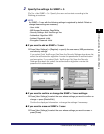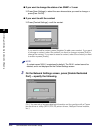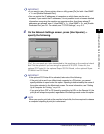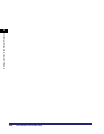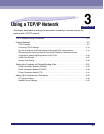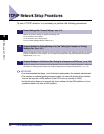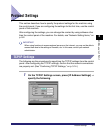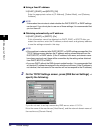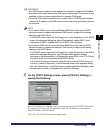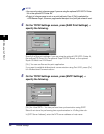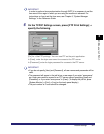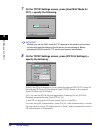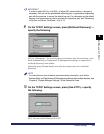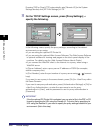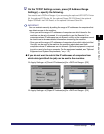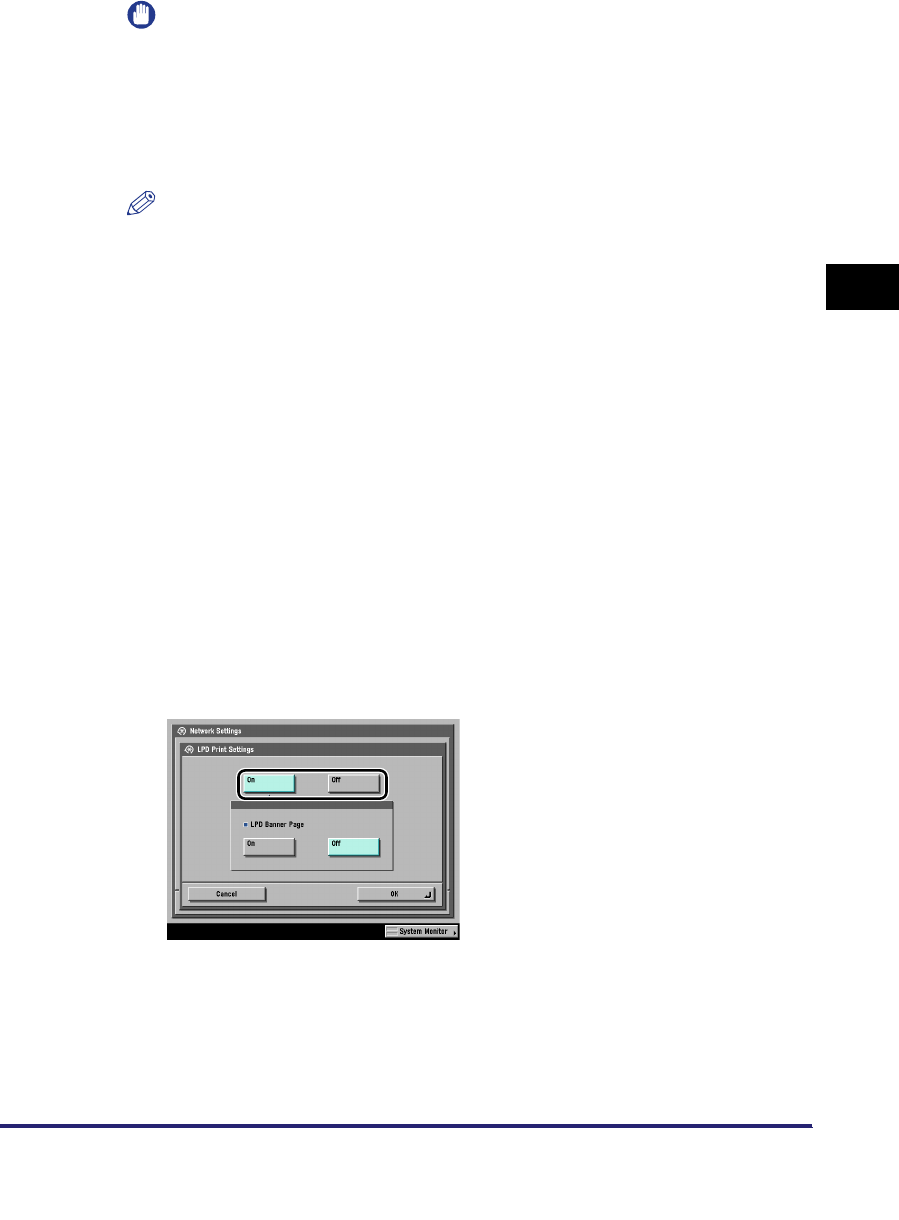
Protocol Settings
3-5
3
Using a TCP/IP Network
IMPORTANT
•
The DNS dynamic update function enables the machine to register its IP address,
host name, and domain name to the DNS server automatically. This function is only
available in the environment where there is a dynamic DNS server.
•
To use the DNS dynamic update function, press [On] for <DNS Dynamic Update>
➞
enter the IP address of the DNS server, and the host name and domain name of
the machine.
NOTE
•
If you have a DHCP server running Windows 2000 Server that uses the DHCP
service and want to register the machine's DNS record, configure the following
settings in the DHCP server:
- In the DHCP server, right-click the [Scope] icon
➞
click [Properties]. In the [DNS]
sheet of the displayed dialog box, select [Automatically update DHCP client
information in DNS]
➞
[Update DNS only if DHCP client requests].
•
If you have a DHCP server running Windows 2003 Server that uses the DHCP
service and want to register the machine's DNS record, configure the following
settings in the DHCP server:
- In the DHCP server, right-click the [Scope] icon
➞
click [Properties]. In the [DNS]
sheet of the displayed dialog box, select [Enable DNS dynamic updates
according to the settings below]
➞
[Dynamically update DNS A and PTR (Pointer
Record) records only if requested by the DHCP clients].
- In the Active Directory environment, right-click the icon of the DHCP server you
are using
➞
select [Properties]. In the [Advanced] sheet of the displayed dialog
box, click [Credentials]. In the [DNS dynamic update credentials] dialog box, enter
the user name, domain, and password for the Active Directory.
3
On the TCP/IP Settings screen, press [LPD Print Settings] ➞
specify the following.
Specify the LPD print settings if you are using the optional UFR II/PCL Printer Kit,
the optional PS Printer Kit, the optional Super G3 FAX Board, or the optional
Super G3 Multi-Line FAX Board.
[On]: You can use LPD as the print application.