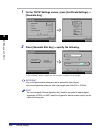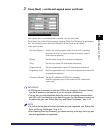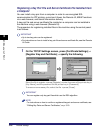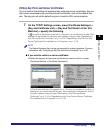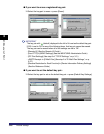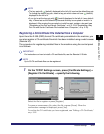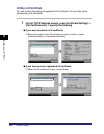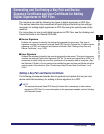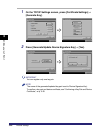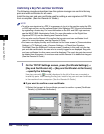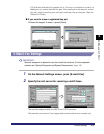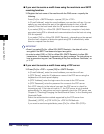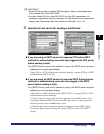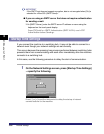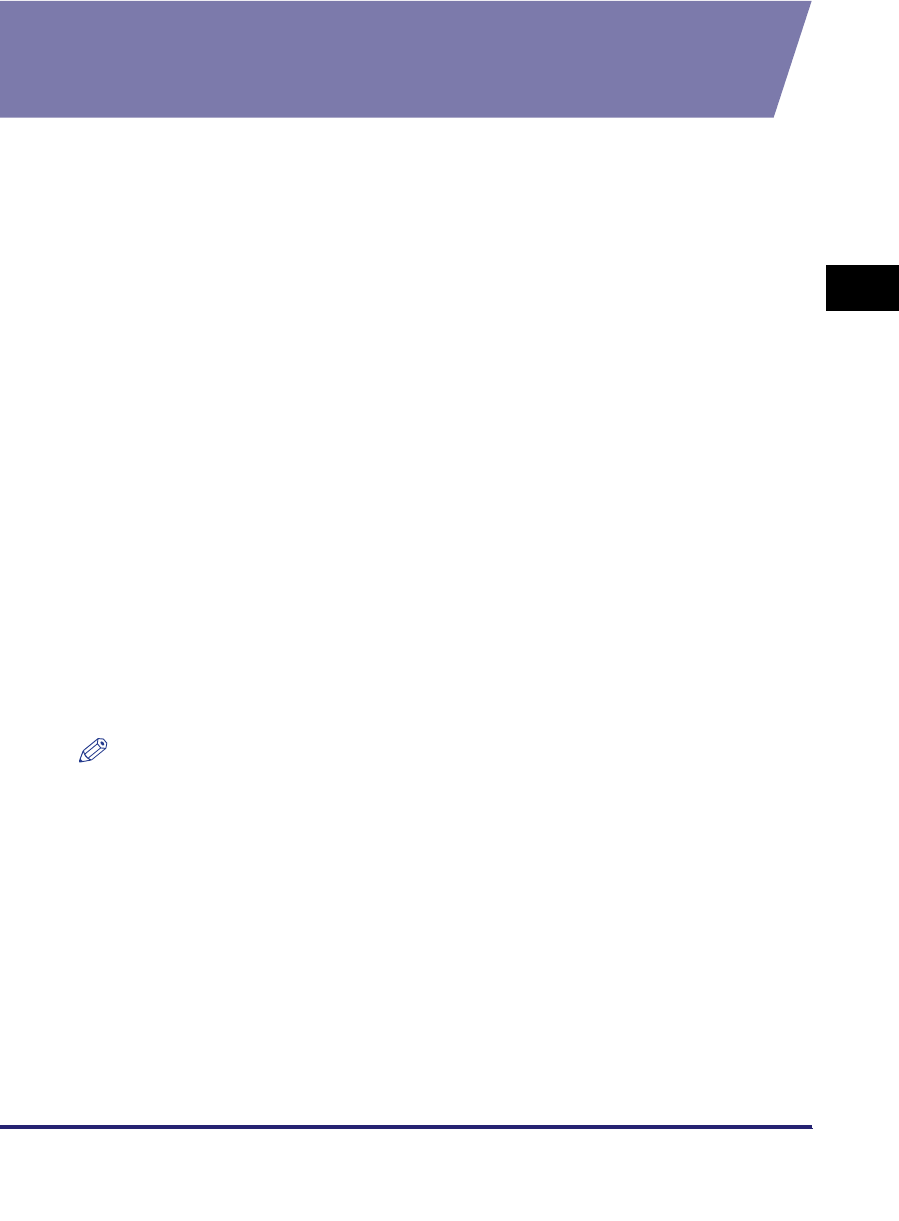
Protocol Settings
3-23
3
Using a TCP/IP Network
Generating and Confirming a Key Pair and Device
Signature Certificate and User Certificate for Adding
Digital Signatures to PDF Files
The machine can add the following two types of digital signatures to PDF files.
This section describes the procedures for specifying and confirming the settings
necessary for adding digital signatures to PDF files using the control panel of the
machine.
For instructions on how to add digital signatures to PDF files, see the Sending and
Facsimile Guide or the Remote UI Guide.
■ Device Signature
Enables the recipient to identify the device that scanned the document. This type of
signature requires the optional Universal Send PDF Security Feature Set. To add a device
signature to a PDF, set a key pair and device certificate. (See "Setting a Key Pair and
Device Certificate," on p. 3-23.)
■ User Signature
Enables the recipient to identify the user who signed the document. This type of signature
requires the optional Digital User Signature PDF Kit. To add a user signature to a PDF, it is
necessary to install a key pair and user certificate in the machine from a computer. (See
the Remote UI Guide.) You can confirm the installed key pair and user certificate using the
control panel of the machine. (See "Confirming a Key Pair and User Certificate," on p.
3-26.)
Setting a Key Pair and Device Certificate
The following procedures describe how to generate and update the key pair and
device certificate necessary for adding a device signature to a PDF.
NOTE
The optional Universal Send PDF Security Feature Set is necessary to add a device
signature to PDF files. For more information on the equipment needed, see the Sending
and Facsimile Guide.