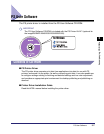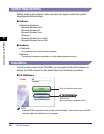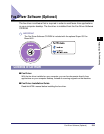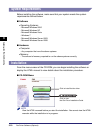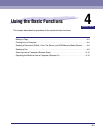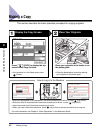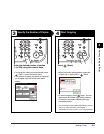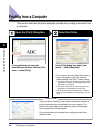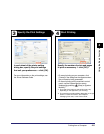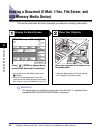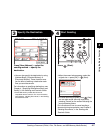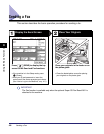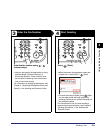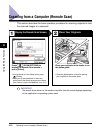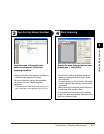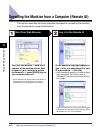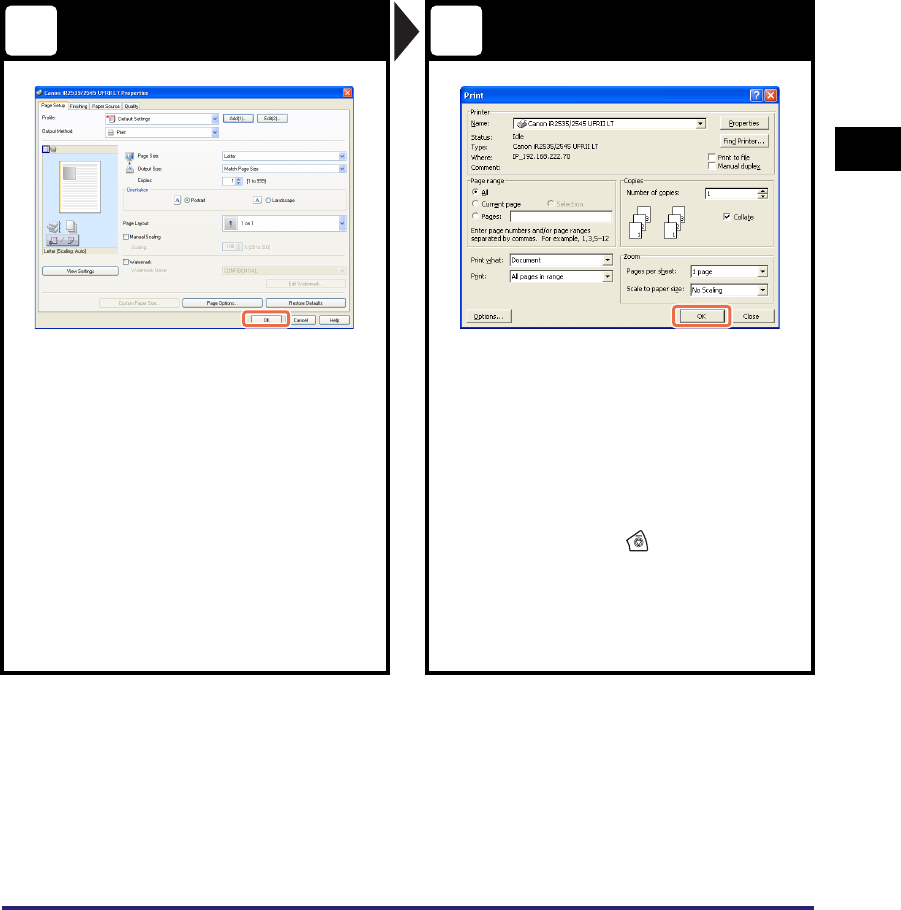
Printing from a Computer
4-5
Using the Basic Functions
4
Specify the Print Settings Start Printing
In each sheet of the printer setting
dialog box, specify the print settings
that suit your preferences ➞ click [OK].
Specify the number of prints and pages
to print as necessary ➞ click [OK].*
1
For more information on the print settings, see
the Driver Software Guide.
• To cancel printing on your computer, click
[Cancel] in the dialog box that appears when
the print data is being processed.
• To cancel printing on the machine’s control
panel, use the System Monitor screen
displayed by pressing (Stop) or [System
Monitor].*
2
*1 The name of the button to start printing may vary
depending on the application you are using.
*2 The canceling procedure differs depending on the job
status. For more information, see Chapter 2,
“Managing Print Jobs,” in the Printer Guide.
3 4