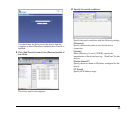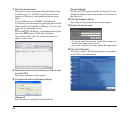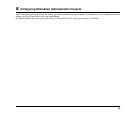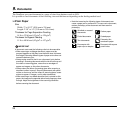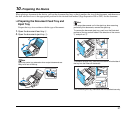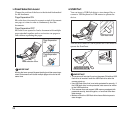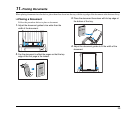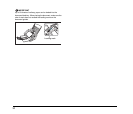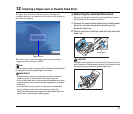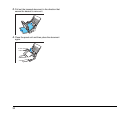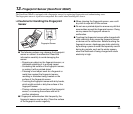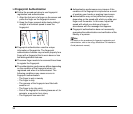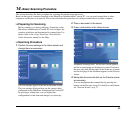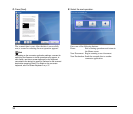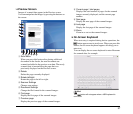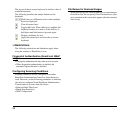31
12. Clearing a Paper Jam or Double Feed Error
If a paper jam or double feed error occurs, feeding and
scanning operations are paused, and an error screen similar to
the following appears.
When this occurs, clear the paper jam (or document that
stopped mid-feed) and press [OK].
Hint
Double feed errors will only be detected if [Double Feed Detection]
is enabled in the Scanning Settings for the device.
IMPORTANT
• If double feed errors occur repeatedly, reduce the number of
sheets you place in the document feed tray to about 10.
• A dirty or worn feed roller, or documents stuck together as a result
of static electricity are common causes of paper jams or double
feed errors.
If the feed roller is dirty, clean it. If paper jams or double feed
errors continue to occur even after cleaning, contact the
ScanFront administrator and replace the rollers (feed roller and
retard roller), and document holding guides.
❏ Removing the Jammed Document
Remove a jammed document (or document that stopped
mid-feed) from the scanner as follows.
1. Remove the scanned documents from the document
eject tray, and any documents remaining in the
document feed tray.
2. Pull the lock lever toward you and then fully open the
panel unit.
CAUTION
The open/close movement of the panel unit is linked to the up/
down movement of the document eject tray. Do not press on the
document eject tray when you open the panel unit.
Type of error
Lock lever