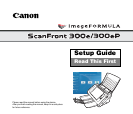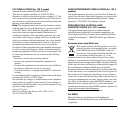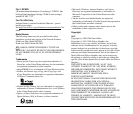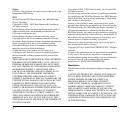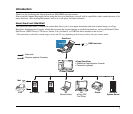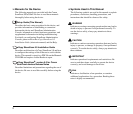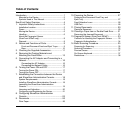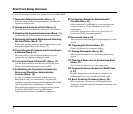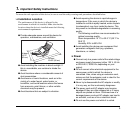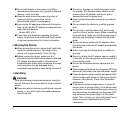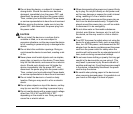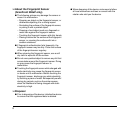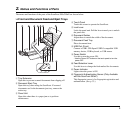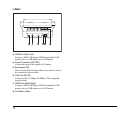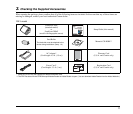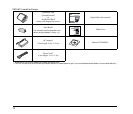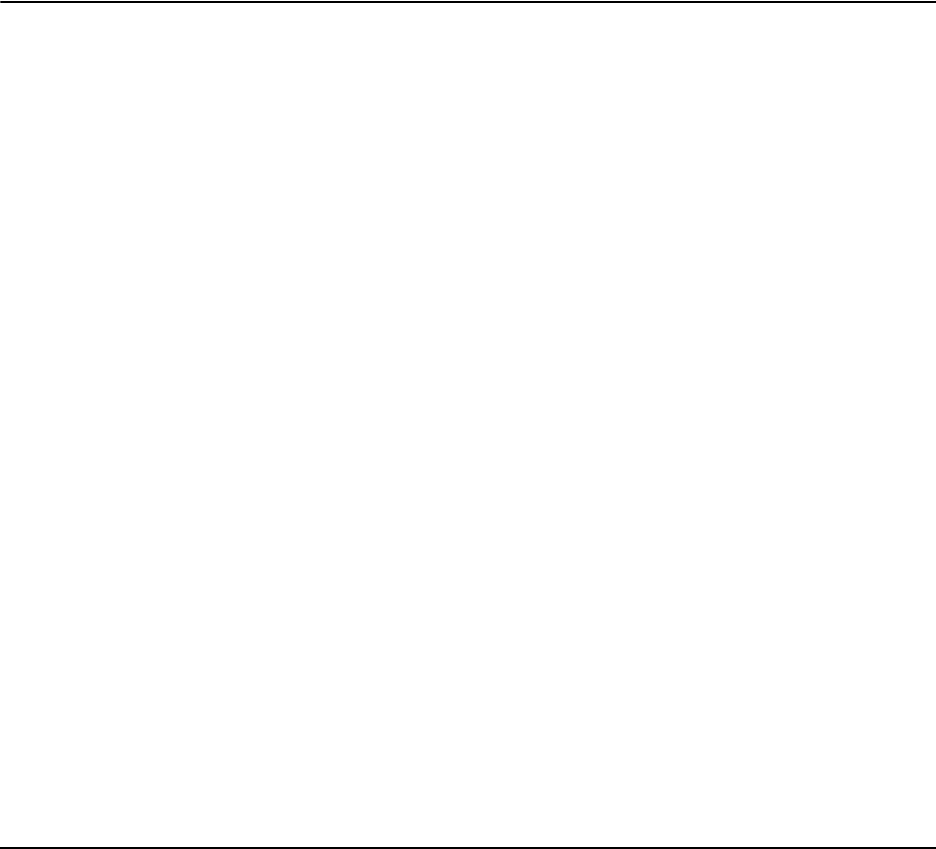
4
ScanFront Setup Overview
Follow the procedures below to set up the ScanFront 300e/300eP.
1. Important Safety Instructions (See p. 5)
Read the safety warnings and precautions to ensure safe
operation of this device.
2. Names and Functions of Parts (See p. 9)
Learn the names and functions of the parts of this device.
3. Checking the Supplied Accessories (See p. 11)
Confirm that all of the supplied accessories are included.
4. Removing the Packing Materials and Attaching
the Feed Roller (See p. 13)
Remove the packing materials protecting the device, and
attach the supplied feed roller. (See p. 13.)
5. Connecting the AC Adapter and Connecting to
a Network (See p. 16)
Move the device to the desired installation site, and
connect the AC adapter and network cable.
6. Turning the Power ON and OFF (See p. 17)
Use the power switch to turn the device ON, and press
[Power off] on the touch panel to turn it OFF.
7. Establishing the Connection between the
Device and ShareScan Administration
Console (See p. 18)
In order to configure the various settings of eCopy
ShareScan to suit your requirements, you must first
establish a connection between the ScanFront 300e/300eP
and eCopy ShareScan Administration Console.
This section describes how to configure settings on the
ScanFront 300e/300eP and eCopy ShareScan
Administration Console to establish a connection.
8. Configuring ShareScan Administration
Console (See p. 25)
After connection is established, you can configure the
various settings of eCopy ShareScan to suit your
requirements.
For details, please refer to the eCopy ShareScan 5.0
Installation Guide (electronic manual).
9. Documents (See p. 26)
This section describes the types of paper supported by the
device.
10. Preparing the Device (See p. 27)
Prepare the device for document loading.
11. Placing Documents (See p. 29)
This section describes how to place documents in the
device.
12. Clearing a Paper Jam or Double Feed Error
(See p. 31)
This section describes how to clear paper jams.
13. Fingerprint Sensor (ScanFront 300eP) (See
p. 33)
Register fingerprints on the device to enable use by
authenticated users only. (ScanFront 300eP only)
14. Basic Scanning Procedure (See p. 35)
This section gives an overview of the procedure for
scanning a document, using the example of scanning from
the Home screen.