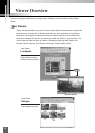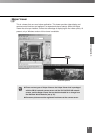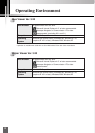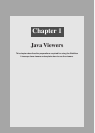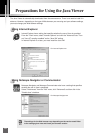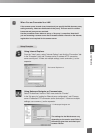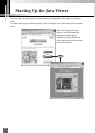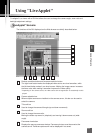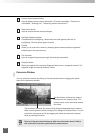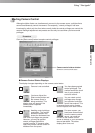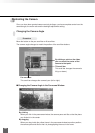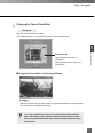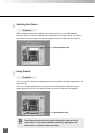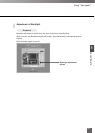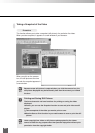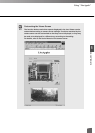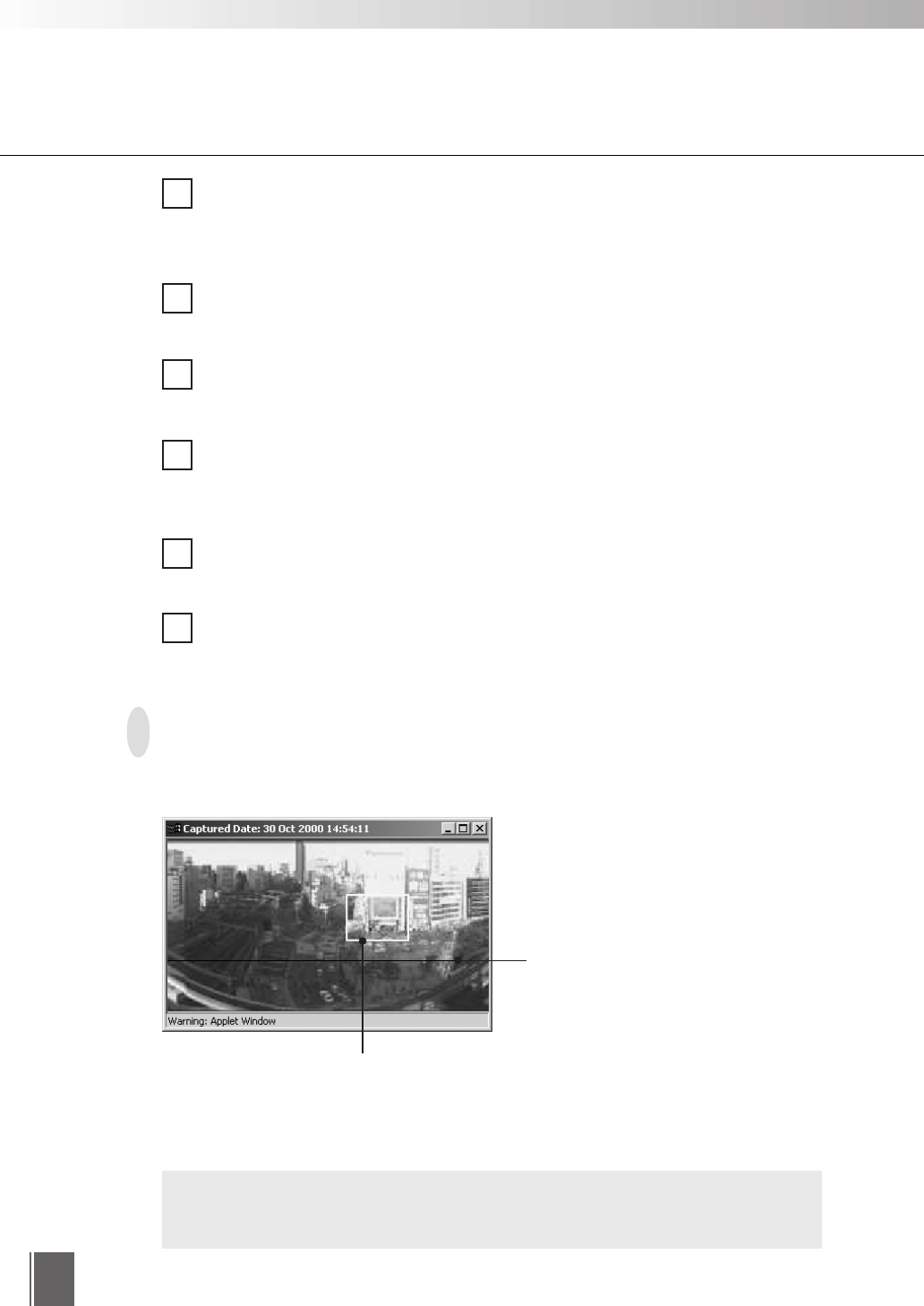
14
6
7
8
9
10
11
Camera control status window
Used to display camera control information ("Camera controllable", "Camera not
controllable", "Awaiting turn", "Remaining camera control time").
Start control button
Used to acquire camera control privileges.
Backlight adjustment button
Compensates for backlighting. Useful when the video appears dark due to
backlighting. Click the button again to cancel.
Presets
Allows you to control the camera by selecting preset camera positions registered
beforehand on the camera server.
Pan scroll bar
Used to change the camera pan angle (left and right movement).
Snapshot button
Shows a snapshot of the currently displayed video frame in a separate window. The
snapshot image can then be printed or saved.
Panorama Window
You can control the camera by clicking in the panorama window or dragging the yellow
frame on the panorama window.
The black frame indicates the range of
movement for the camera center. The
camera center cannot be moved outside
this frame.
The blue frame indicates the area currently being photographed by the camera.
When you are granted control privileges, this changes to a yellow frame. You can
control the camera pan and tilt by dragging this frame and control the camera
zoom by resizing this frame.
The size of the panorama window may differ from that shown above if field of
view restrictions have been specified on the camera server.
c
Note