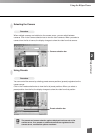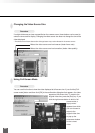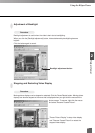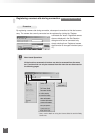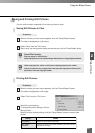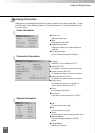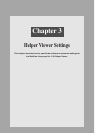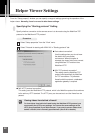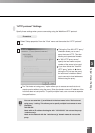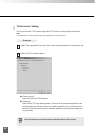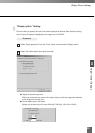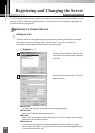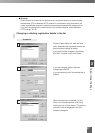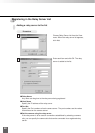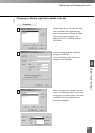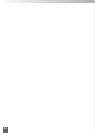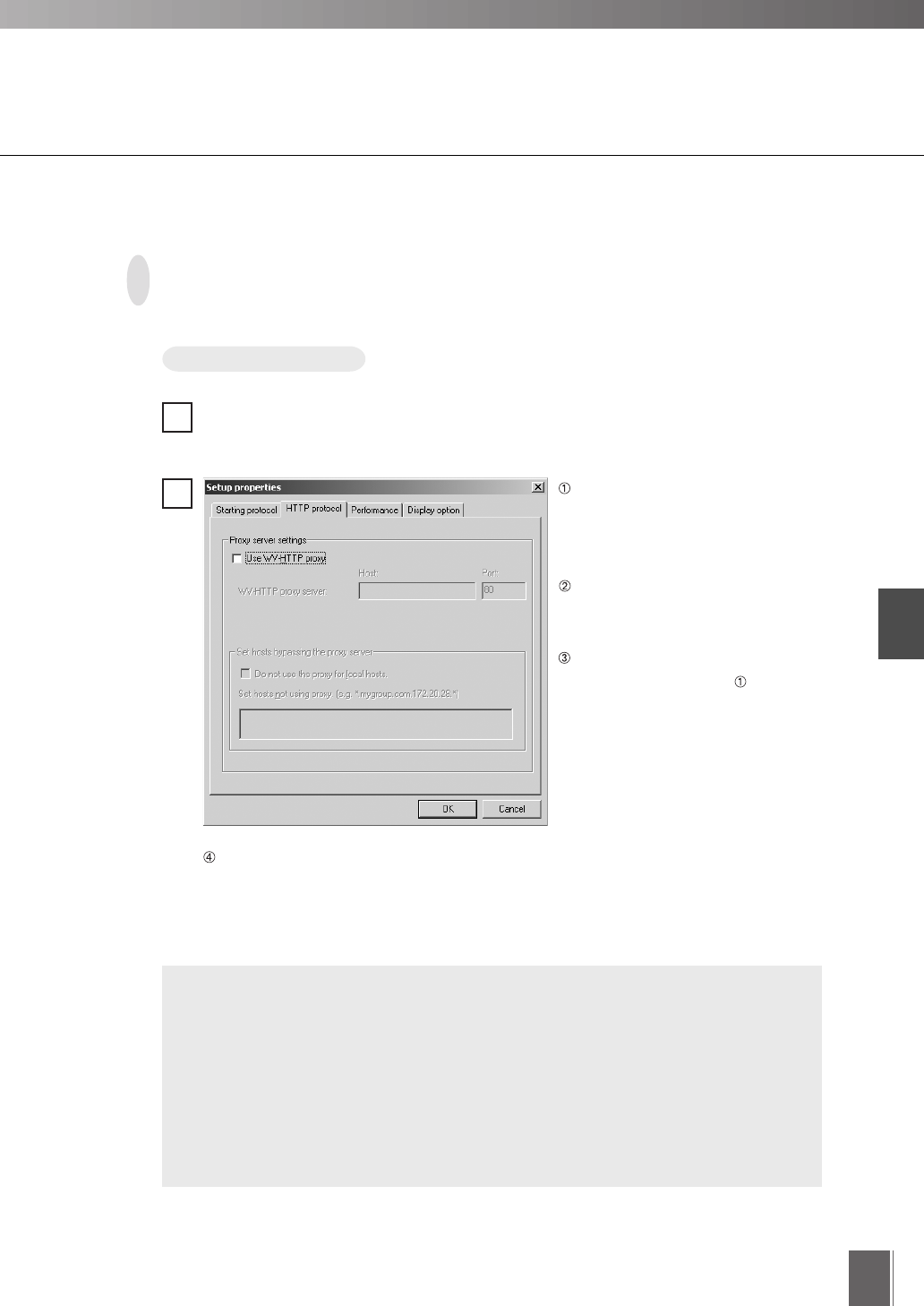
Helper Viewer Settings
3
43
Procedure
"HTTP protocol" Settings
Select "Setup properties" from the "View" menu and then select the "HTTP protocol"
tab.
1
2
Specify these settings when you are connecting using the WebView-HTTP protocol.
Ticking the "Use WV-HTTP proxy"
checkbox allows you to use a
proxy that uses HTTP. This then
allows you to penetrate firewalls.
In "WV-HTTP proxy server",
specify the host name and port
number of the server to be used.
If you have ticked the "Use WV-
HTTP proxy" option in
above,
ticking the "Do not use the proxy
for local hosts" checkbox allows
you to connect to local addresses
without using the proxy.
You can use asterisks (*) as wildcards in the host name in the "Set hosts not
using proxy." setting. This allows you to specify multiple host names at once.
(Example)
192.168.100.*
Hosts with an IP address that begins with "192.168.100." do not use the proxy.
*.webview.co.jp
Hosts on the network with the "webview.co.jp" domain name do not use the
proxy.
The "Set hosts not using proxy." option allows you to access servers that do not
require proxies without using the proxy. Enter the domain name or IP address of the
host that does not use proxies. To specify multiple hosts, use a comma to separate
the specifications.
e
Tip