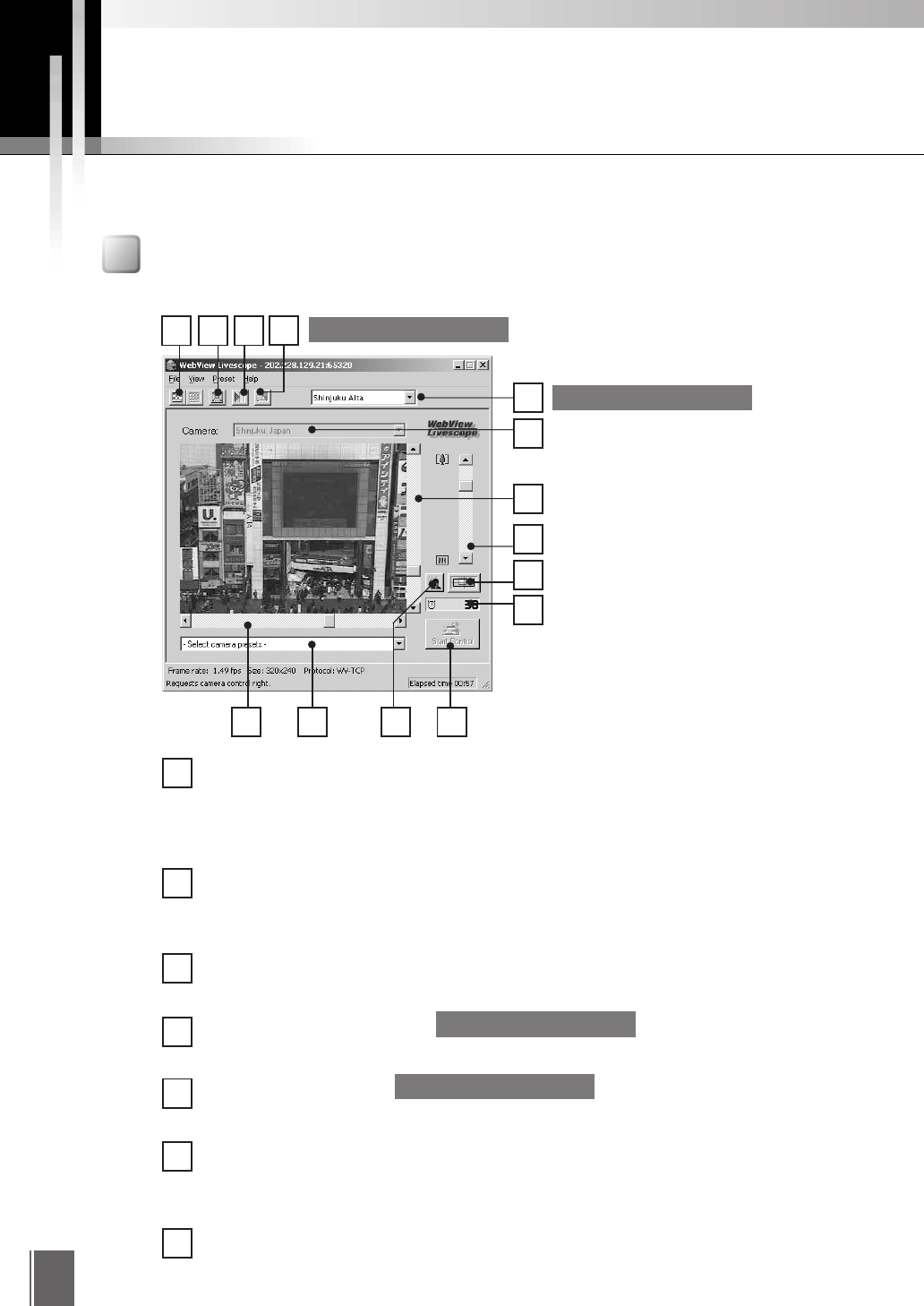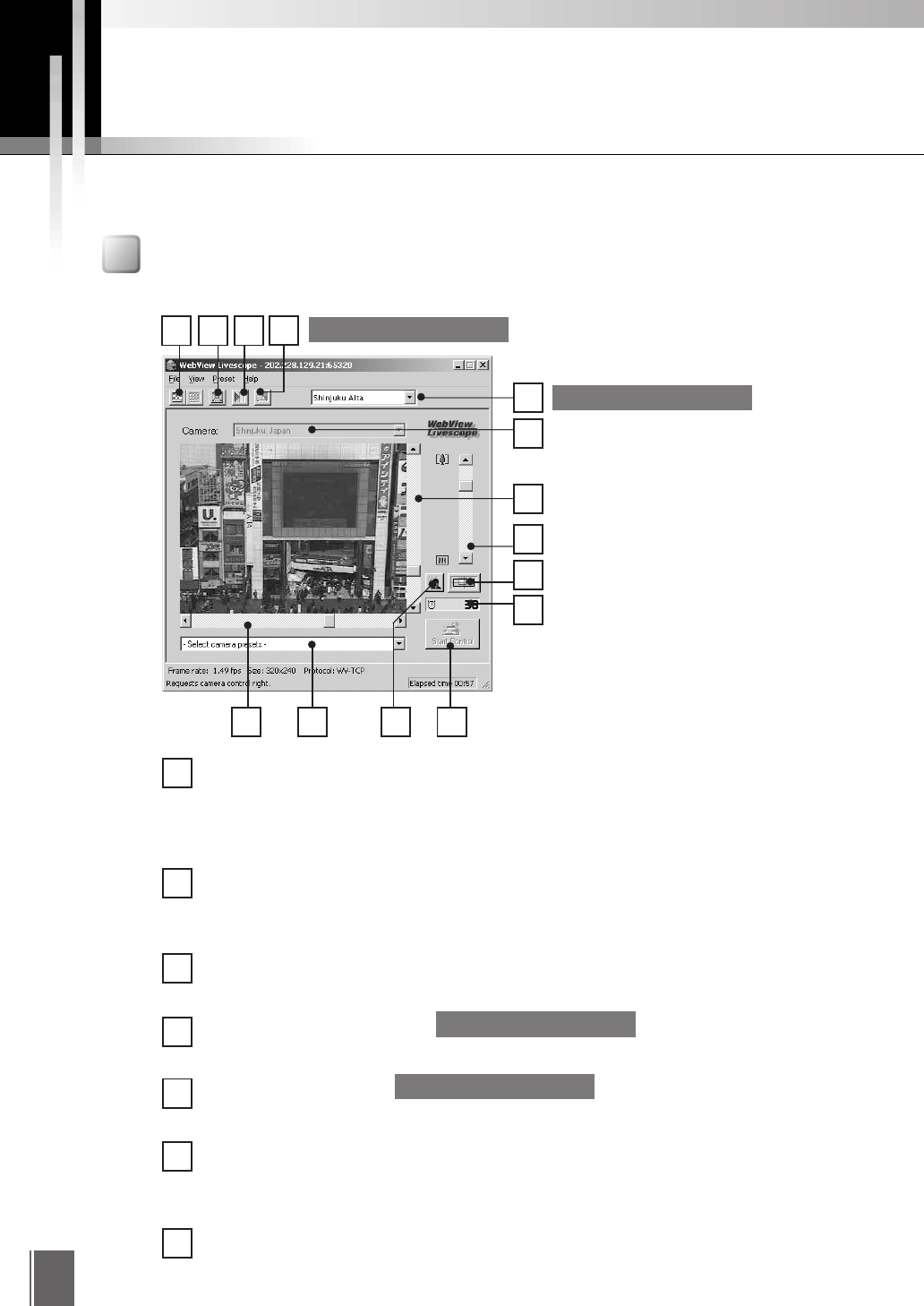
30
Using the Helper Viewer
The Helper Viewer provides a GUI that allows you to change the camera angle, zoom ratio and
backlight adjustment settings.
"Helper Viewer" Screens
The functions of the GUI displayed when the helper viewer starts up are briefly described below.
1
2
3
4
5
Reduce resolution button and Increase resolution button
The right-hand button makes the displayed video source one level smoother, while
the left-hand button makes it one level coarser. Making the image coarser increases
the frame rate, while making it smoother improves the video quality.
Full screen mode button
Displays the video at full-screen size. Press the [Esc] key to return to the original
video size.
Pause/Restart button
Pauses moving pictures during play, or starts play if currently stopped.
Register connected site button
Lets you register a camera site during connection.
Site Selection dialog box
Lets you connect to a registered camera site by selecting it here.
Camera selection bar
Can be used to select the camera when multiple cameras are installed on the camera
server.
Tilt scroll bar
Used to change the camera tilt angle (up and down movement)
1 2 3
6
7
8
9
10
11121314
6
4
5
VB Package Version only
7
VB Package Version only
VB Package Version only
VB Package Version only