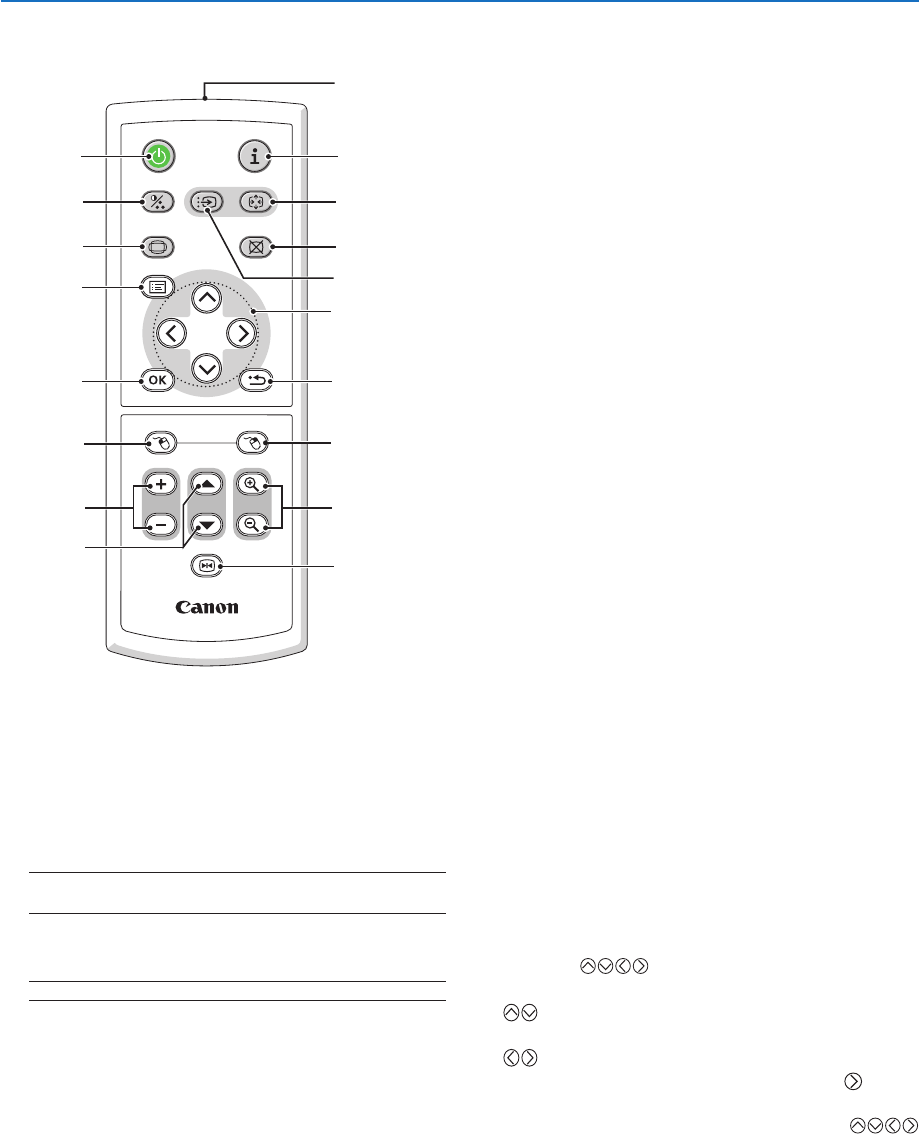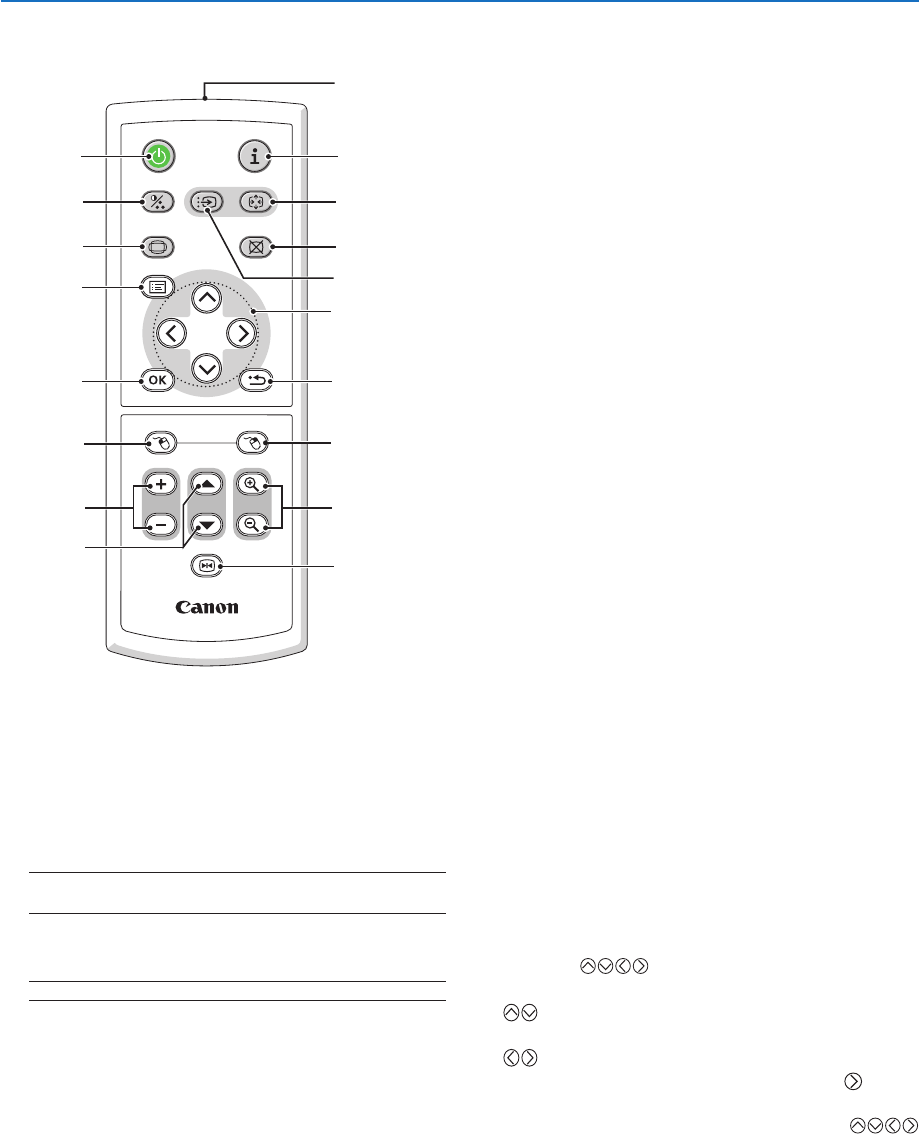
8
. Introduction
❹
Part Names of the Remote Control
. Infrared Transmitter
Direct the remote control toward the remote sensor
on the projector cabinet.
2. POWER Button
When the main power is on, you can use this button
to turn your projector on.
NOTE: To turn on the projector, press and hold the POWER
button for about 1 second.
You can use this button to turn your projector off.
NOTE: To turn off the projector, press this button twice.
3. INFO. Button
Provides the information on the current signal and
projector settings. See page 54.
. IMAGE Button
Press this button to display the Image adjustment
menu to adjust Image mode, Contrast, Brightness,
Sharpness, Color level and Color balance. See
pages 45 to 46.
BACK
R
-
CLICK
L
-
CLICK
VOL
FREEZE
D.ZOOM
PAGE
MENU
POWER
RD-428E
INPUT
IMAGE
ASPECT
INFO.
NO
SHO
W
AUTO PC
1
2
4
6
7
8
3
5
13
11
15
14
12
17
18
16
9
10
5. INPUT Button
SelectingfromINPUTList
Press and quickly release the INPUT button to dis-
play the INPUT list. Each time the INPUT button is
pressed, the input source will change as follows:
Computer 1* → Computer 2 (Digital)* → Computer 2
(Analog)* → VIDEO → S-VIDEO → Computer 1* → ...
To display the selected source, press the OK button
or allow 2 seconds to elapse.
DetectingtheSignalAutomatically
Press and hold the INPUT button for a minimum
of 2 seconds, the projector will search for the next
available input source. Each time you press and
hold the INPUT button for a minimum of 2 seconds,
the input source will change as follows:
Computer 1* → Computer 2 (Digital)* → Computer 2
(Analog)* → VIDEO → S-VIDEO → Computer 1* → ...
*
LV-7260/LV-X7: Computer → VIDEO → S-VIDEO
→ Computer → ...
6. AUTO PC Button
Use this button to adjust an analog RGB source for
an optimal picture. See page 31.
7. ASPECT Button
Press this button once to display the Aspect select
menu. Keep pressing will change aspect ratios. See
page 46.
8. NO SHOW Button
This button turns off the image and sound for a
short period of time. Press again to restore the im-
age and sound. See page 34.
9. MENU Button
Displays the menu for various settings and adjust
-
ments. See page 40, 41.
0. SELECT
(Mouse) Button
See page 40.
: Use these buttons to select the menu of the
item you wish to adjust.
: Use these buttons to change the level of a
selected menu item. A press of the button
executes the selection.
When an image is magnied, the SELECT
button moves the image. See page 34.
This button also works as a computer mouse when
the supplied remote mouse receiver is connected
with your computer. See page 36. (This button can-
not be used as a computer mouse for LV-X7.)