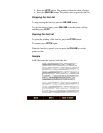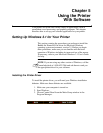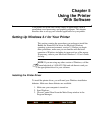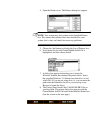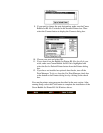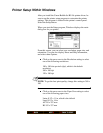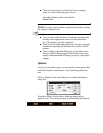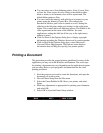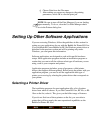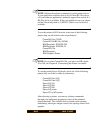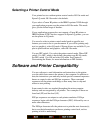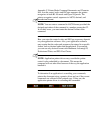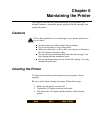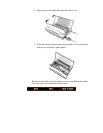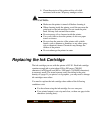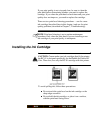Setting Up Other Software Applications
Selecting a Printer Driver
6. Choose Print from the File menu.
7. After making any necessary changes to the printing
parameters, select OK to start the print job.
NOTE: Be sure to turn off the Print Manager if you are feeding
paper manually. To do so, clear the Use Print Manager check
box in the Printers dialog box.
If you are not using Windows, follow the guidelines in this section for
setting up your applications for use with the Bubble Jet Printer BJ-10sx.
If you installed the Canon Bubble Jet BJ-10e Windows printer driver as
described in the previous section and will be printing only under
Windows, you can ignore this information.
Software applications are designed to work with specific hardware
setups. Most application programs include an installation program or
routine that you run to tell the software what type of hardware you are
using, such as your computer and printer.
Application programs include a group of programs, called printer
drivers, that support different printers. Before using the printer with you
application program, you need to tell the application what type of
printer you are using by selecting the printer driver that corresponds to
your printer.
The installation programs for most application offer a list of printer
driver from which to choose. If you find Canon BJ-10sx, BJ-10e, or BJ-
10ex on the list, select it. This gives you the fullest range of features.
If you do not find one of these printers on the list, you can select a
printer that will have nearly the same operational capabilities as the
Bubble Jet Printer BJ-10sx.