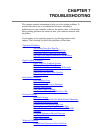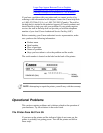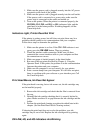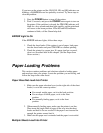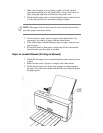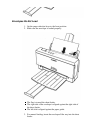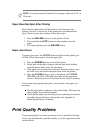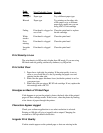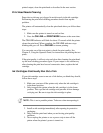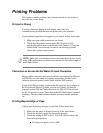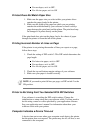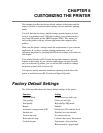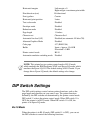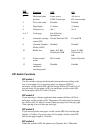Print Density is Low
The print density in HQ mode is higher than HS mode. If you are using
HS mode and not getting satisfactory darkness, try HQ mode.
Print Is Not Clear
1. Paper has a right side for printing. If the print quality is not as
clear as you would like it to be, try turning the paper over and
printing on the other side.
2. Make sure the paper thickness lever (inside the printer) is set for
your paper type.
3. Make sure you are using a BC-02 ink cartridge. If not, replace the
ink cartridge with a BC-02.
Smudges on Back of Printed Page
If ink happens to get on the printer's platen, the back side of the printed
page will have smudge marks. If this occurs, clean the platen by feeding
a few sheets of paper through the printer.
Characters Appear Jagged
Check your software application to see what resolution is selected.
Printing at 180 dpi will give a jagged look to output. Changing the
resolution to 360 dpi should correct this.
Irregular Print Quality
If white streaks appear on the printed page or dots are missing in the
Print
Results
Most Probable Cause Remedy
Smudged Paper type Try a different paper type
Blurred Paper type Try printing on the other side
of the paper or try a different
paper type; make sure you are
using a BC-02 ink cartridge
Fading Print head is clogged or
out of ink
Clean the print head or replace
the ink cartridge
White
streaks
Print head is clogged Clean the print head
Dots
missing
Print head is clogged Clean the print head
Irregular
dots
Print head is clogged Clean the print head