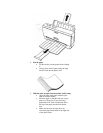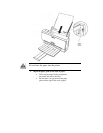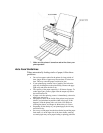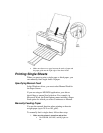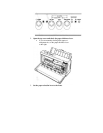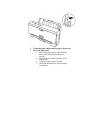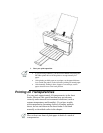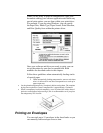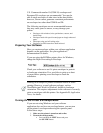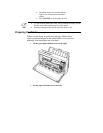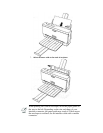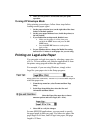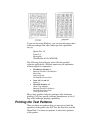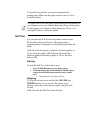U.S. Commercial number 10 (COM 10) envelopes and
European DL envelopes are recommended. You may be
able to stack envelopes of other sizes in the sheet feeder;
however, Canon cannot guarantee consistent performance
on envelope sizes other than COM10 and DL.
The following envelopes are not recommended because
they may cause jams or smears, or may damage your
printer:
§ Envelopes with windows, holes, perforations, cutouts, and
double flaps.
§ Envelopes made with special coated paper or deeply embossed
paper.
§ Envelopes using peel-off sealing strips.
§ Envelopes in which letters have been enclosed.
Preparing Your Software
How you create envelopes within your software application
depends on the application. See your application's
documentation for details.
If you are using the BJ-200ex printer driver for Windows,
change the Paper Size setting to Envelope.
Check your software to see if it prints envelopes in portrait
or landscape orientation. It's a good idea to print on a sheet
of paper before printing on an envelope to check the
orientation.
Printing on envelopes in portrait orientation results in faster
printing. However, several software packages, such as
WordPerfect and Word for Windows, default to landscape
orientation. This requires adjustments in the software to correctly
print on envelopes with this printer. See Appendix B, Application
Notes, for details.
Turning On the Printer's Envelope Mode
If you are not using Windows and your software
application does not have an envelope feature, you can turn
on the printer's envelope mode using the operator panel.
Follow these steps:
1. Make sure the printer is turned on and on-line.
2. Turn on the envelope mode:
§ Press and hold the LF/FF button and press
the ON LINE button.