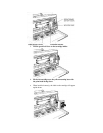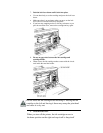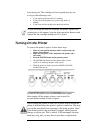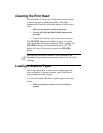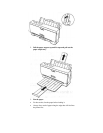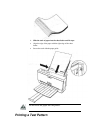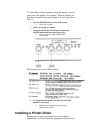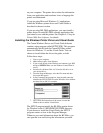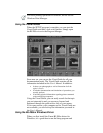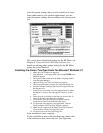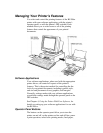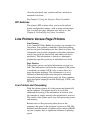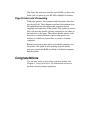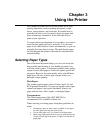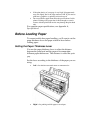on your computer. The printer driver takes the information
from your application and translates it into a language the
printer can understand.
If you are using Microsoft Windows 3.1 applications,
install the Windows printer driver and Visual Guide as
described in the next section.
If you are using MS-DOS applications, you must install a
printer driver for each MS-DOS software application that
you intend to use with the printer. See Chapter 4, Using the
Printer With Your Software, for details.
Installing the Windows Printer Driver and Visual Guide
The Canon Windows Driver and Visual Guide diskettes
contain a setup program called SETUP.EXE. This program
automatically installs both the Canon BJ-200ex printer
driver for Windows 3.1 and the Visual Guide. You can
choose to install either the driver, the guide, or both.
Follow these steps:
1. Turn on your computer.
2. Make backup copies of the diskettes.
3. If you are not already in the Windows environment, type WIN
and press ENTER. Make sure the Windows Control Panel is
closed.
4. Insert the first diskette (Disk 1of 2) into the disk drive A (or
your desired drive).
5. From the Program Manager, select the File menu and then
choose the Run option.
6. In the Command Line prompt box, enter the path name that
identifies the SETUP.EXE file on the Windows driver diskette
and then click on OK. For example:
7. Now follow the instructions on the screen to install the
Windows driver and the Visual Guide.
The SETUP program installs the BJ-200ex printer driver
for Windows in the C:\WINDOWS\SYSTEM directory.
If you choose to install the Visual Guide, the SETUP
program creates an icon in the Program Manager.
Whenever you need information about the BJ-200ex, you
can open the icon and look up the information you need.