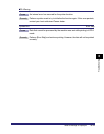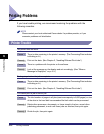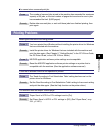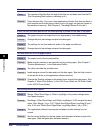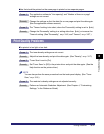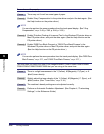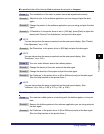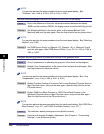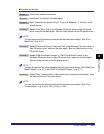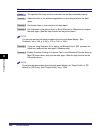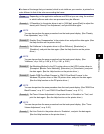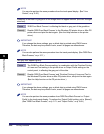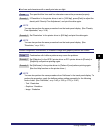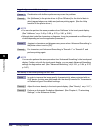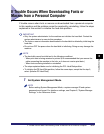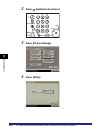Printing Problems
6-21
6
Troubleshooting
Characters are blurred.
Cause 1 Thick font is used for characters.
Remedy Use thinner font and print the data again.
Cause 2 Black characters are printed using C (Cyan), M (Magenta), Y (Yellow), and K
(blacK) toners.
Remedy 1 Enable 'Pure Black Text' in the Windows PS printer driver or Mac PS printer
driver, and print the data again. (See the Help function on the PS printer driver.)
NOTE
You can also perform the same procedure from the touch panel display. (See "Pure
Black Text," on p. 3-72.)
Remedy 2 Enable 'Prioritize Printing of Lines and Text' in the Windows PS printer driver or
Mac PS printer driver, and print the data again. (See the Help function on the
PS printer driver.)
Remedy 3 Enable 'RGB Pure Black Process' or 'CMYK Pure Black Process' in the
Windows PS printer driver or Mac PS printer driver, and print the data again.
(See the Help function on the PS printer driver.)
NOTE
You can also perform the same procedure from the touch panel display. (See "RGB Pure
Black Process," on p. 3-71, and "CMYK Pure Black Process," on p. 3-71.)
Remedy 4 Enable 'Gray Compensation' in the printer driver and print the data again. (See
the Help function on the printer driver.)
NOTE
You can also perform the same procedure from the touch panel display. (See "Gray
Compensation," on p. 3-49, p. 3-62, p. 3-84, p. 3-93.)