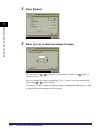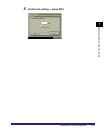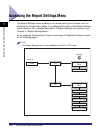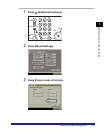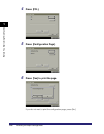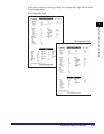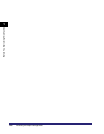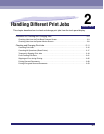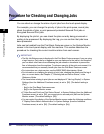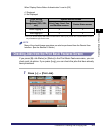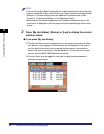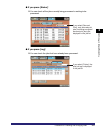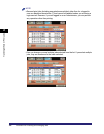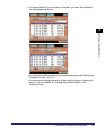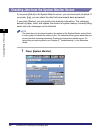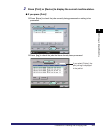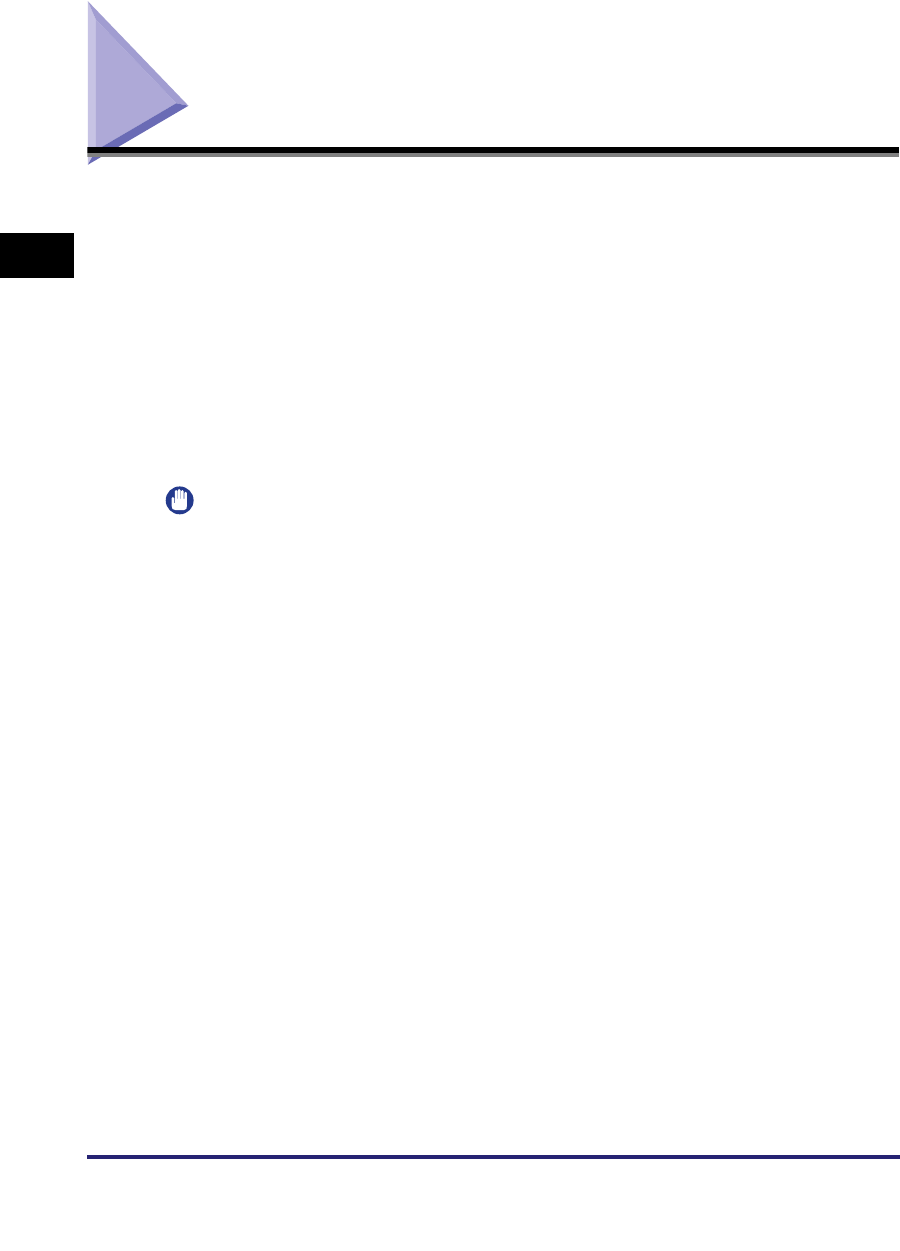
Procedure for Checking and Changing Jobs
2-2
2
Handling Different Print Jobs
Procedure for Checking and Changing Jobs
You can check or change the status of print jobs from the touch panel display.
For example, you can change the priority of jobs in the print queue, cancel jobs,
check the details of jobs, or print password protected Secured Print jobs or
Encrypted Secured Print jobs.
By displaying the job list, you can check the jobs currently being processed or
waiting to be processed. By displaying the Log, you can confirm that jobs have
been processed.
Jobs can be handled from the Print Basic Features screen or the System Monitor
screen in the touch panel display with this machine. This section describes the
procedure for checking the current machine status from each screen.
IMPORTANT
•
The My Job Status screen is displayed in the Print Basic Features screen if you are using
a login service. Only jobs for a logged-in user are displayed in the job list, and therefore
you can block other users from accessing the job names or documents to prevent the
flow of information from the machine. To enhance security of the print environment, it is
recommended that you normally handle jobs from the Print Basic Features screen.
•
For instructions on a login service, see the MEAP SMS Administrator Guide.
•
For information on changing the priority of print jobs, checking the details and the log of
jobs, or current status, see Chapter 5, "Checking Job and Device Status," in the
Reference Guide.
•
The items below relating to print jobs are not displayed if "Job Log Display" in System
Settings (from the Additional Functions screen) is set to [Off]. (The default setting is
[On].)
- [Log] in the Print Basic Features screen
- [Log] in the System Monitor screen
•
If "Allow Secured Print from Print Status Screen" in System Settings (from the Additional
Functions screen) is set to [Off], you cannot print a secured print job from the System
Monitor screen. (The default setting is [Off].)
•
You can restrict the display of the System Monitor screen under the following conditions
if "Display Status Before Authentication" in System Settings (from the Additional
Functions screen) is set to [Off]. (The default setting is [On].)