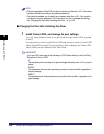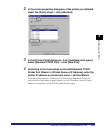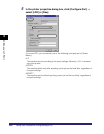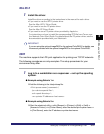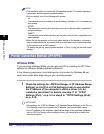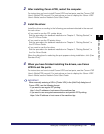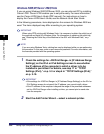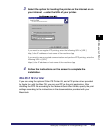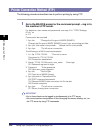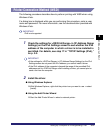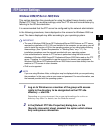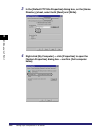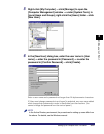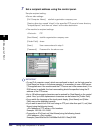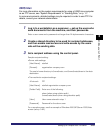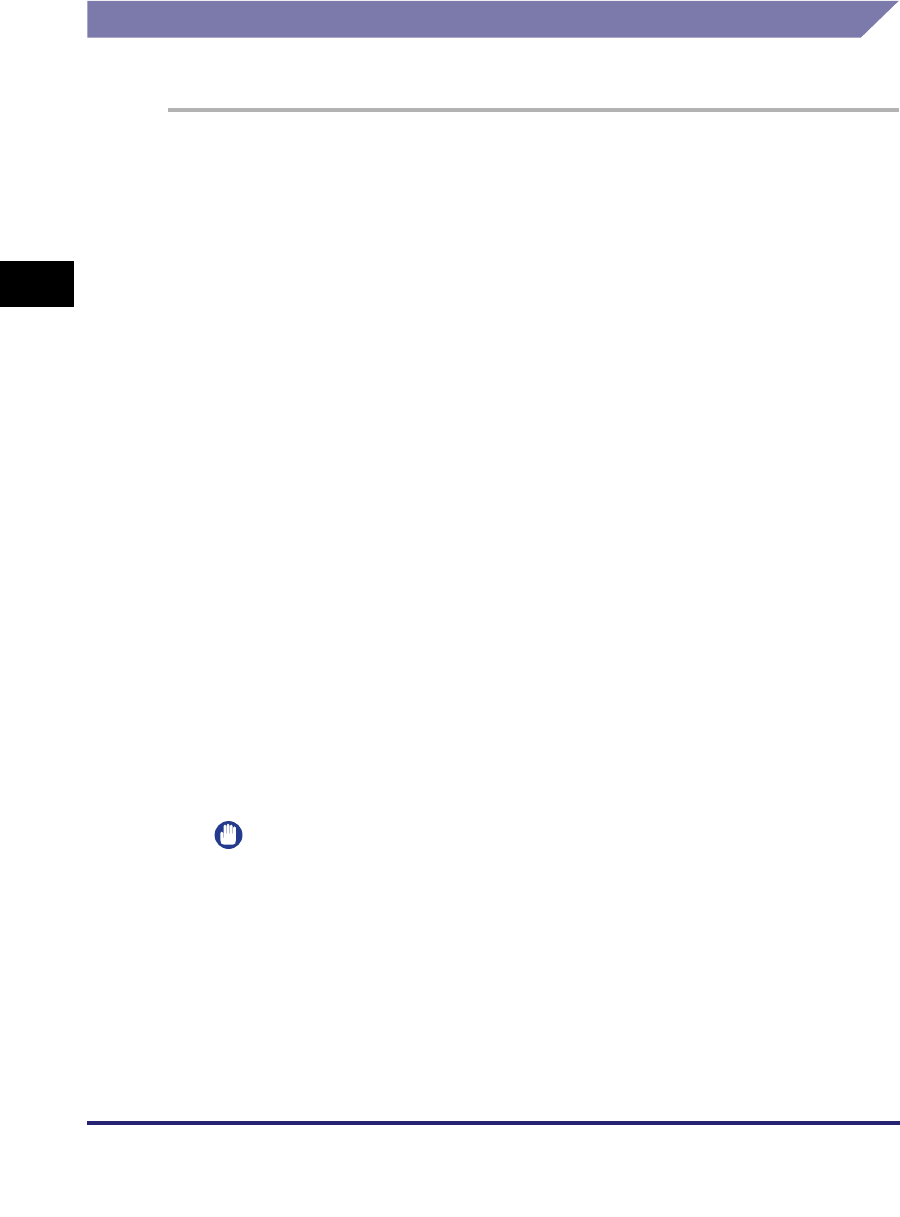
Setting Up a Computer for Printing/Sending a Fax
3-56
3
Using a TCP/IP Network
Printer Connection Method (FTP)
The following procedure describes how to perform printing by using FTP.
1
Go to the MS-DOS prompt or the command prompt ➞ log in to
the machine's FTP server.
For details on user names and passwords, see step 10 in "TCP/IP Settings
(IPv4)," on
p. 3-3.
Command to be executed
1. ftp> bin *Change the file type to IMAGE (BINARY)
Change the file type to IMAGE (BINARY) even if you are printing text files.
2. ftp> put <file name to be printed> *Upload the file to be printed
3. ftp> bye *Cut off server connection
The following is a UNIX command example.
1. U:> ftp 172.24.176.244 *Connect to server
Connected to 172.24.176.244.
220 Connection established.
2. Name (172.24.176.244:none): user_name *User login
331 Password required to login.
3. Password: *Enter password
230 User user_name logged in.
4. ftp> bin *Set file type
200 Type set to IMAGE (binary).
5. ftp> put print.txt *Upload print file
200 PORT command successful.
150 Opened BINARY data connection for file transfer.
226 Transfer complete.
6. ftp> bye *Cut off server connection
221 Server closing down connection.
IMPORTANT
•
Up to three clients can be logged in simultaneously to its FTP server.
•
You cannot perform manipulation of files (changing file names, deleting, etc.) on
the FTP server by using FTP commands.