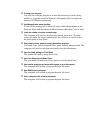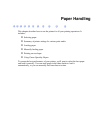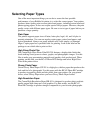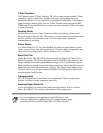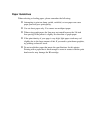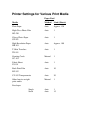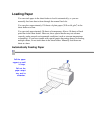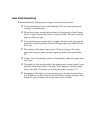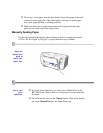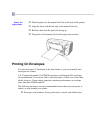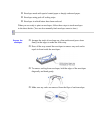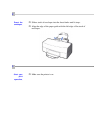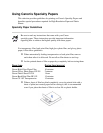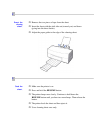Auto Feed Guidelines
When automatically feeding stacks of paper, follow these guidelines:
o Do not open the front cover while printing. This may cause paper jams,
smudges, or malfunctions.
o Do not leave paper stacked in the printer for long periods of time; longer
sheets of paper may become bent or curled over time. This may cause the
paper to misfeed or jam.
o If your printed page contains lots of graphics, the ink on the page may be
damp due to the print density. Remove the page right away and allow the
ink to dry.
o The capacity of the paper output tray is 20 sheets of paper. To reduce
paper jams, remove paper from the output tray before the count reaches
20.
o If paper curls after printing, remove it immediately; otherwise, paper jams
may occur.
o The platen (a roller on the inside of the printer) may become inked if your
print data beyond the width of the page. If this happens, clean the platen
with a soft cloth. (For details on cleaning the platen, see page 4-3.)
o Depending on the density of your printed pages, the ink may need time to
dry. Within two to three seconds, the ink becomes smudge resistant. After
drying for several minutes, the ink becomes water resistant.