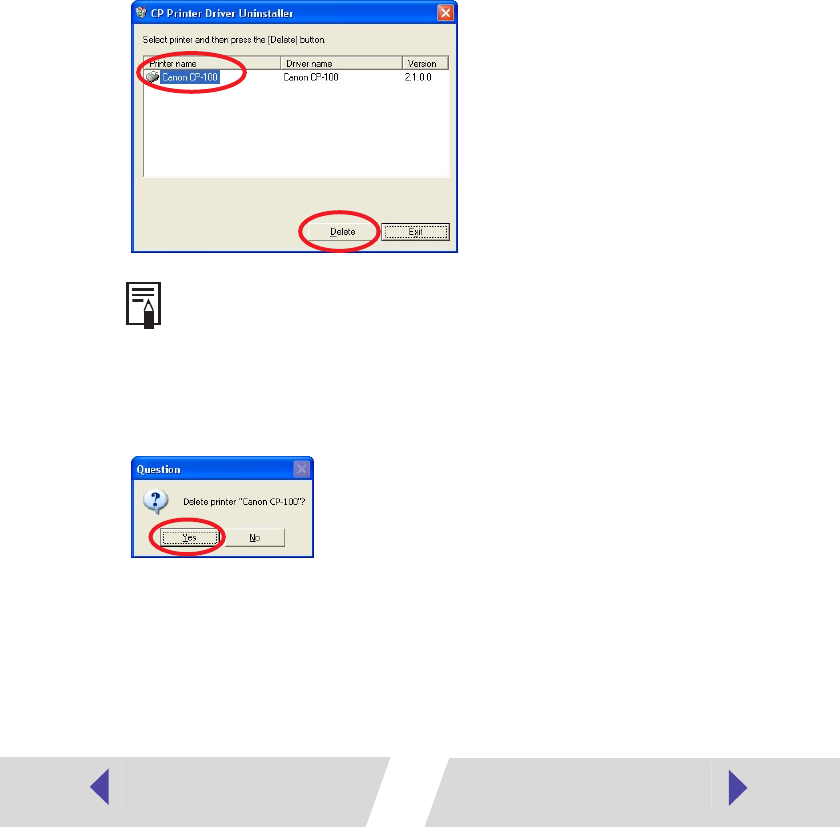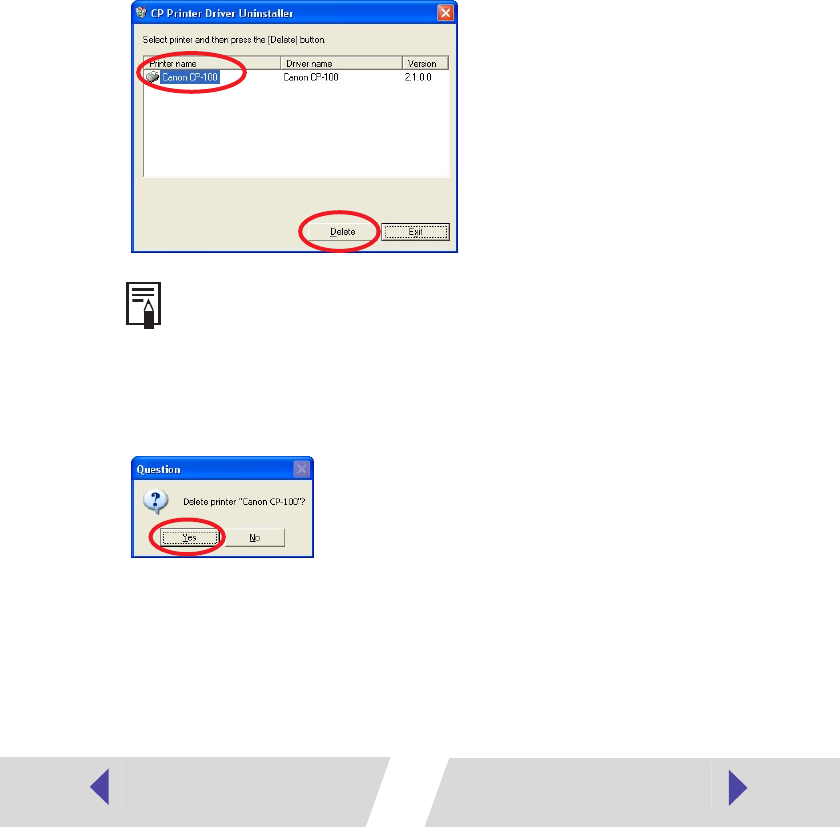
31
5
When the installer panel appears, click “Exit”.
6
Start Windows Explorer, and then double-click the
[\CP_DRV\ENGLISH\UNINST] folder on the CD-ROM drive to open
the folder.
7
Double-click [CNYCPUN.EXE] icon to start the uninstaller.
The uninstaller starts.
8
From the list of printers available for deletion, select
[Canon CP-100] and then click the [Delete] button.
If you are using the CP-10, select [Canon CP-10].
9
When the confirmation message appears, check the printer name
and then click the [Yes] button.
The printer driver is deleted, and the CP Printer Driver Uninstaller window
reappears.
10
Click the [Exit] button.
11
Restart your computer.
For Windows 98 or Windows Me
If [Canon CP-100] or [Canon CP-10] does not appear, it was probably
not installed correctly. In this case, perform the procedure described in
Troubleshooting the Printer Driver Installation (Windows 98/Me)
(➡ p.27).