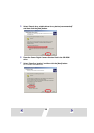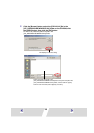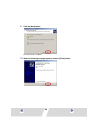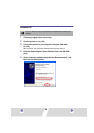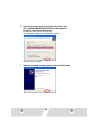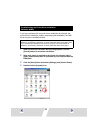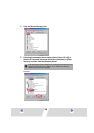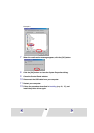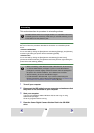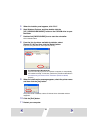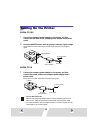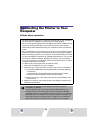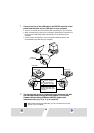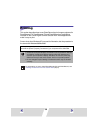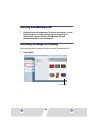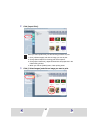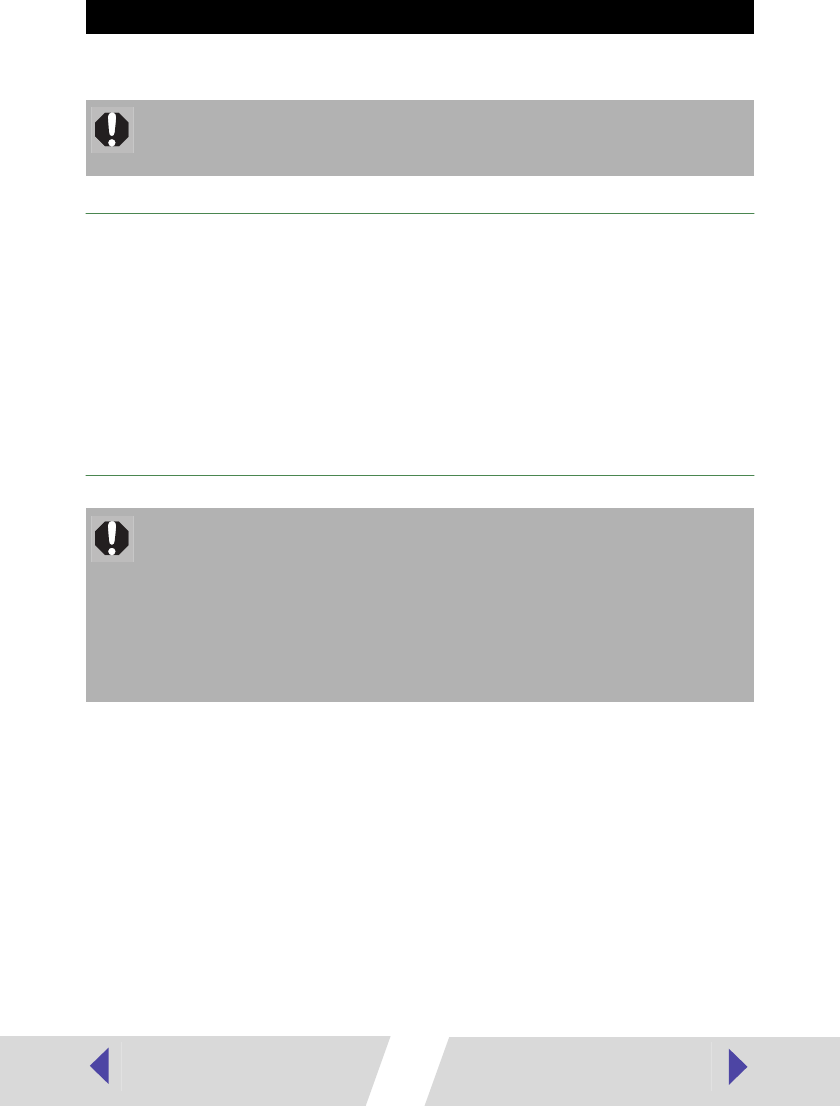
30
This section describes the procedure for uninstalling software.
Important
Be sure to follow the procedure described in this section to uninstall the printer
driver.
<Windows 98/Me/2000>
Do not uninstall by clicking the [Start] button and selecting [Settings], and [Printers],
and then right-clicking the printer driver and selecting [Delete].
<Windows XP>
Do not uninstall by clicking the [Start] button and selecting [Control Panel],
[Printers and Other Hardware], and [Printers and Faxes] and then right-clicking the
printer driver and selecting [Delete].
1
Turn off your computer.
2
Disconnect the USB cable from your computer and make sure that
the printer is not connected to your computer.
3
Start your computer.
If you are using Windows 2000 or Windows XP, be sure to log on using
Administrator privileges.
Close any programs that are running.
4
Place the Canon Digital Camera Solution Disk in the CD-ROM
drive.
Uninstalling
Uninstall software when it is no longer needed, or if a problem occurs and
uninstalling becomes necessary. Note that if you uninstall software, you will
not be able to use the printer to print.
• When uninstalling, under Windows 2000 or Windows XP, be sure to log
on with the Administrator privileges. If you do not use Administrator
privileges to uninstall, registry entries will remain under the privileges of
the person who did the installation, and a delete error will result.
• After uninstalling, be sure to start Windows again.
• For Windows 98 or Windows Me, if you cannot uninstall using the
following procedure, perform the procedure described in Troubleshooting
the Printer Driver Installation (Windows 98/Me) (➡ p.27).