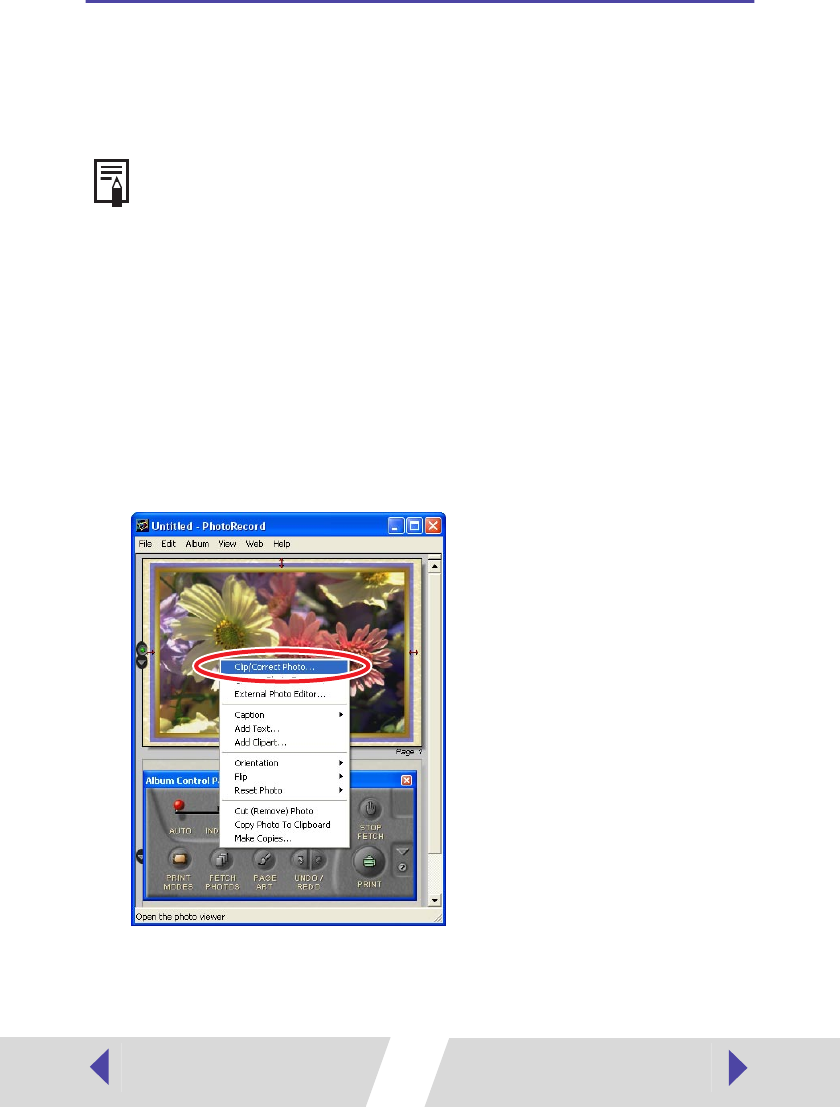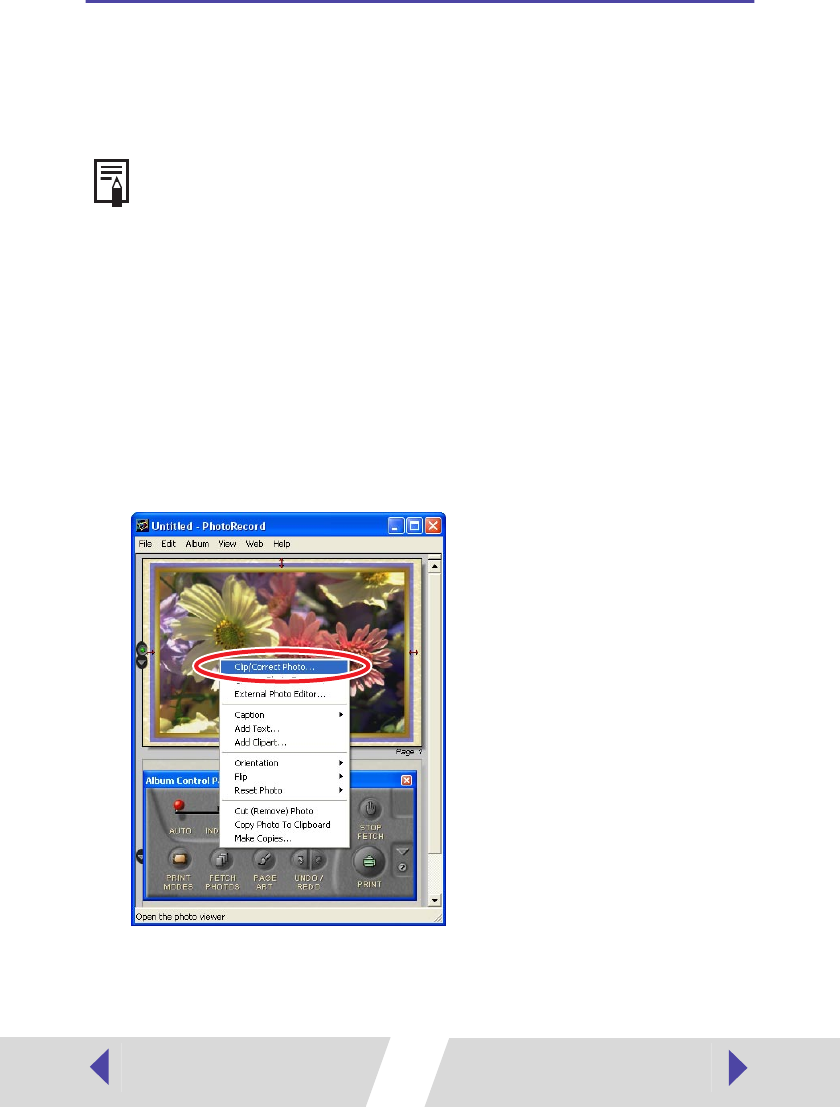
48
Printing Part of an Image (Trimming)
You can select and then print a portion of an image (trimming). This is useful
when you only want to print part of an image, or if the part you are most
interested in is not at the center of the image.
1
Right-click the image you want to print, and then select [Clip/
Correct Photo].
If you specify borderless or select multiple printing as the print mode, a frame
appears for you to select the area to print.
• You can print selected portions of an image in any print mode.
• The length-to-width ratio cannot be modified if you select the settings
below.
- For CP-100
“CP-100 standard printing - Borderless”
“CP-100 multiple printing”
- For CP-10
“Borderless” of “Photo printer standard printing”
“Photo printer multiple printing”
• Also, because a 1 - 3 mm border is trimmed from the image during
printing, we recommend that you select an area that is slightly larger than
the part of the image you want to print.