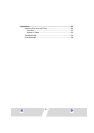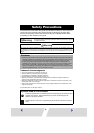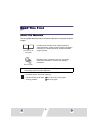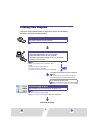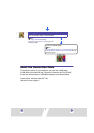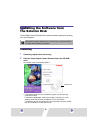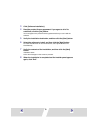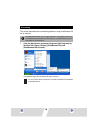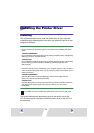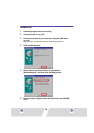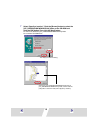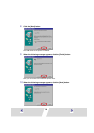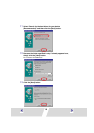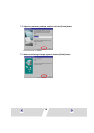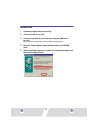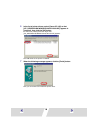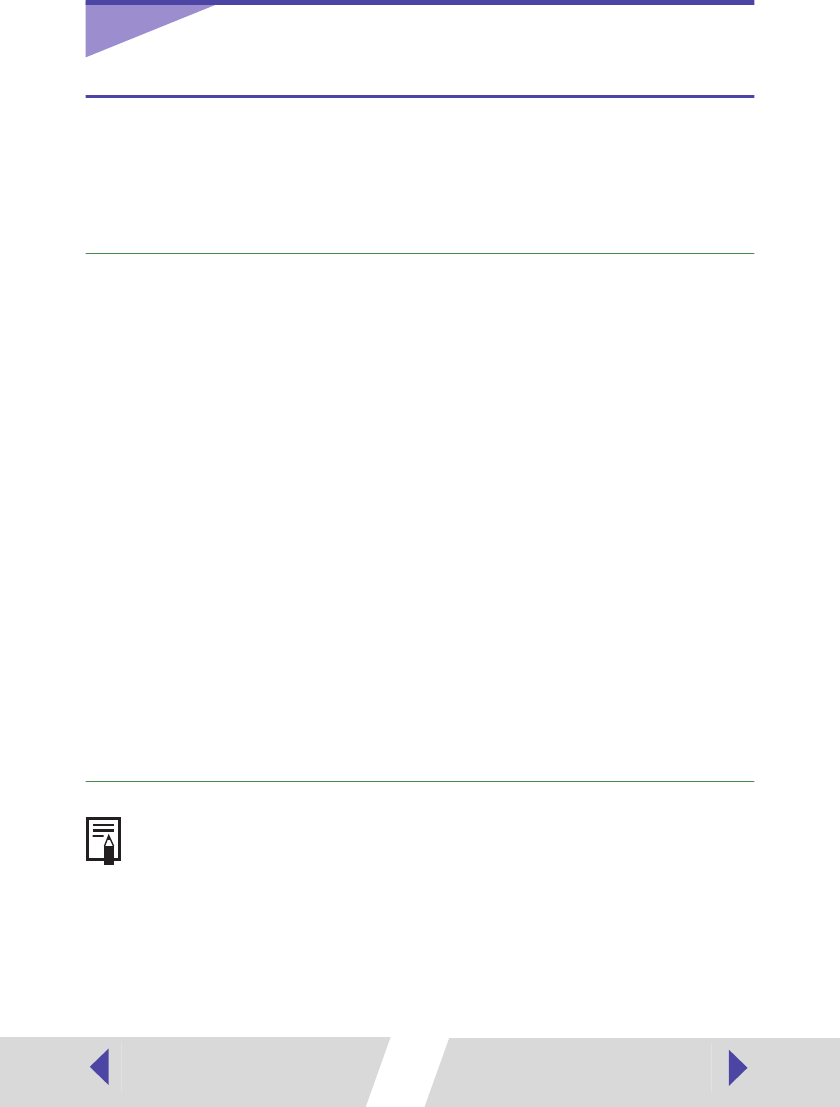
11
Installing the Printer Driver
Installing
This section describes how to install the printer driver on your computer.
Installation starts automatically the first time you connect the printer to your
computer’s USB port.
Important
• Be sure to follow the procedures given in this section when installing the printer
driver.
<Windows 98/Me/2000>
Do not attempt to install the printer driver by clicking the [Start] button and selecting
[Settings], [Printers], and [Add Printer].
<Windows XP>
Do not attempt to install the printer driver by clicking the [Start] button and selecting
[Control Panel], [Printers and Other Hardware], [Printers and Faxes], and
[Add a printer].
• If the CP-10 printer driver is installed into your computer (Version 1.00), uninstall it,
and then reinstall the printer driver. You can verify the printer driver version by the
follwing procedure.
<Windows 98/Me/2000>
Click the [Start] button and select [Settings], and [Printers]. Right-click the
[Canon CP-10] icon and select [Properties].
<Windows XP>
Click the [Start] button and select [Control Panel], [Printers and Other Hardware],
and [Printers and Faxes]. Right-click the [Canon CP-10] icon and select
[Properties].
The screen examples and descriptions given in this section are for the
CP-100 connected to a computer. Install the printer driver for the CP-10 in
the same way.
For details on how to uninstall the printer driver, see
Uninstalling
(
➡
p.30).