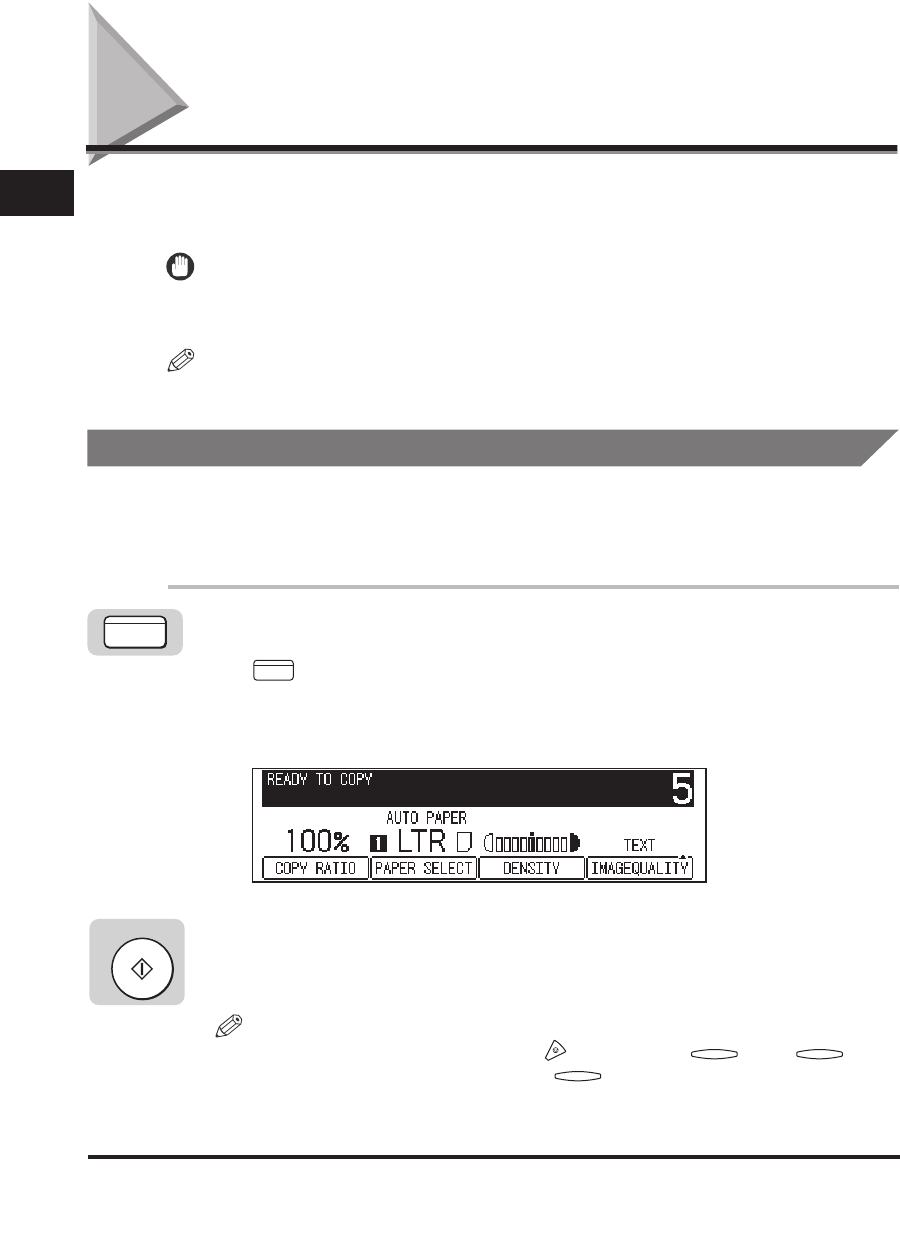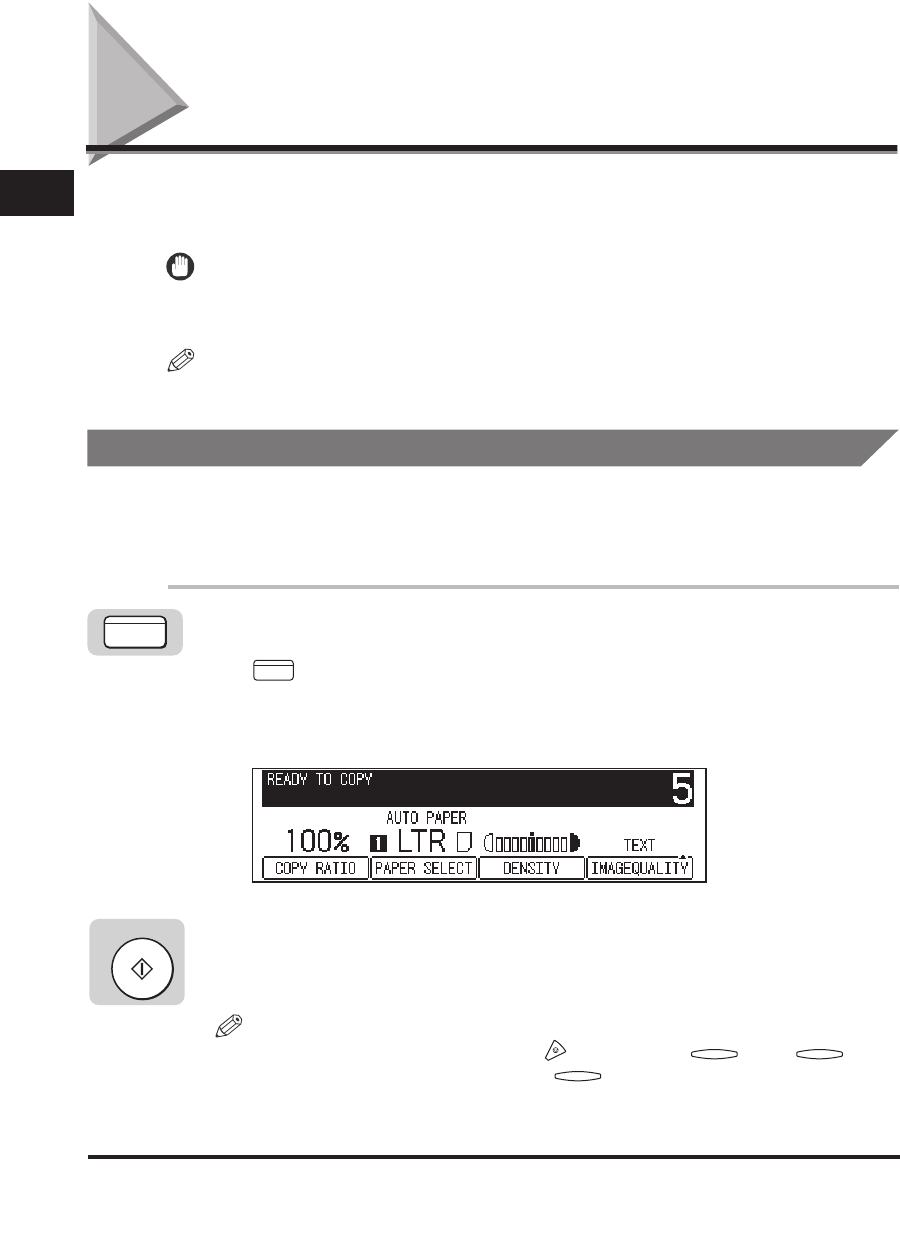
Reserved Copying
1-18
Introduction to Copying
1
Reserved Copying
You can select copy settings and scan originals even if the machine is currently
printing. Your scanned documents are processed after the current job is complete.
IMPORTANT
The machine cannot scan originals while it is warming up, at power ON, or after clearing
a paper jam.
NOTE
You can set different copy modes for each job.
Reserving Copy Jobs While Printing
You can scan other originals, and set different copy modes while the machine is
printing a previous job. The machine begins printing the reserved copy job after the
current job completes. This helps you to handle multiple copy jobs more efficiently.
1
Press [COPY].
lights, and the Copy Basic Features screen appears.
2
Place your original, and set the desired copy modes.
3
Press [Start].
Scanning starts.
NOTE
To cancel a reserved copy job, press (Stop) ➞ press (▼) or (▲) to
select the reserved copy job ➞ press (CANCEL).
COPY
F2 F3
F4
COPY
Start