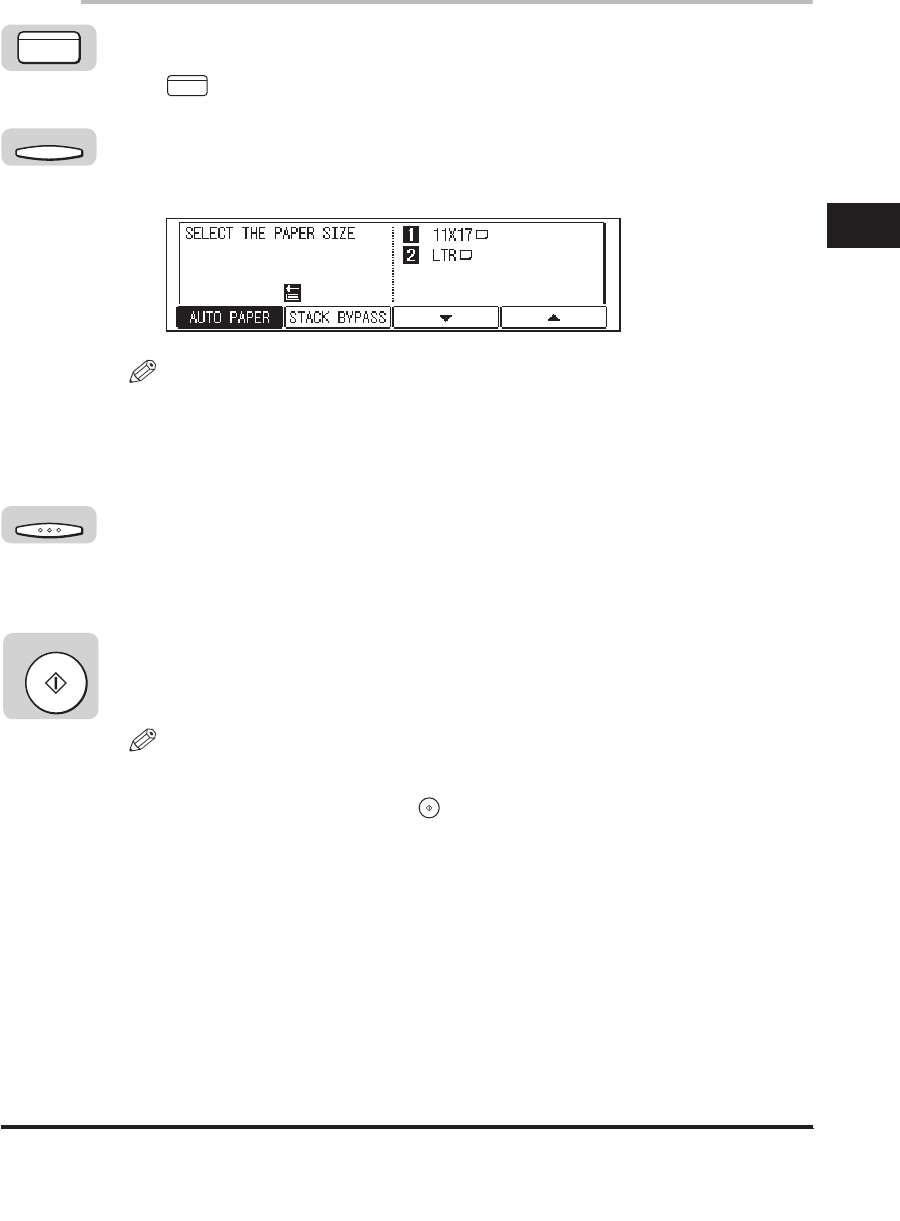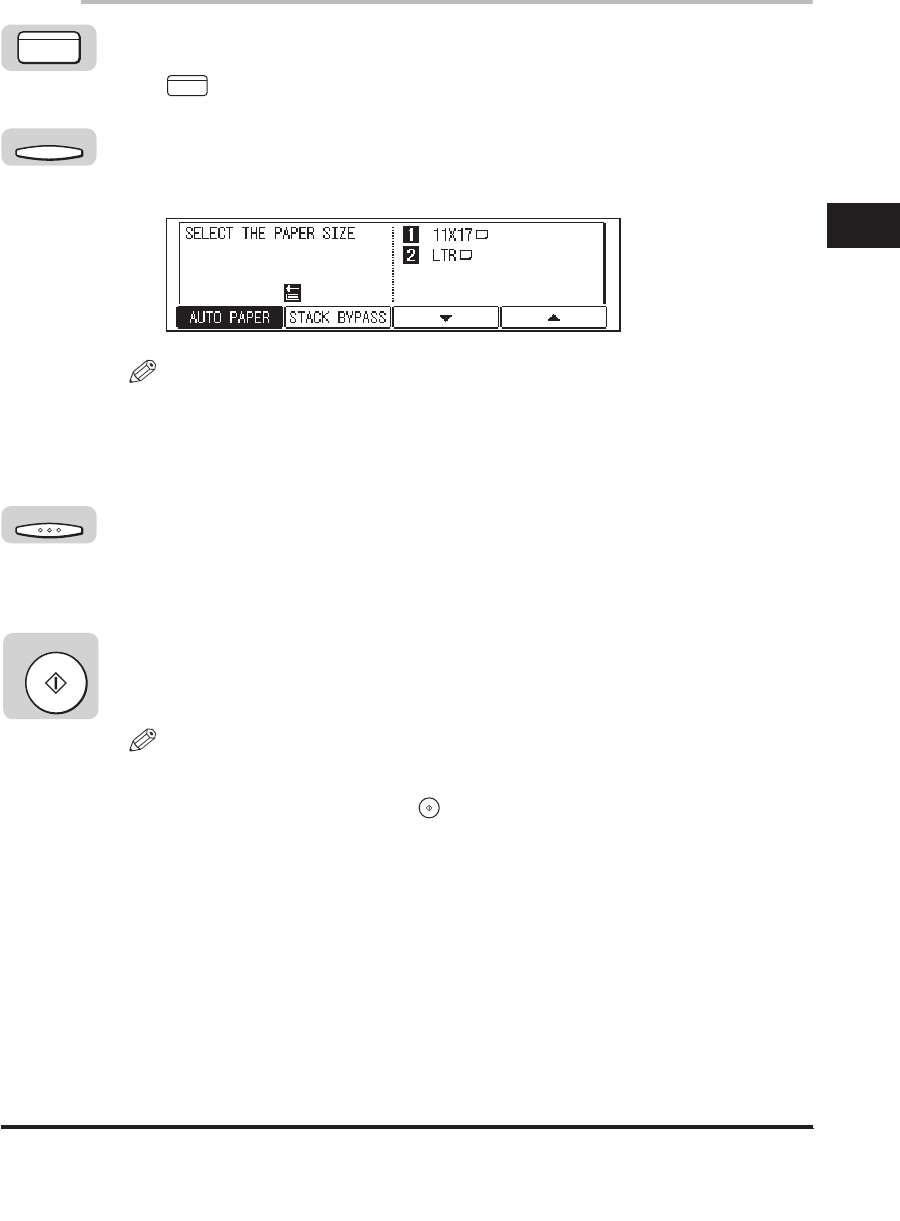
Paper Selection
2-5
1
Press [COPY].
lights, and the Copy Basic Features screen appears.
2
Place your original ➞ press [F2] (PAPER SELECT).
The display for selecting the paper size appears.
NOTE
The default setting is 'AUTO PAPER'.
If DRAWER ELIGIBLTY is set to '01 OFF' in Common Settings (from the Additional
Functions menu), <AUTO PAPER> is not displayed. (See Chapter 3, "Selecting
and Storing Settings," in the Reference Guide.)
3
Make sure that <AUTO PAPER> is selected ➞ press [OK].
The selected mode is set, and the display returns to the Copy Basic Features
screen.
4
Press [Start].
Copying starts.
NOTE
If the message <LOAD THE APPROPRIATE SIZE PAPER> appears, the paper
loaded in the paper drawers is different from the original paper size. Load the
appropriate paper. If you press (Start) without loading the correct paper size,
the machine automatically selects the smallest loaded paper size, and starts
copying.
COPY
COPY
F2
OK
Start