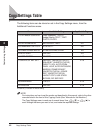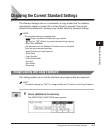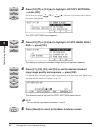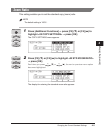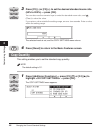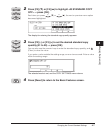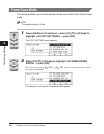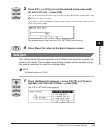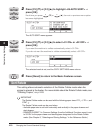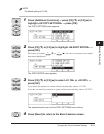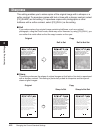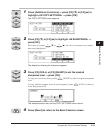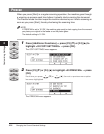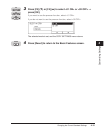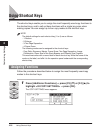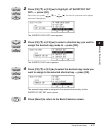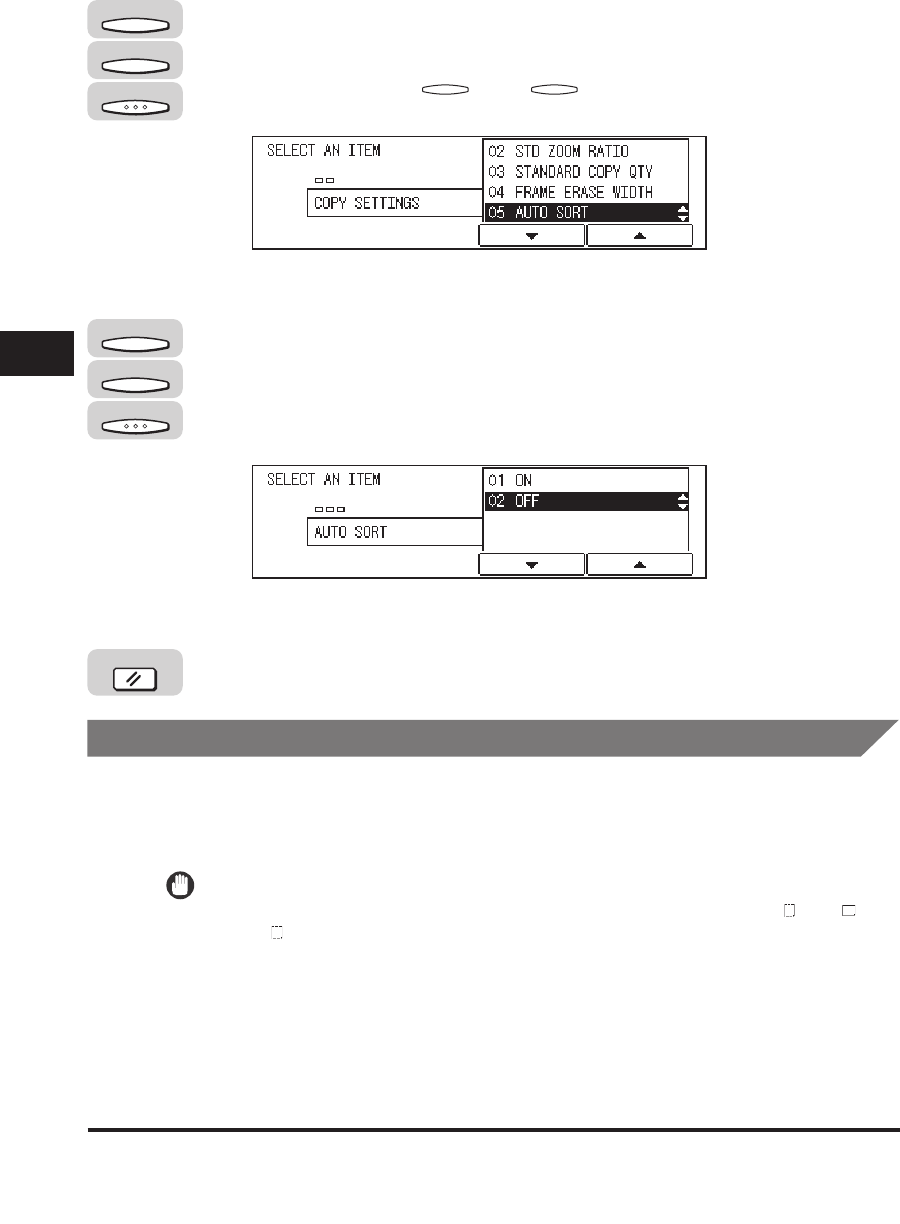
Changing the Current Standard Settings
4-10
Customizing Settings
4
2
Press [F3] (▼) or [F4] (▲) to highlight <05 AUTO SORT> ➞
press [OK].
Each time you press (▼) or (▲), the next or previous menu option
becomes highlighted.
The AUTO SORT menu appears.
3
Press [F3] (▼) or [F4] (▲) to select <01 ON> or <02 OFF> ➞
press [OK].
If you want the machine to collate automatically, select <01 ON>.
If you do not want the machine to collate automatically, select <02 OFF>.
The selected mode is set, and the COPY SETTINGS menu returns.
4
Press [Reset] to return to the Basic Features screen.
Sort Rotate
This setting allows automatic selection of the Rotate Collate mode when the
original is placed in the feeder. For more details about the Rotate Collate mode, see
"Collating Copies," on p. 2-20.
IMPORTANT
The Rotate Collate mode can be used with the following paper sizes: LTR , LTR , and
STMT .
The Rotate Collate mode can be used when:
- Available paper size is set both horizontally and vertically in the paper drawers and
stack bypass.
- DRAWER ELIGIBLTY in Common Settings (from the Additional Functions menu) is set
to '02 ON' for the paper drawer and stack bypass designated for the Rotate Collate
mode. (See Chapter 3, "Selecting and Storing Settings," in the Reference Guide.)
F3 F4
F3
F4
OK
F3
F4
OK
Reset