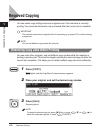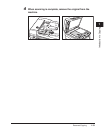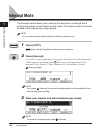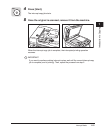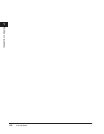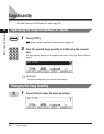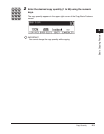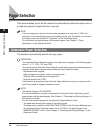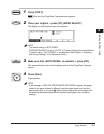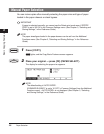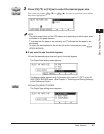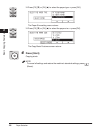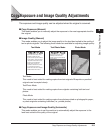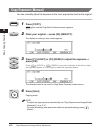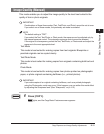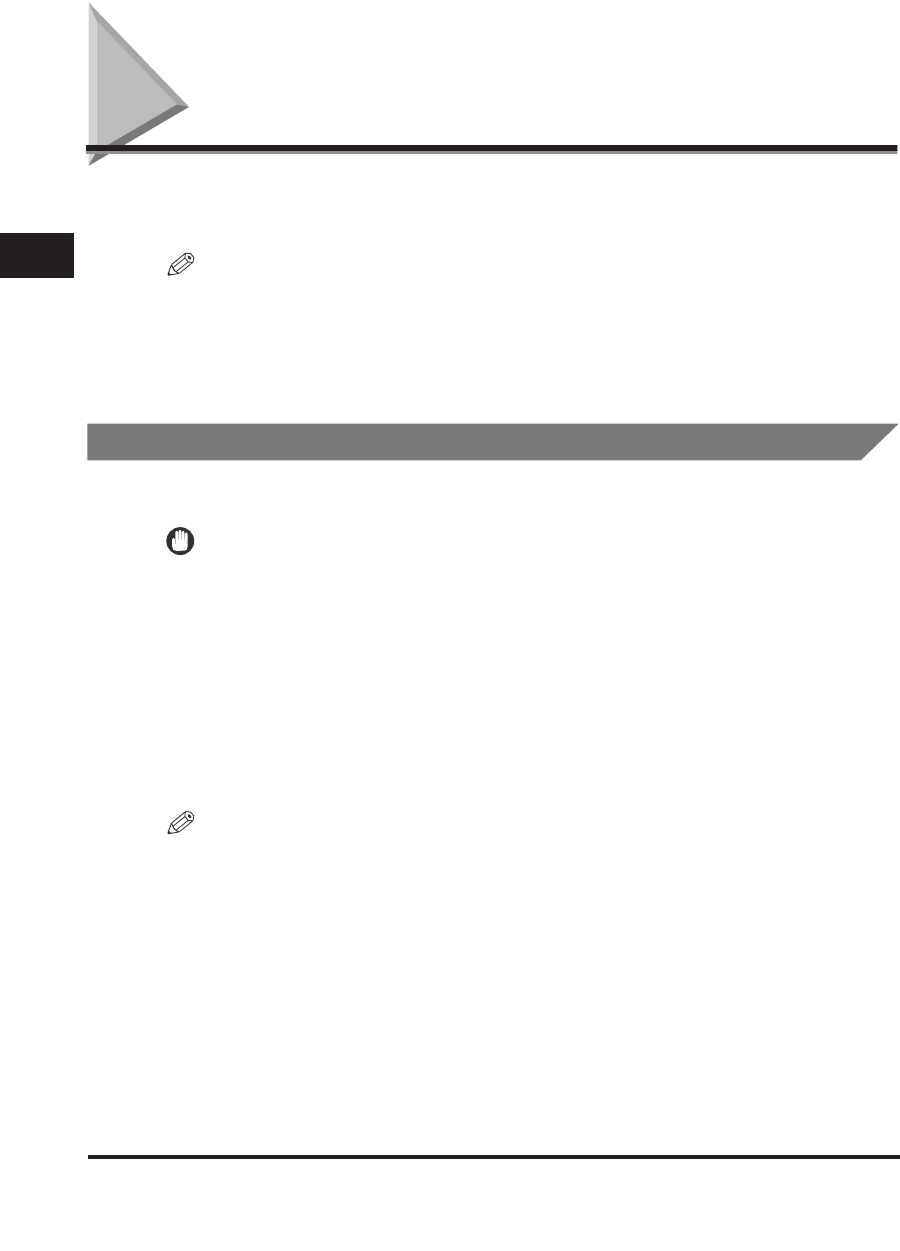
Paper Selection
2-4
Basic Copying Features
2
Paper Selection
This mode enables you to set the machine to automatically select the paper size, or
to manually specify a paper size for a copy job.
NOTE
If you are copying an original onto the same size paper at a copy ratio of 100%, the
periphery of the original image may be cut slightly on the copy. For details on the size of
the margin areas, see Chapter 8, "Appendix," in the Reference Guide.
For instructions on loading paper into the stack bypass, see Chapter 2, "Basic
Operations," in the Reference Guide.
Automatic Paper Selection
The machine automatically selects the copy paper.
IMPORTANT
The Automatic Paper Selection mode can be used when copying on the following paper
sizes: 11'' x 17'', LGL, LTR, and STMT.
You cannot use the Automatic Paper Selection mode when copying the following types of
originals. Copy these originals using the Manual Paper Selection mode.
- Nonstandard size originals
- Highly transparent originals, such as transparencies
- Originals with an extremely dark background
- Originals smaller than STMT
If the machine is operating in the Automatic Paper Selection mode, you cannot use the
Auto Zoom mode, or Image Combination mode.
NOTE
The default setting is 'AUTO PAPER'.
You can set whether to activate or deactivate the Automatic Paper Selection for each
paper drawer and the stack bypass. (See Chapter 3, "Selecting and Storing Settings," in
the Reference Guide.)
You can use the stack bypass for the Automatic Paper Selection when:
- The paper has already been placed in the stack bypass
- The paper size is specified in 06 USE STACK BYPASS in the Common Settings menu
- The Automatic Paper Selection mode is set to '02 ON' for the stack bypass in the
DRAWER ELIGIBLTY menu. (See Chapter 3, "Selecting and Storing Settings," in the
Reference Guide.)