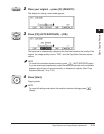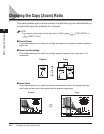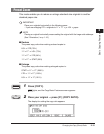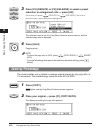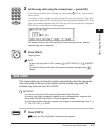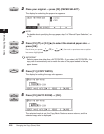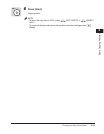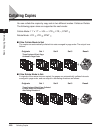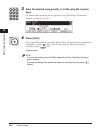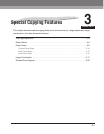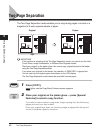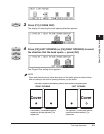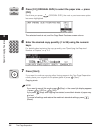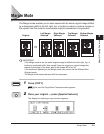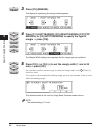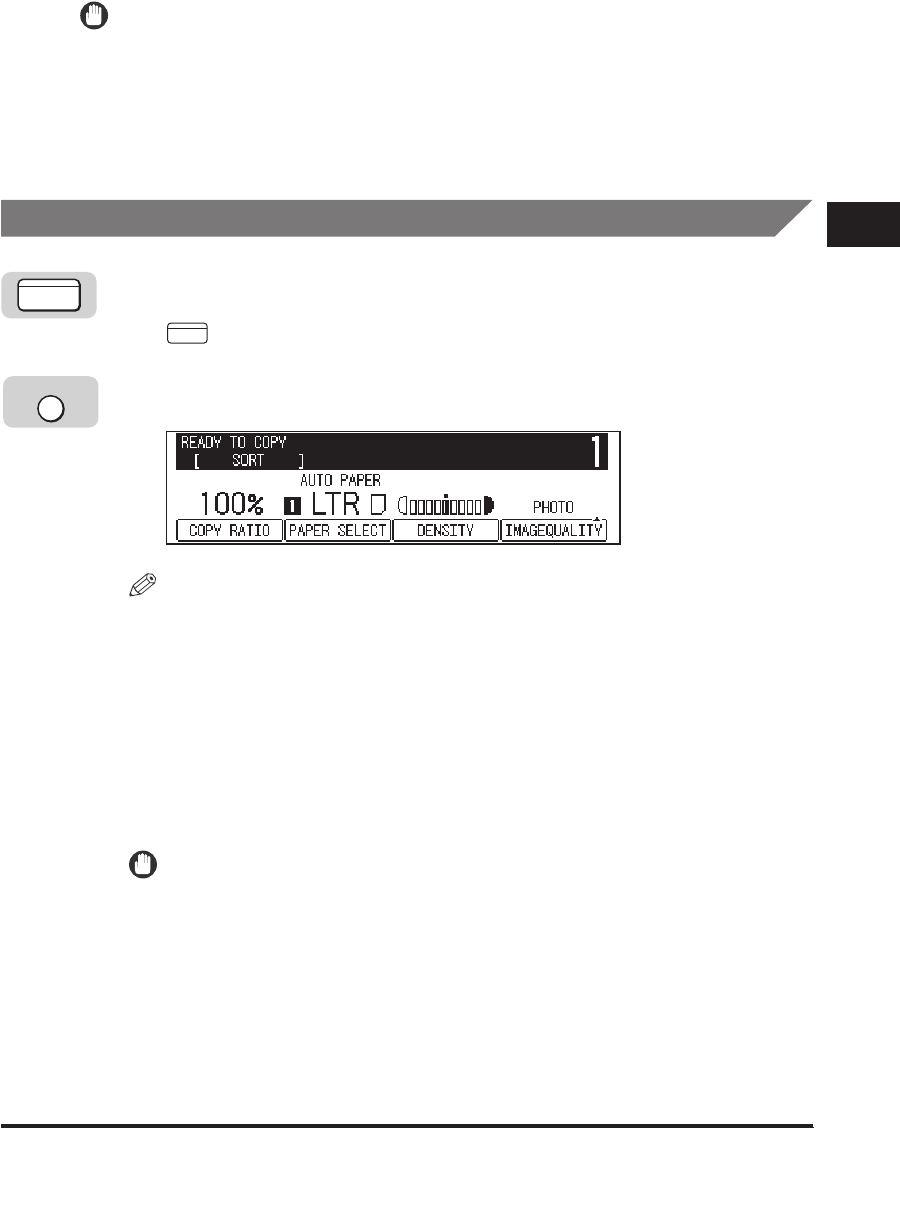
Collating Copies
2-21
Basic Copying Features
2
IMPORTANT
The Rotate Collate mode can be used when:
- Available paper size is set both horizontally and vertically in the paper drawers and
stack bypass.
- DRAWER ELIGIBLTY in Common Settings (from the Additional Functions menu) is set
to '02 ON' for the paper drawer and stack bypass designated for the Rotate Collate
mode. (See Chapter 3, "Selecting and Storing Settings," in the Reference Guide.)
Page Order (Collate)
1
Press [COPY].
lights, and the Copy Basic Features screen appears.
2
Place your originals ➞ press [Collate].
NOTE
If AUTO SORT in Copy Settings (from the Additional Functions menu) is set to '01
ON', the Collate mode is automatically set if you place your originals in the feeder.
(See "Auto Sort," on p. 4-9.)
● If you want to set the Rotate mode:
❑ Make sure you have set SORT ROTATE in Copy Settings (from the Additional
Functions menu) to '01 ON' before making copies. (See "Sort Rotate," on p.
4-10.)
❑ Proceed to step 3.
IMPORTANT
The Rotate Collate mode can be used when:
- Available paper size is set both horizontally and vertically in the paper drawers
and stack bypass.
- DRAWER ELIGIBLTY in Common Settings (from the Additional Functions menu)
is set to '02 ON' for the paper drawer and stack bypass designated for the Rotate
Collate mode. (See Chapter 3, "Selecting and Storing Settings," in the Reference
Guide.)
COPY
COPY
Collate