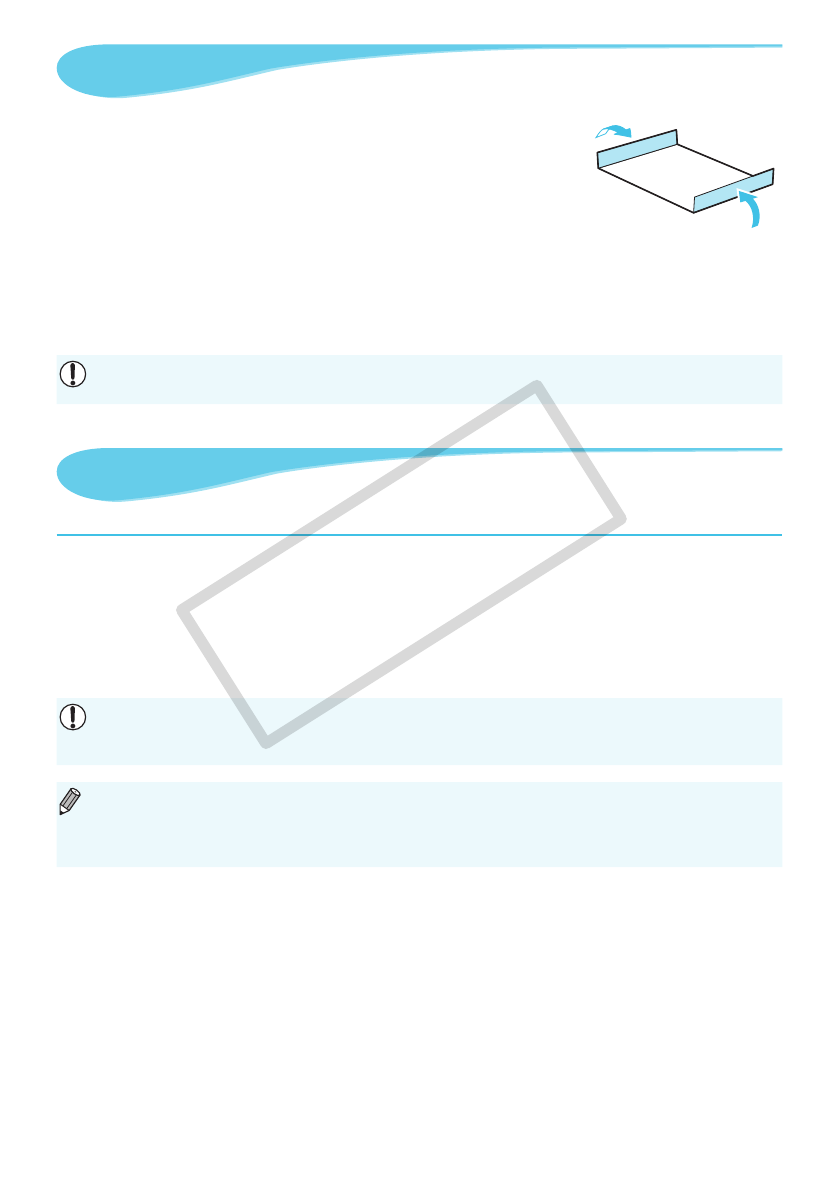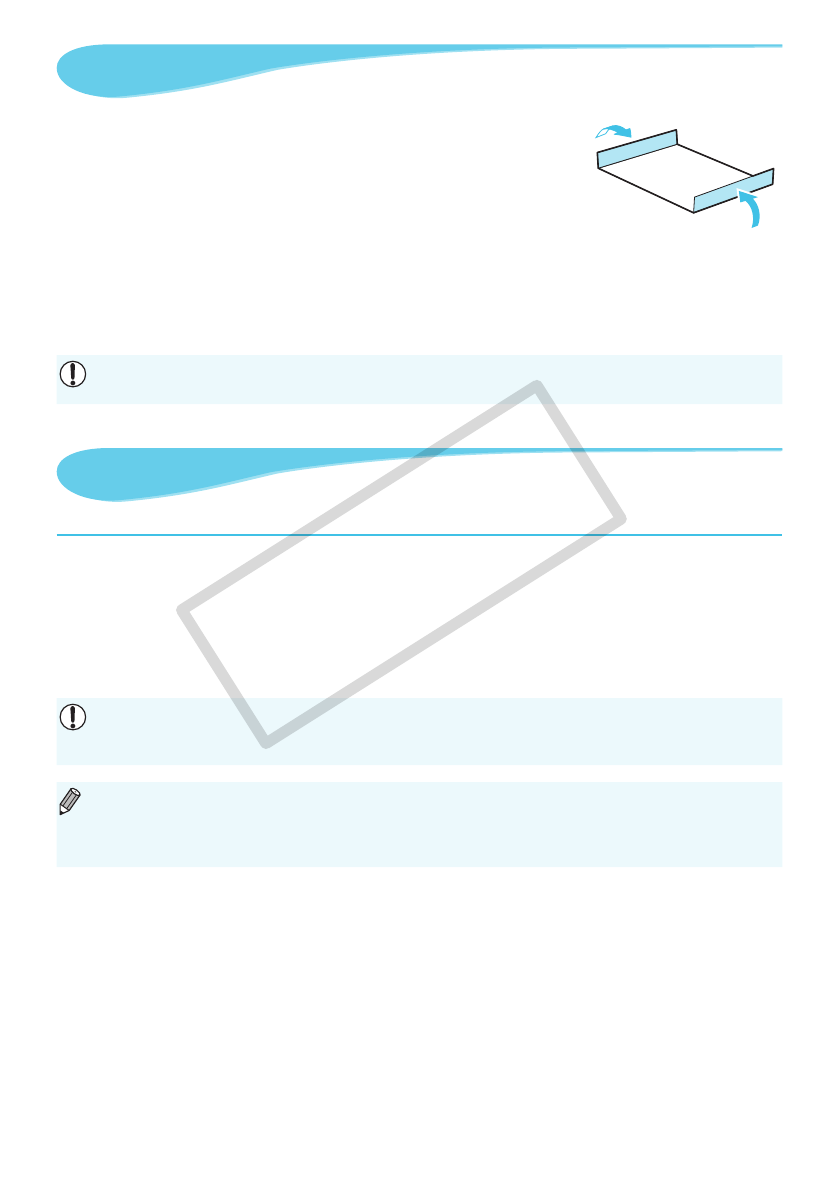
16
Cleaning Up After Printing
After you nish printing, follow the steps below to clean up and store SELPHY.
Turn off SELPHY (p. 11), then remove the memory card or USB ash memory.
Lower the screen (LCD monitor) completely for storage.
Unplug the power cord from the power outlet and disconnect the adapter plug from SELPHY.
If the compact power adapter is hot, wait until it has cooled down before you store it.
Remove the paper cassette and close the paper cassette compartment cover. Keep the remaining paper
inside
the cassette and store the cassette in a dark place free from dust.
Keep the ink cassette inside SELPHY.
Store SELPHY horizontally, in a dark place free from dust.
When not using SELPHY, make sure to store the printer with the screen (LCD monitor) completely
lowered.
If dust enters SELPHY and sticks to the paper or color ink, print quality will deteriorate.
When you have more than one ink cassette, keep one inside SELPHY, and put the other inside the
original packaging or a bag to protect it from dust, and store it in a dark place.
When storing new paper and ink cassettes, leave them in unopened packages, and keep them in a dark
place.
Storing the Printed Photos
When both edges of a print have perforations, you can remove the edges
by bending them.
Use an oil-based pen to write on prints.
To prevent discoloration, do not store prints in places subject to
temperatures of over 40 °C (104 °F), humid or dusty places, or in direct
sunlight.
Avoid the following actions as they may result in color change, color
fading or color bleeding: Sticking any type of adhesive tape on a print
surface, allowing print surfaces to come into contact with vinyl or plastic, applying alcohol or other volatile
solvents to a print surface, or leaving the print surface tightly pressed against other surfaces or objects for
prolonged periods.
If you wish to mount prints in an album, select an album with photo covers made of nylon, polypropylene or
cellophane.
Color may change over time or depending on storage conditions. Canon assumes no liability for color
changes.