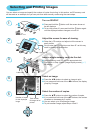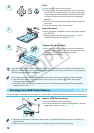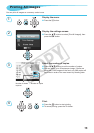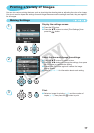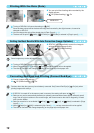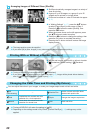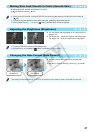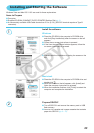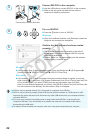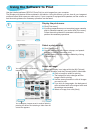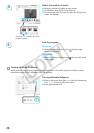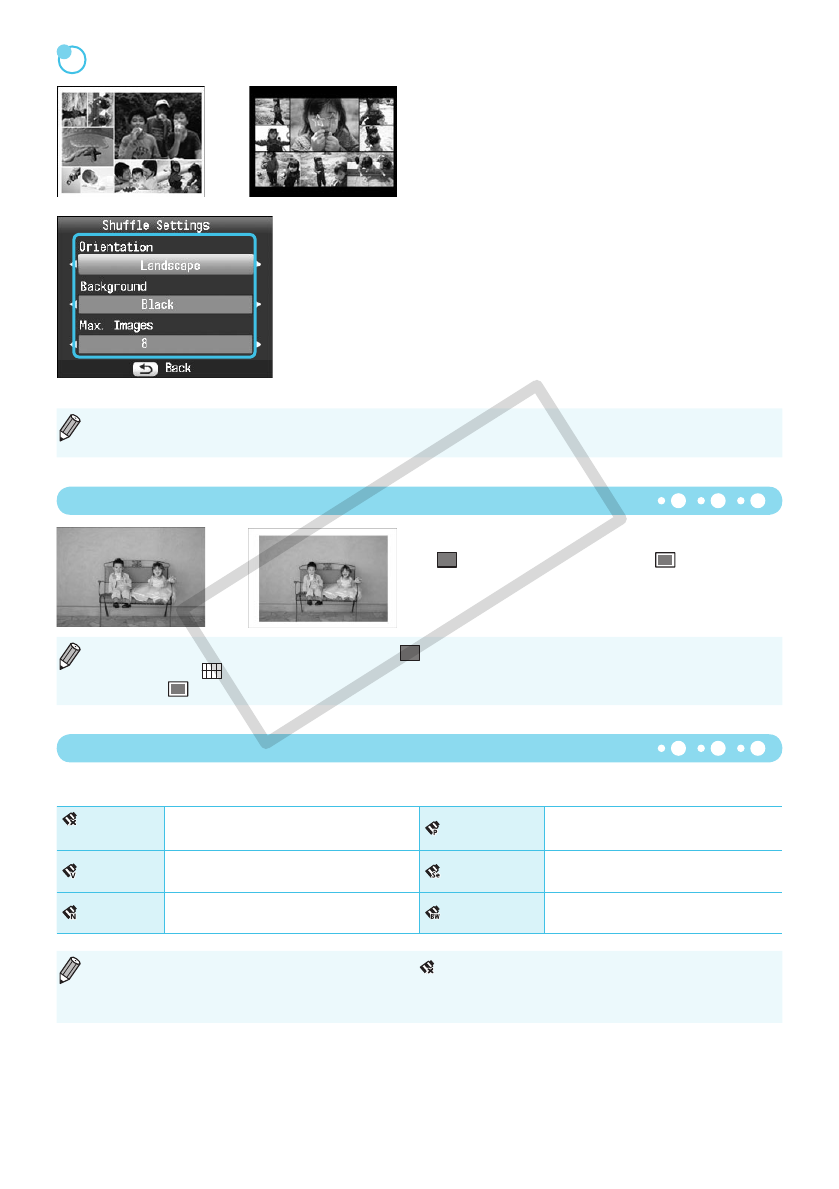
Printing With or Without a Border (Borders)
Changing the Color Tone and Printing (My Colors)
20
You can set images to print with or without a border.
Borderless (Default setting) / Bordered
You can adjust the colors in your images, or make your images sepia-toned or black and white.
Off
(Default setting)
— Positive Film
Intense, natural colors like those
obtained with positive lm
Vivid
Emphasizes the contrast and color
saturation for a vivid impression
Sepia
Changes the image to sepia tone
Neutral
Tones down the contrast and color
saturation
for neutral hues
B/W
Black and white
Turning off SELPHY will return the setting to [ Off].
Depending on the settings made in My Colors, [Correct Red-Eye] (p. 18) settings may not be
applied.
Arranging Images of Different Sizes (Shufe)
Shufe automatically arranges images in a variety of
sizes for printing.
A group of up to 8 images, or a group of up to 20
images can be printed on a single sheet.
Prints can be made on L size or Postcard size paper
(p. 2).
In “Making Settings” (p. 17), p
ress the
ud
buttons
to select [Page Layout] in the screen in Step 2.
Press the
l
r
buttons to select [Shufe], then
press the
o
button.
When the screen shown on the left appears, press
the
ud
buttons to select an option.
Press the
l
r
buttons to change the settings, then
press the
v
button to complete the setting.
Pressing the
v
button twice will restore the image
display screen.
Turning off SELPHY will return the setting to [
Borderless
].
If you select [
8-up] when printing on card sized paper (p. 2), images will be printed without borders,
even if [
Bordered] is selected in [Page Layout] (p. 19).
The image position cannot be specied.
If you select [20] in [Max. Images], it may take some time before images start printing.
C OPY