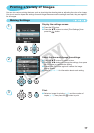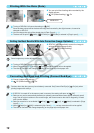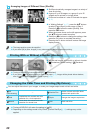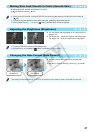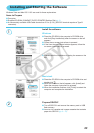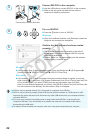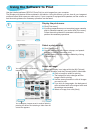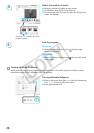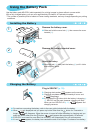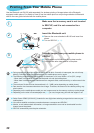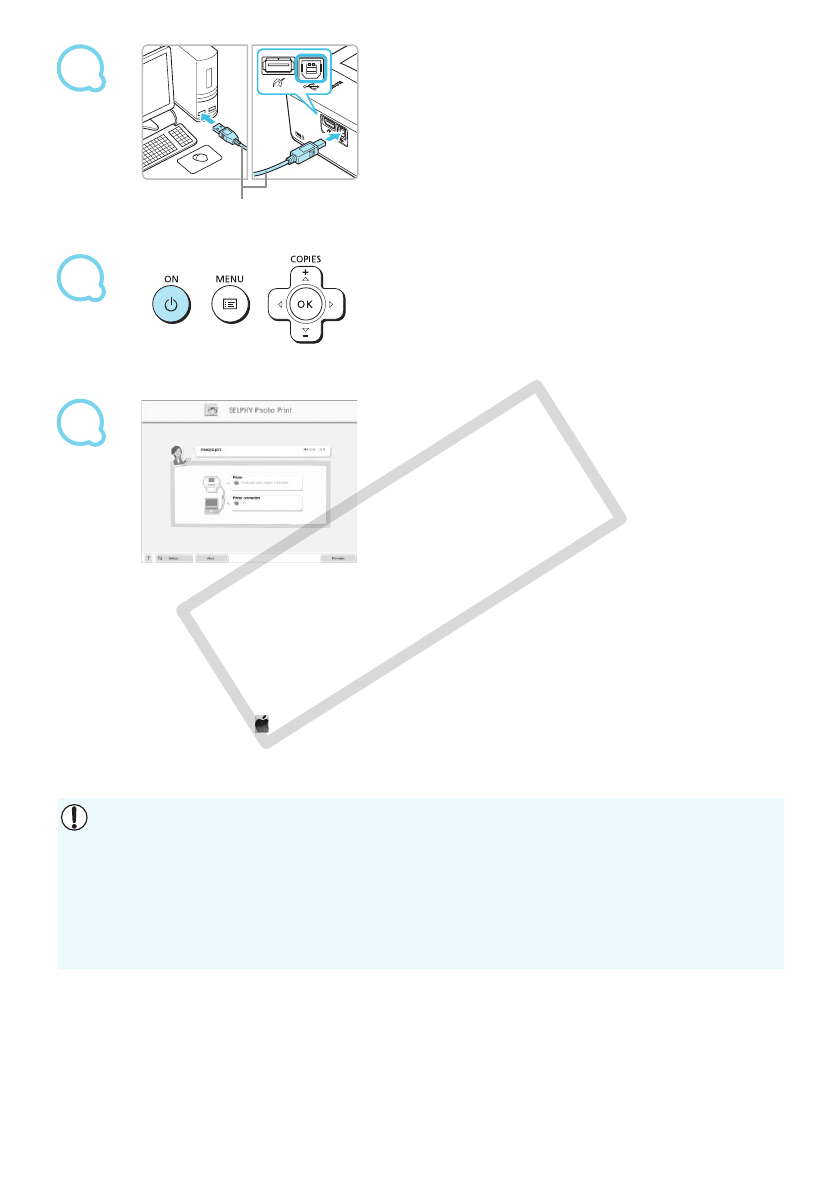
4
5
3
24
Turn on SELPHY.
Press the
q
button to turn on SELPHY.
Windows
When the installation nishes, click [Restart] to restart the
computer and complete the installation.
Connect SELPHY to the computer.
Use the USB cable to connect SELPHY to the computer.
Refer to the user guide included with the cable or
computer for handling instructions.
Windows
If the screen in Step 5 does not appear, open it from the [Start] menu
r
[All Programs]
r
[Canon
Utilities]
r
[SELPHY Photo Print]
r
[SELPHY Photo Print].
Macintosh
If the screen in Step 5 does not appear, follow the procedure below to register your printer.
After clicking [ ] in the menu, click [System Preferences], then [Print & Fax] to open the [Print
& Fax] window. Click [+] to select [CP800] from the pop-up window, then click [Add].
After you have nished registering your printer, click [SELPHY Photo Print] from the Dock (the
bar at the bottom of the desktop), and the screen in Step 5 will appear.
Commercially available USB cable
SELPHY may not operate correctly if it is connected to a computer via a USB hub.
SELPHY may not function properly if other USB devices (with the exception of a USB mouse or USB
keyboard) are used at the same time. Disconnect any other USB devices from your computer and then
reconnect SELPHY.
Do not put your computer into standby mode (or sleep mode) while SELPHY is connected to the
computer’s USB port. If you accidentally do so, awaken the computer from standby mode without
disconnecting the USB cable.
For details on how to awaken the computer, refer to the user guide included with your computer.
Conrm that the software has been started
properly.
The software will start and the screen on the left will
appear when a connection between SELPHY and the
computer is established.
Perform Steps 2 to 4 to automatically start the software
the next time you want to use it.
C OPY