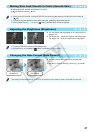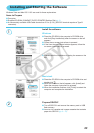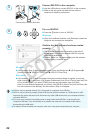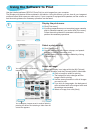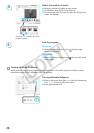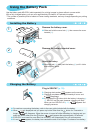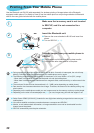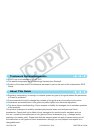Power
Printing Problems
31
Troubleshooting
If you think there is a problem with SELPHY, rst check the following. If the items below do not solve your
problem, contact a Canon Customer Support Help Desk as listed on the included customer support list.
Power will not turn on
Make sure the plug is correctly connected (p. 10).
Hold
the
q
button pressed until the start-up image appears on the screen (p. 11).
When using a battery (sold separately), use a fully charged battery (p. 29).
•
•
•
Cannot print
Make sure SELPHY is turned on (p. 11).
Make
sure that the ink and paper cassettes are correctly inserted (p. 10).
When the ink is spent, replace the ink cassette with a new one. When the paper is spent, rell the paper
cassette with new paper (p. 14).
Make sure you are using the correct combination of paper, paper cassette and ink cassette (p. 8).
Connect SELPHY to only one device at a time. If SELPHY is connected simultaneously to a digital
camera, computer and has a memory card inserted, you may not be able to print properly.
Make
sure there is no slack in the ink sheet (p. 8).
Make
sure that you are using dedicated paper (p. 9).
Depending on the room temperature, SELPHY may overheat and temporarily stop operating. This is
not a malfunction. Wait until the temperature drops and printing resumes. If SELPHY is connected to
a computer, a message will appear on the computer screen. Do not cancel the print. Wait until printing
resumes.
Cannot display/print images from memory card or USB ash memory
Make sure the mem
ory card is inserted all the way into the correct slot with the label facing upward
(pp. 12, 13).
Make sure the USB ash memory is inserted all the way, in the correct direction (p. 14).
Make
sure you are using a supported image type (p. 12).
Make sure that any memory card requiring an adapter is inserted into the adapter before being inserted
into
the slot (p. 12).
Printing from digital cameras
Make
sure your digital camera supports PictBridge (p. 27).
Make sure SELPHY and the digital camera are connected correctly (p. 27).
Make sure the battery/batteries in your digital camera are not depleted. If there is insufcient charge,
replace the battery with a fully charged one, or new batteries.
Printing from computers
Make sure you installed the software according to the correct procedure (p. 23).
Make sure SELPHY is connected directly to a port on the computer with the USB cable (p. 24).
Problems Exclusive to Windows: Make sure the printer is not set to ofine.
If it is, right-click the printer icon and cancel the ofine setting.
Problems Exclusive to Macintosh: Make sure SELPHY is registered on the Printer List (p. 24).
Cannot print the date
Printing from memory cards or USB ash memory
Make
sure the date imprint option is set (p. 28).
If you are using DPOF printing, the date imprint settings are congured on the digital camera used for the
DPOF settings.
•
•
•
•
•
•
•
•
•
•
•
•
•
•
•
•
•
•
•
•
C OPY