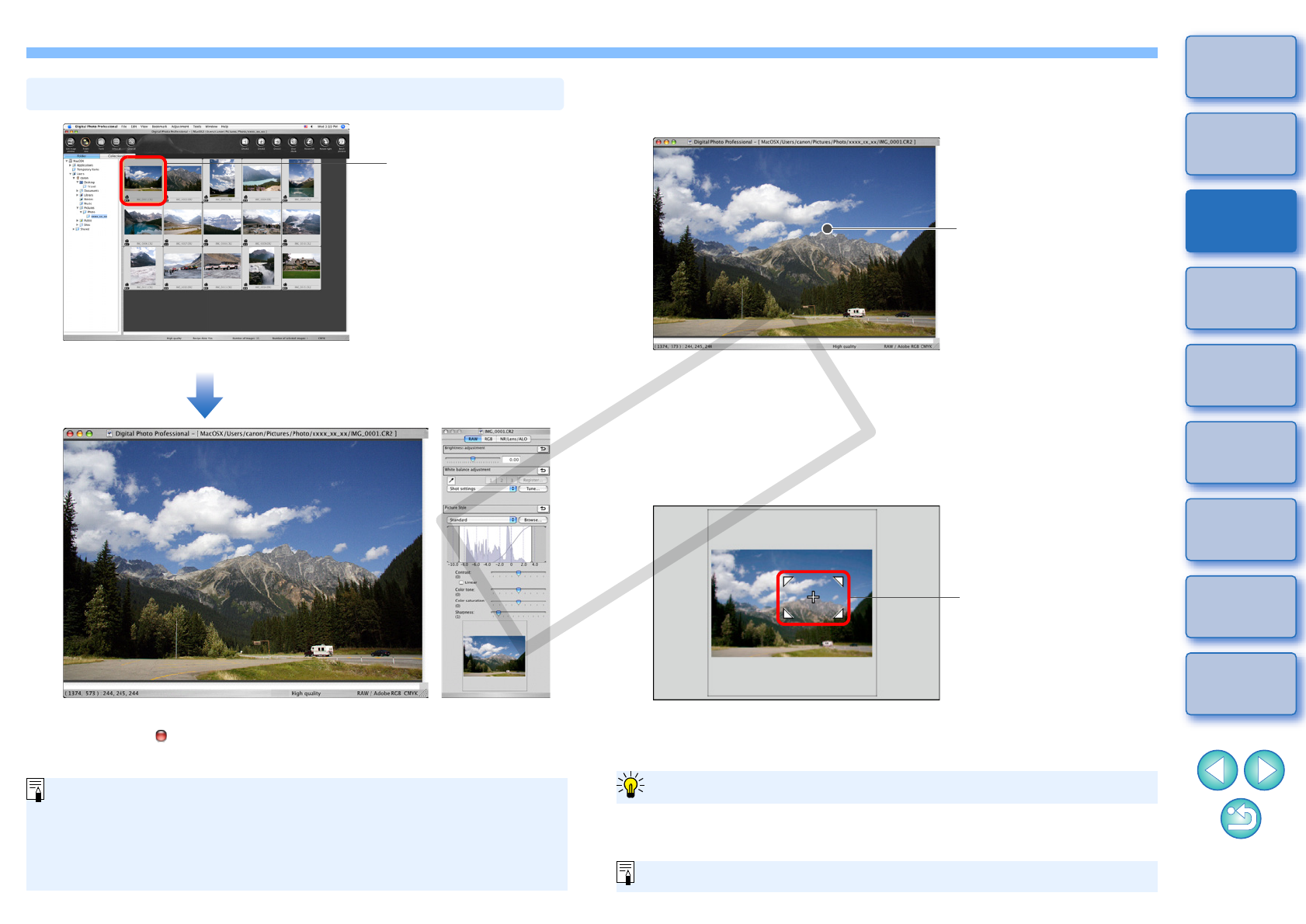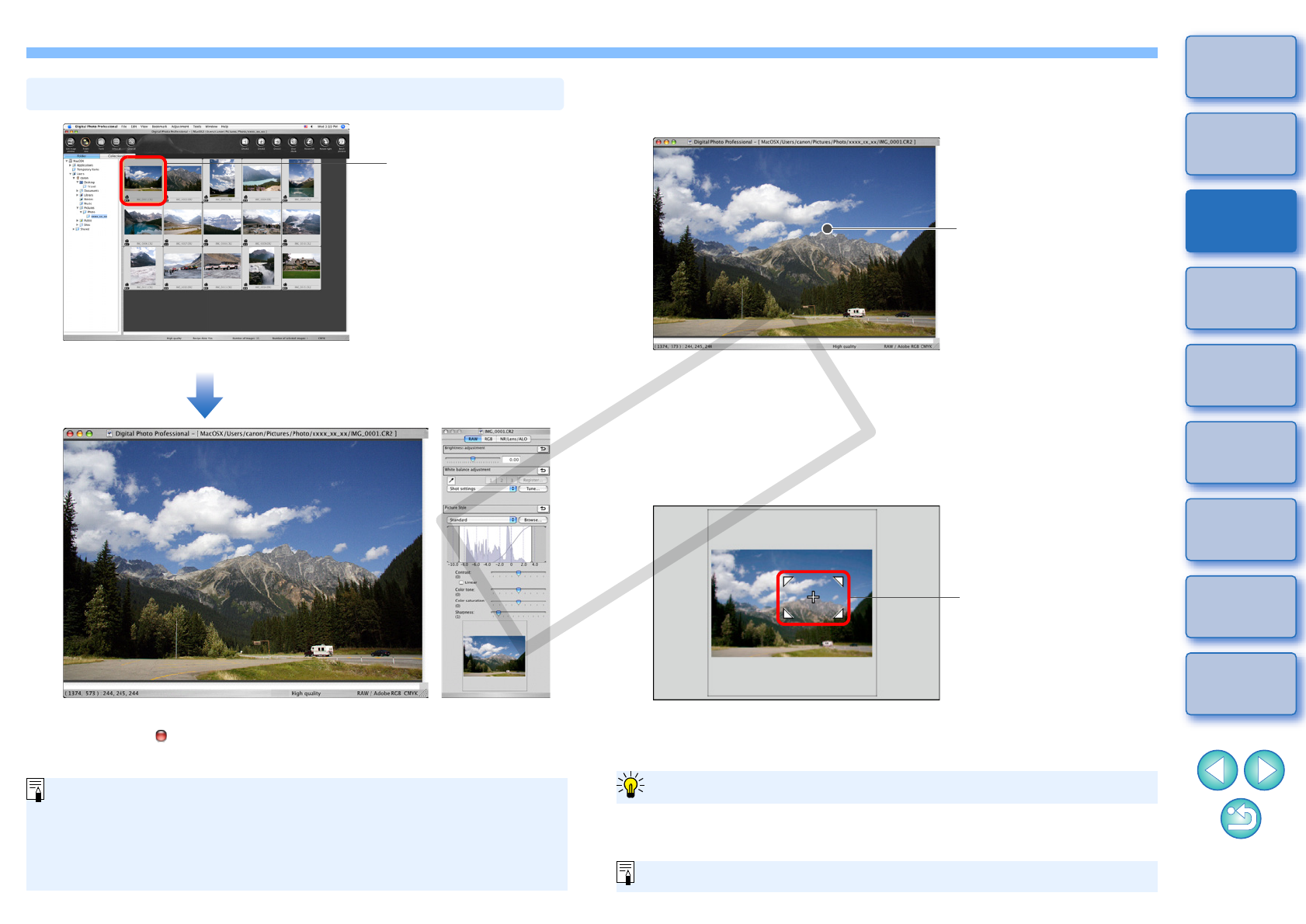
11
1
2
3
4
5
Introduction
Contents at
a Glance
Basic
Operation
Advanced
Operation
Advanced
Image Editing
and Printing
Editing
JPEG/TIFF
Images
Index
Processing
Large Numbers
of Images
Reference
¿The edit window appears.
¿It may take time for the image to redraw itself.
O Click the [ ] in the upper left of the window to close the edit
window.
Enlarge and View an Image in the Edit Window
O
By selecting the [View] menu
[AF Point] in the edit window, you can
display the AF points selected in the camera at the time of shooting.
However, AF points are not displayed for images which have had their
image size changed and then been converted and saved (p.38, p.112).
O For a list of edit window functions, refer to p.107.
Enlarging and Viewing a Specific Area
Double-click the area you want to enlarge.
¿The area you double-clicked is enlarged to 100% (actual pixel
size). If you wait for a while, it changes to a clearer display.
O Double-click again to revert to the full view.
O To change the display position, drag on the image or drag the
enlargement display position of the tool palette.
Tool palette enlargement display position
Change the enlargement
display position by
dragging
Select the [View] menu [200% view] or [50% view].
To display an image in an enlargement ratio other than 100%
You can change the enlargement ratio when you double-click (p.73).