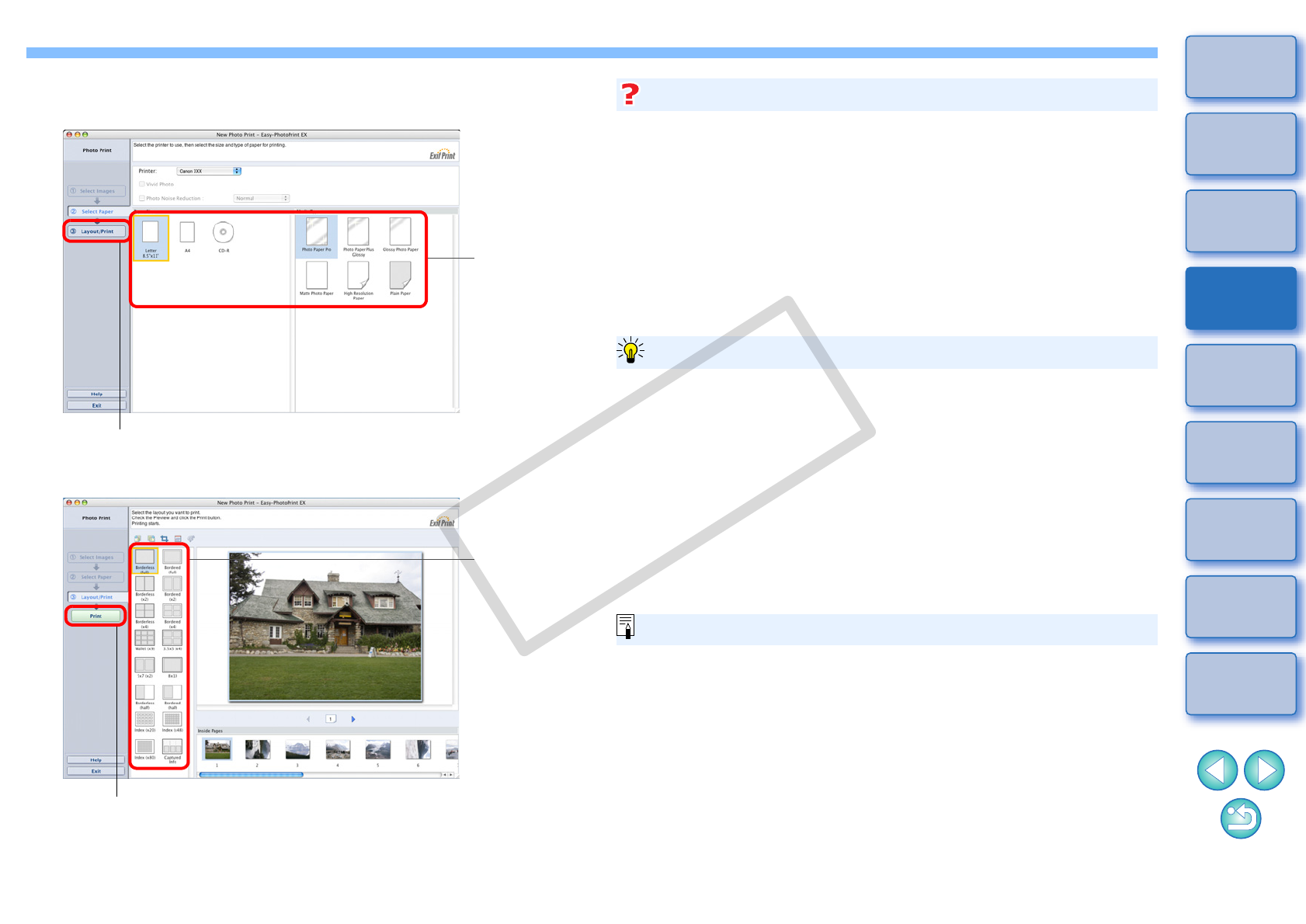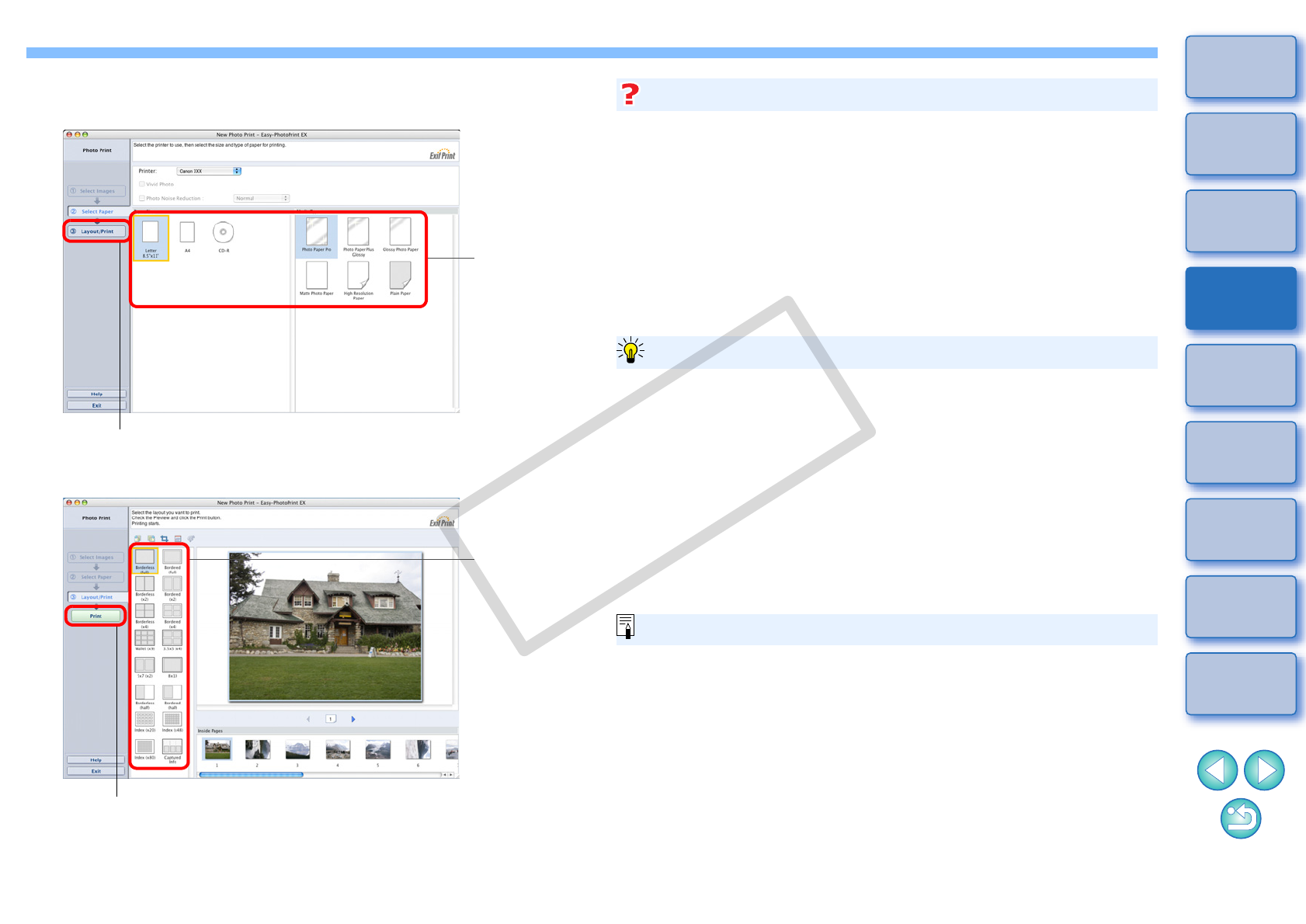
41
1
2
3
4
5
Introduction
Contents at
a Glance
Basic
Operation
Advanced
Operation
Advanced
Image Editing
and Printing
Editing
JPEG/TIFF
Images
Index
Processing
Large Numbers
of Images
Reference
6
Select the paper type, and then click the [Layout/
Print] button.
7
Specify the layout, and then click the [Print] button.
¿Printing begins.
Click
Select the
paper size
and type
Click to print
Select the
layout
O Print up to 1000 images at a time
You can print up to 1000 images selected in DPP at a time. When
printing more than 1000 images, divide the printing into several jobs.
O The printed image’s color is not what you expected
In the EPP EX window, select [Preferences] in the [File] menu and
then click the [Advanced] tab in the [Preferences] window to display
the [Advanced] tab sheet. In the [Advanced] tab sheet, select [Enable
ICC Profile] in [Color correction for printing] and print using the
[Perceptual] setting (p.119).
O Printing with faithful colors
When the color space (p.119) is set to sRGB or Adobe RGB (p.66,
p.75), this color space is automatically transmitted from DPP to EPP
EX, allowing you to print with faithful colors.
If you set Apple RGB, ColorMatch RGB or Wide Gamut RGB, the
image is printed with Adobe RGB color space.
O Printing with a wide color reproduction
When the color space (p.66, p.75) is set to Adobe RGB and the image
is printed with the Canon inkjet printer, the color reproduction area
widens, and green and blue in particular are reproduced vividly.
Additional information
Advantages of printing using EPP EX
DPP is also compatible for printing with Easy-PhotoPrint Pro (p.69).