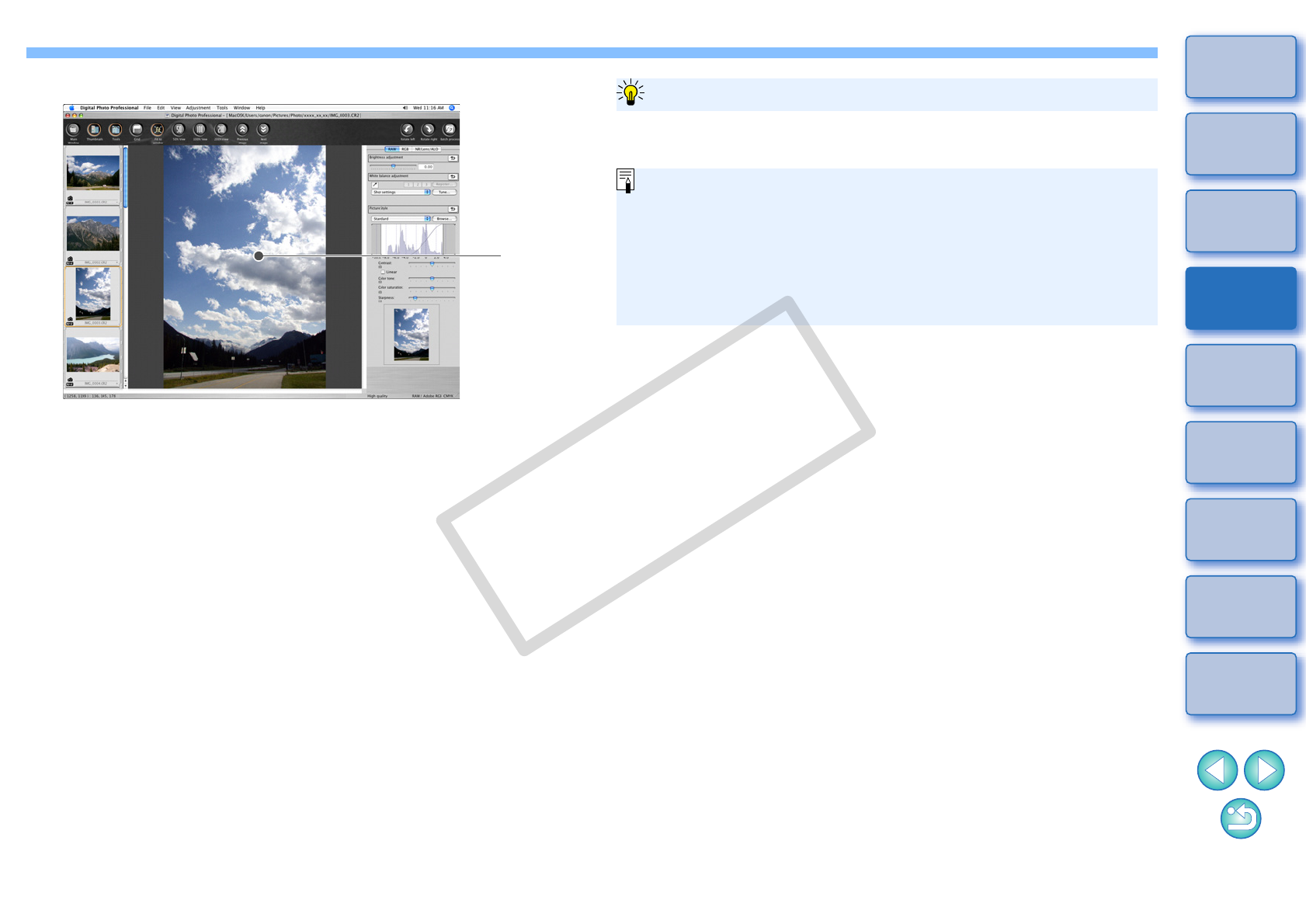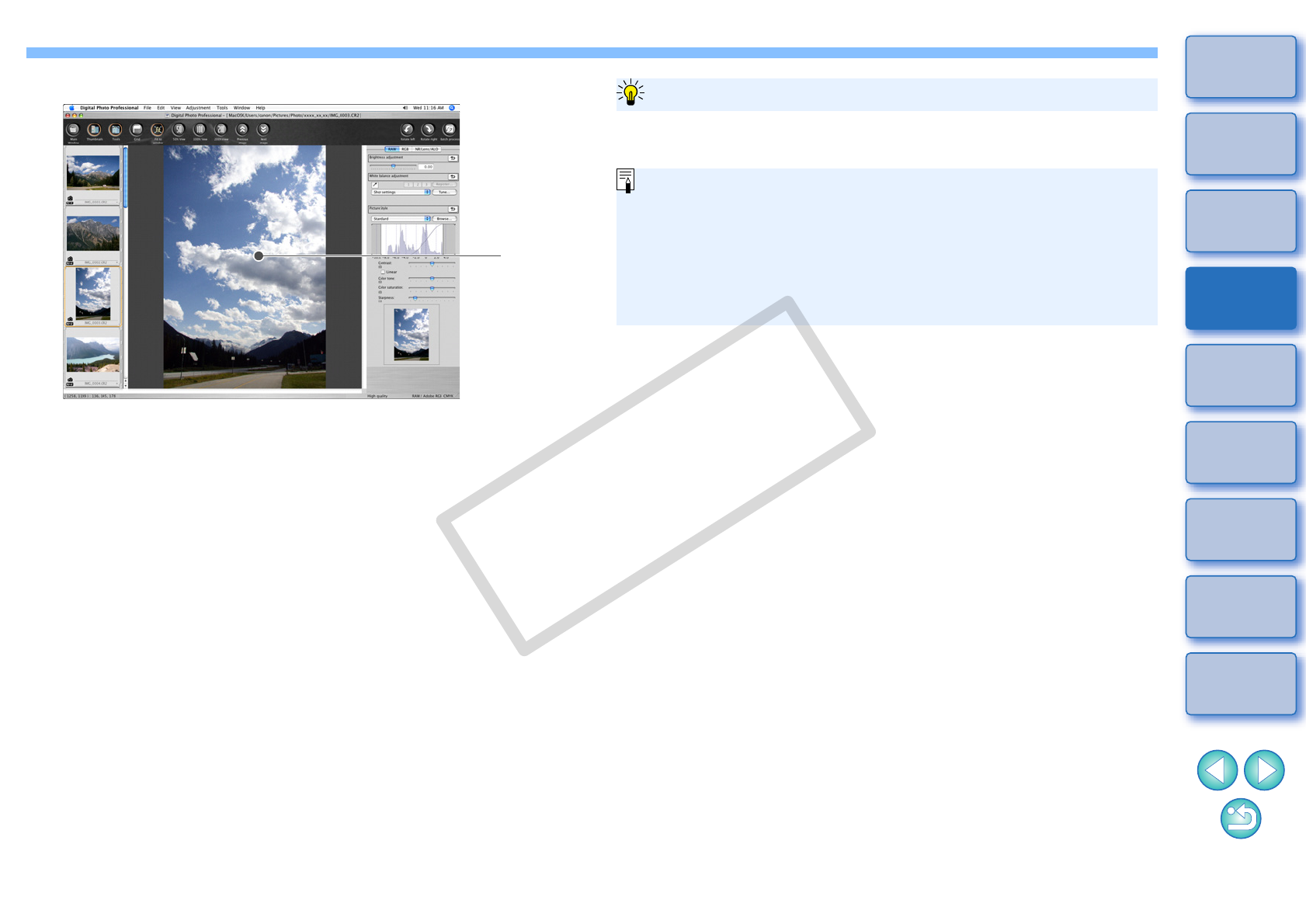
32
1
2
3
4
5
Introduction
Contents at
a Glance
Basic
Operation
Advanced
Operation
Advanced
Image Editing
and Printing
Editing
JPEG/TIFF
Images
Index
Processing
Large Numbers
of Images
Reference
4
Double-click the area you want to enlarge.
¿The area you double-clicked is enlarged to 100% (actual pixel
size). If you wait for a while, it changes to a clearer display.
O Double-click again to revert to the full view ([Fit to window]).
O To change the display position, drag on the image or drag the
enlargement display position (p.108) of the tool palette.
O To return to the main window, click the [Main Window] button on
the toolbar.
Click the [50% view] or [200% view] on the toolbar.
To display an image in an enlargement ratio other than 100%
O You can change the way the tool palette is displayed (p.74).
O You can change the enlargement ratio when you double-click
(p.73).
O With the edit image window, you can only select images from one
folder. To gather images from several folders for editing, refer to
“Gathering and Editing Images in the Collection Window” (p.33).
O For a list of edit image window functions, refer to p.111.