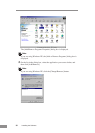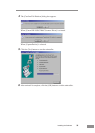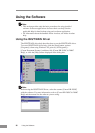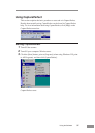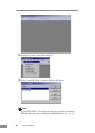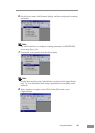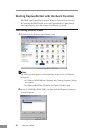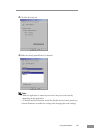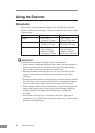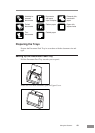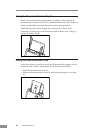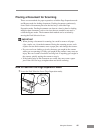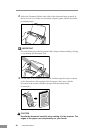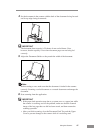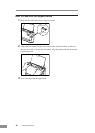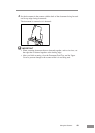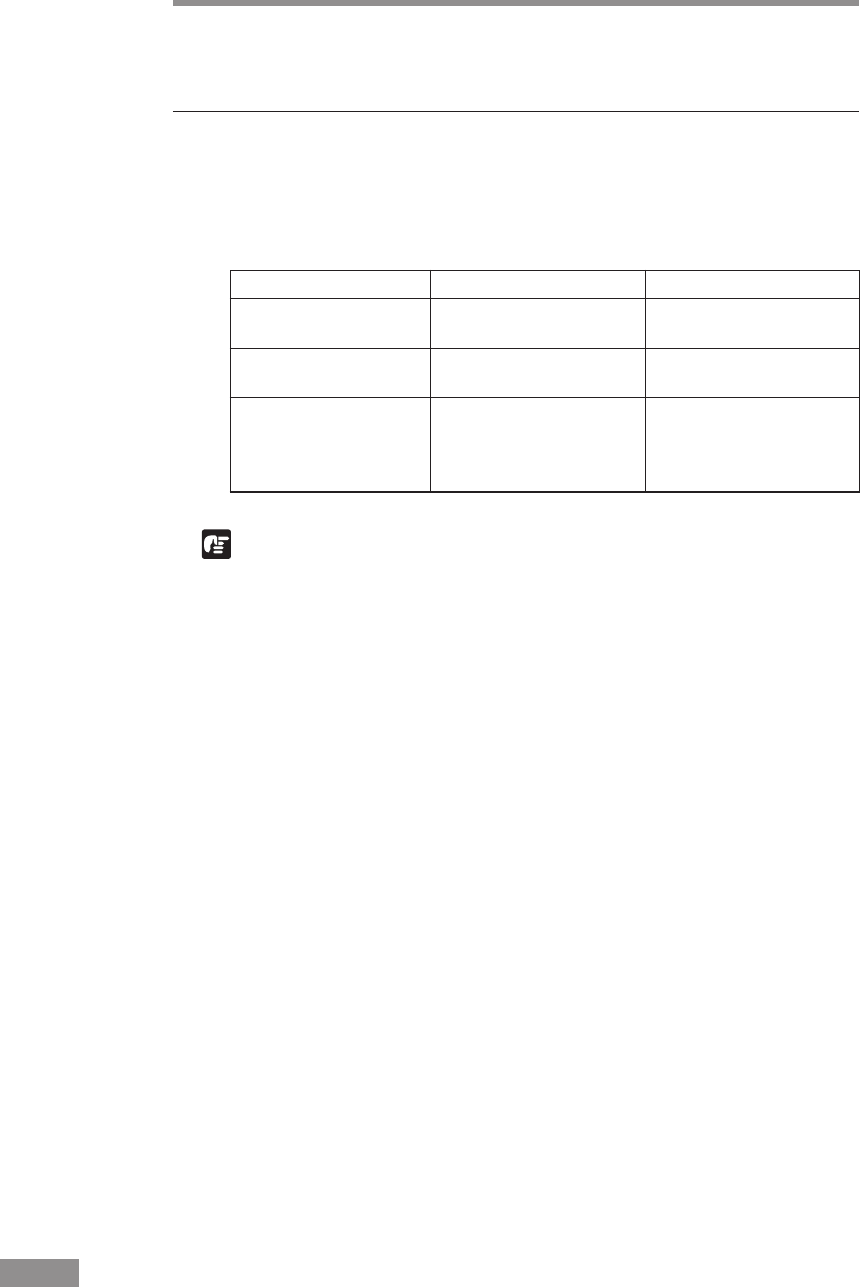
42 Using the Scanner
Using the Scanner
Documents
This scanner can scan documents ranging in size from business cards and
checks to LTR/A4 size documents. The size of documents that can be scanned
is shown below.
Eject Direction Page Separation mode Bypass mode
Width 2.16" to 8.5" 2.16" to 8.5"
(55 mm to 216 mm) (55 mm to 216 mm)
Length 2.75" to 11.6" 2.75" to 13.9"
(70mm to 297 mm)
(70 mm to 355 mm)
Weight 14 to 32 lb bond 11 to 40 lb bond
(52 to 128g/m
2
)(42 to 157g/m
2
)
0.0024" to 0.0059" 0.0020" to 0.0079"
(0.06 mm to 0.15 mm)
(0.05 mm to 0.20 mm)
IMPORTANT
A document must meet the following criteria to be scannable:
• When scanning a multipage document, pages must be grouped together so
that they have the same size, thickness, and weight. Scanning different
types of paper at one time can cause the scanner to jam.
• Scanning documents before the ink is dry can cause problems with the
scanner. Always make sure that the ink on a document is dry before
scanning it.
• Scanning documents that are written in pencil or similar material can make
the rollers dirty, which can then transfer the dirt to subsequent documents.
Always clean the rollers after scanning a document written in pencil.
• When scanning a double-sided document that is printed on thin paper, the
image on the opposite side of each page may show through. Adjust the
scanning intensity in the application software before scanning the
document.
• Scanning the following types of documents can cause a paper jam or
malfunction. To scan such a document, make a photocopy of the document
and then scan the photocopy.