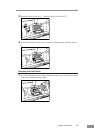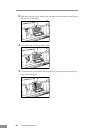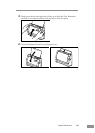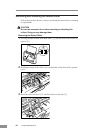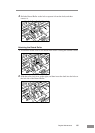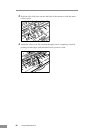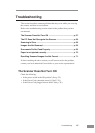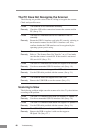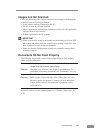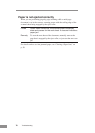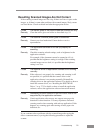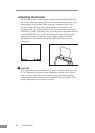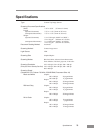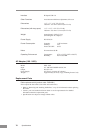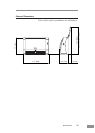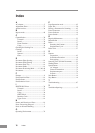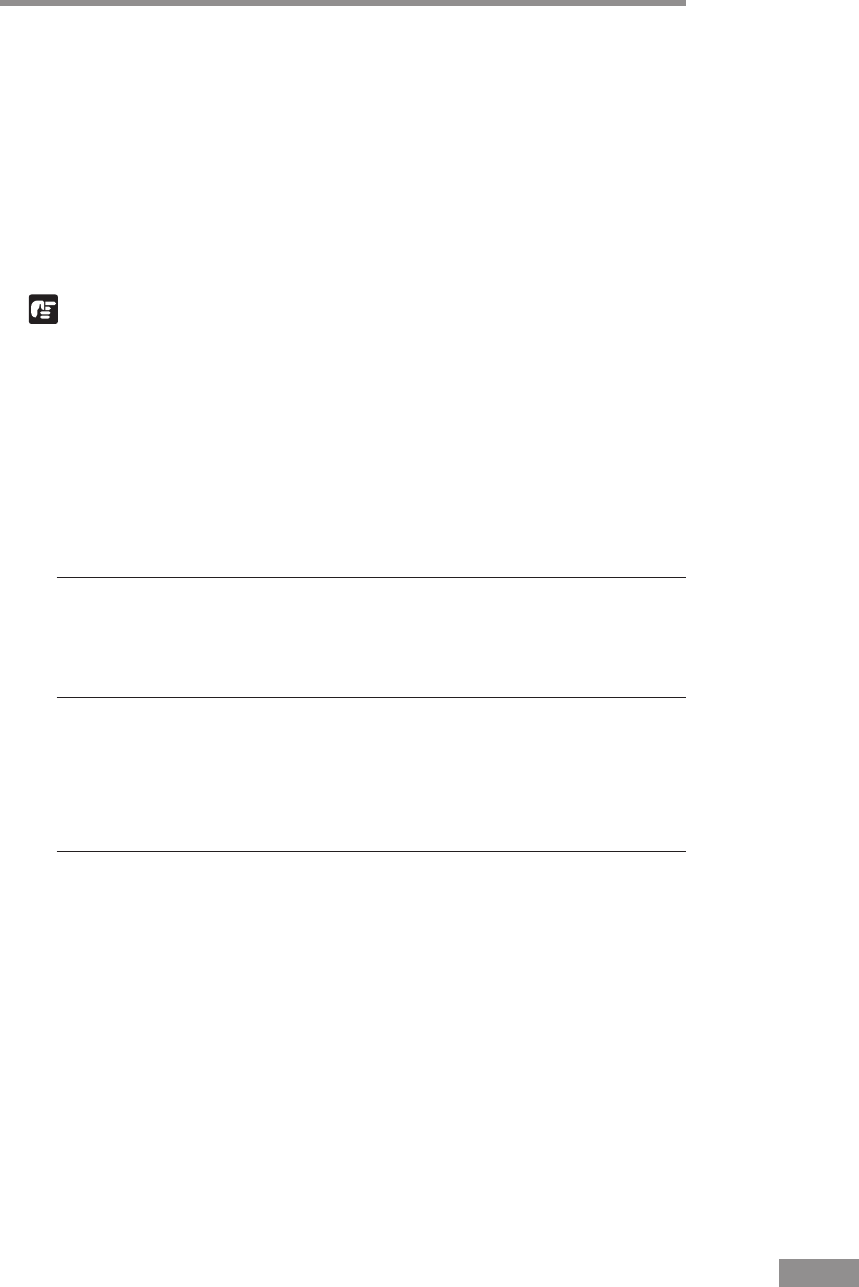
Troubleshooting 69
Images Are Not Scanned
Check the following if the scanner does not scan an image even though the
scanning operation is being performed:
• Is the scanner correctly connected to the PC?
• Has the scanner driver been installed?
• Has the application software been installed correctly? Has the application
software been set up correctly?
• Is there a problem in the PC system?
IMPORTANT
• When system errors result in the scanner not functioning at all, turn OFF
the scanner and wait at least ten seconds before turning it back ON. If an
error continues to occur, restart the computer.
• Make sure that the last document scanned was scanned correctly when
scanning continues.
Documents Do Not Feed Properly
The following are possible causes of a document failing to feed properly.
Check each possible cause.
Cause Attempting to scan a document of a size, thickness, or
weight that the scanner cannot scan.
Remedy Check the size, thickness, and weight of the document. For
precautions concerning documents, see “Documents,” on p. 42.
Cause The rollers inside the scanner are dirty or worn.
Remedy Refer to page 54 and clean the rollers. If the rollers are worn,
then they need to be replaced. Contact your local authorized
Canon dealer or service representative to purchase a roller
replacement kit.
For details on how to clear jammed paper, see “Clearing a Paper Jam,” on
p. 50.