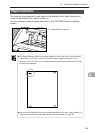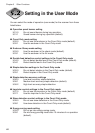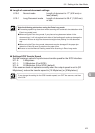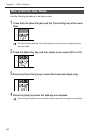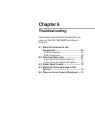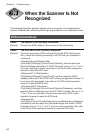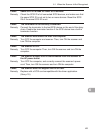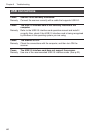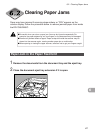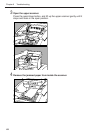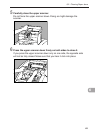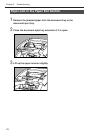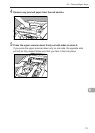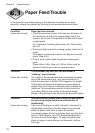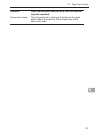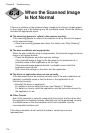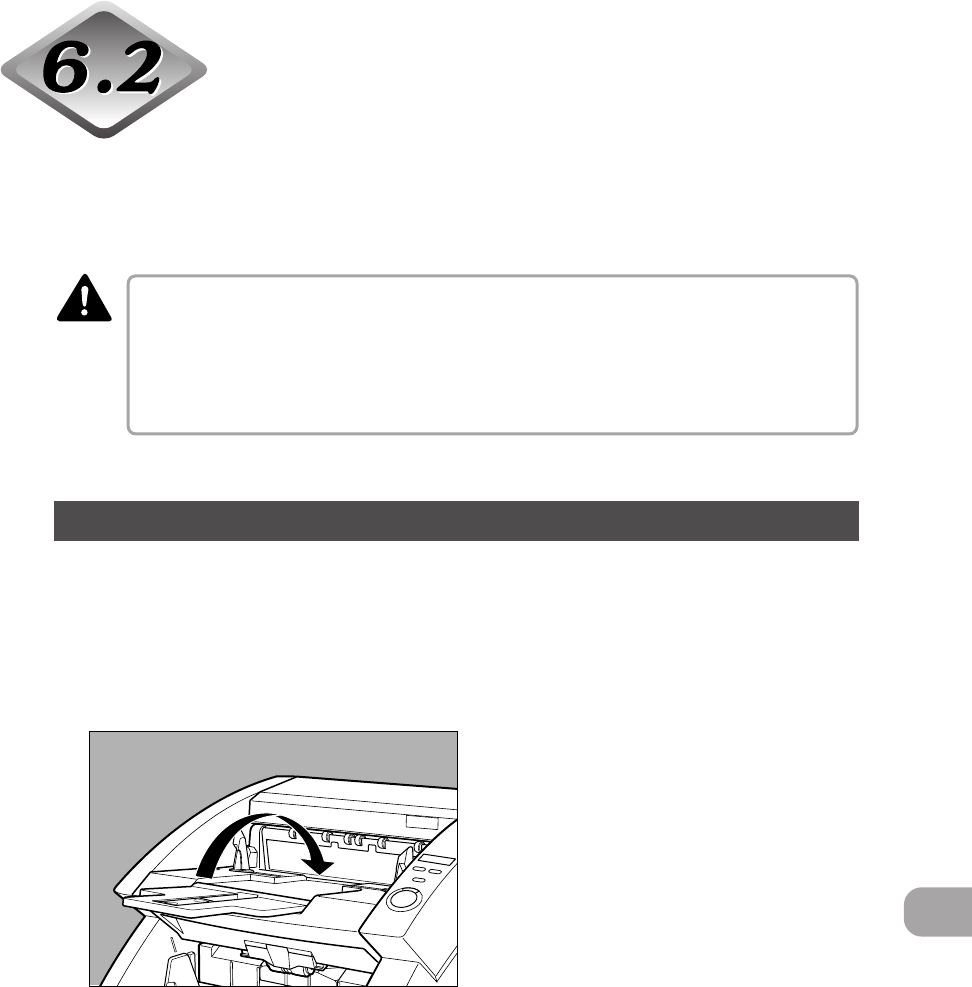
67
6
Clearing Paper Jams
Paper may have jammed if scanning stops midway or “PXX” appears on the
counter display. Follow the procedure below to remove jammed paper from inside
the DR-7580/9080C.
■ Be careful when you clear a paper jam. You may be injured unexpectedly. For
example, the paper edges may cut your fingers, or the document may be damaged.
■ Remove all jammed sheets of paper. Paper scraps left inside the scanner may be
drawn into the scanner again, causing another paper jam or malfunction.
■ When opening or closing the upper scanner, take care not to get your fingers caught.
Paper Jam in the Paper Feed Unit
1
Remove the documents from the document tray and the eject tray.
2
Close the document eject tray extension if it is open.
CAUTION
6.2 Clearing Paper Jams