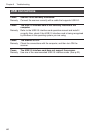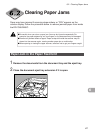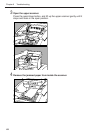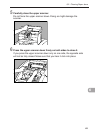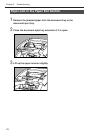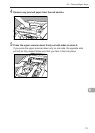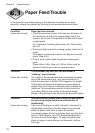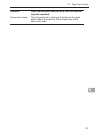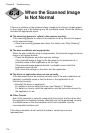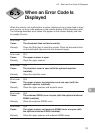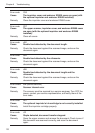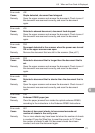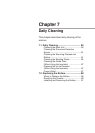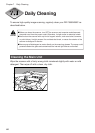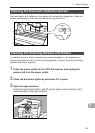74
Chapter 6 Troubleshooting
When the Scanned Image
Is Not Normal
If there is a problem on the scanned image (image is not sharp or stripes appear
on the image), one of the following may be a probable cause. Check the following
and take the appropriate action.
● The scanning glasses or rollers in the scanner are dirty.
If the scanning glasses or rollers in the scanner are dirty, that dirt will appear
on the scanned image.
➝ Clean the scanning glasses and rollers. For details, see “Daily Cleaning,”
on p.80.
● The scan conditions are inappropriate.
When the scan condition setup is inappropriate, the scanned image will not be
sharp or will appear darkish.
➝ Check the brightness and other scanner settings.
If the scanned image is foggy or the document is not scanned at all, a
probable cause is that brightness is set too high.
If the scanned image appears darkish, a probable cause is that the
brightness is set too low.
Also, check the settings on the driver and the application.
● The driver or application does not run correctly.
If the document cannot be scanned correctly even if the scan conditions are
adjusted, a probable cause is that the driver or the application is not
functioning correctly.
➝ Reinstall the driver or application.
For details on how to install the driver, see Chapter 3, “Software.”
For details on how to install the application, see the instruction manual for
the application in use.
● Other Causes
Even if the computer is correctly recognizing the scanner and the driver and
the application is installed correctly, scanning may not be performed correctly.
A probable cause is that the interface card is not compatible. Use the
recommended interface card.
If the above remedies do not rectify the problem, contact your service
representative.