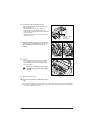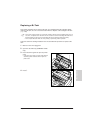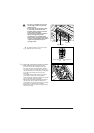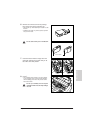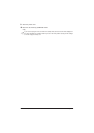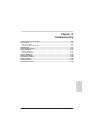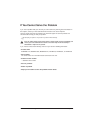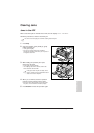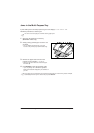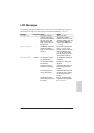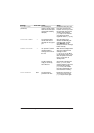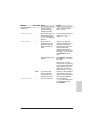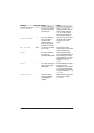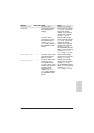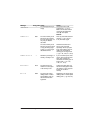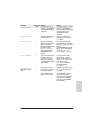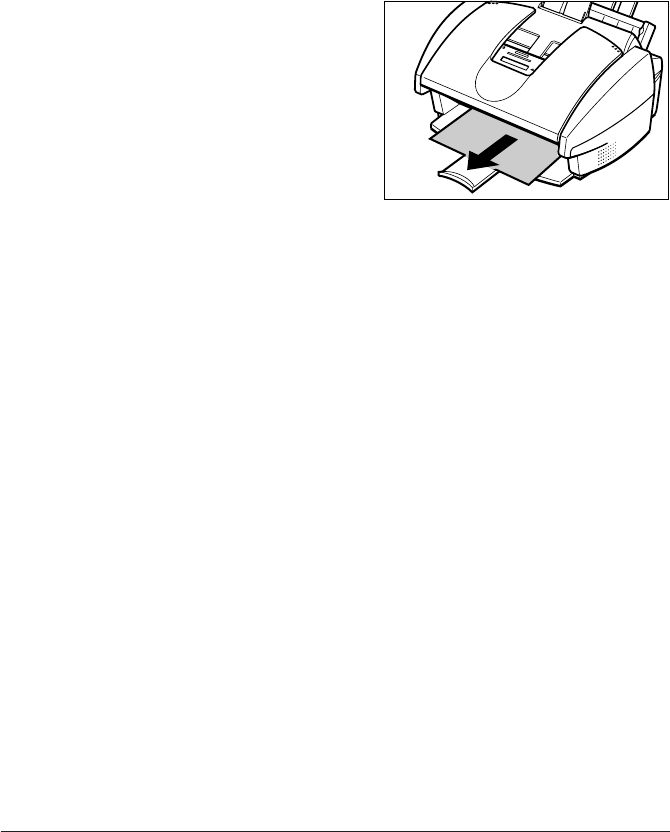
13-4 Troubleshooting Chapter 13
Jams in the Multi-Purpose Tray
If print media jams in the multi-purpose tray, the LCD displays CLEAR PAPER JAM.
Follow this procedure to clear the jam:
n
You do not need to unplug the unit when clearing paper jams.
1 Close the document tray if necessary
(MultiPASS models only).
2 Gently pull any jammed paper out of the unit
as shown.
• You can hold the document tray up for easy
access to the jammed paper (FAX models only).
3 Remove the paper stack from the multi-
purpose tray and reload it. (→ p. 2-17)
• Make sure the stack does not exceed the paper
limit mark (P).
4 Press Resume to start the operation again.
• If you are printing from a Windows
®
application,
follow the instructions displayed by the software on
your PC.
n
If the paper jam occurred while a fax was being received into the unit’s memory, that fax will print
automatically when the jam is cleared and you press Resume.