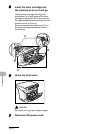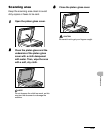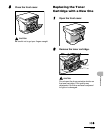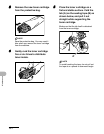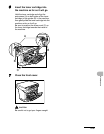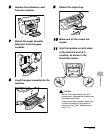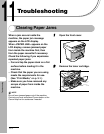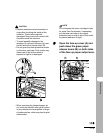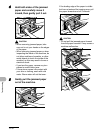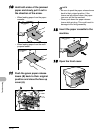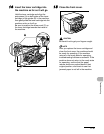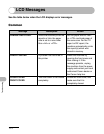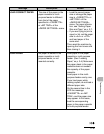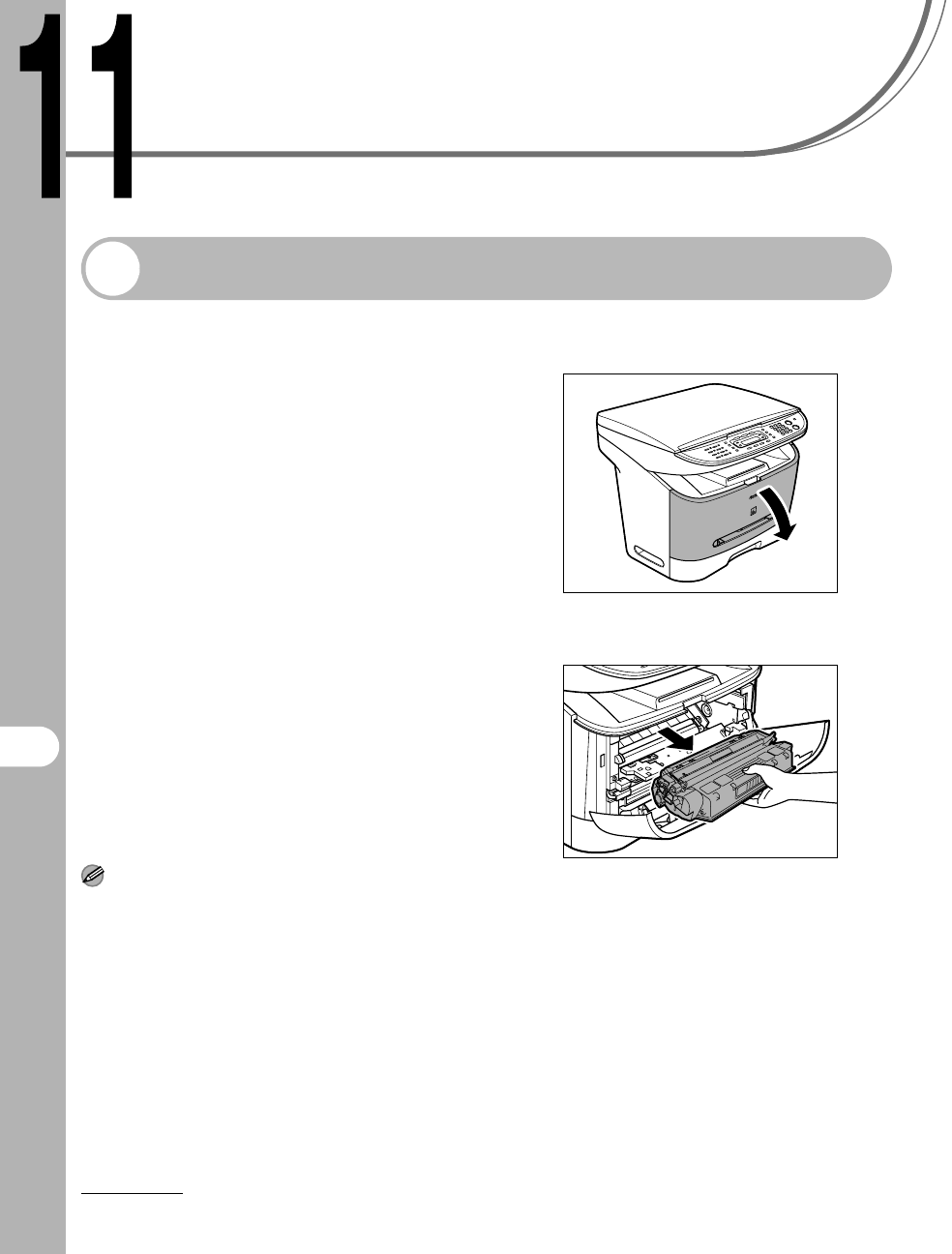
11-1
Troubleshooting
Troubleshooting
Clearing Paper Jams
When a jam occurs inside the
machine, the paper jam message
appears on the LCD display.
When <PAPER JAM> appears on the
LCD display, remove jammed paper
from inside the machine first, then
from the paper cassette if necessary.
Check the following if you experience
repeated paper jams:
– Fan and tap the paper stack on a flat
surface before loading it in the
machine.
– Check that the paper you are using
meets the requirements for use.
(See “Print Media,” on p. 3-1.)
– Make sure you have removed any
scraps of paper from inside the
machine.
NOTE
Do not force jammed paper out of the machine.
Contact your local authorized Canon dealer or the
Canon help line for assistance if needed.
1 Open the front cover.
2 Remove the toner cartridge.