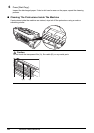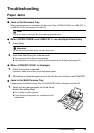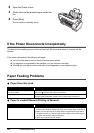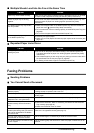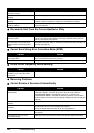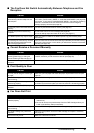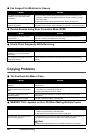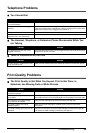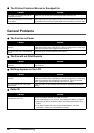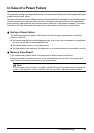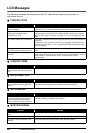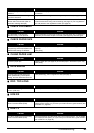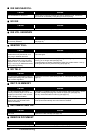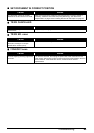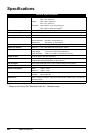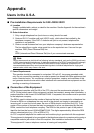60 Troubleshooting
The Printout Contains Blurred or Smudged Ink
General Problems
The Fax has no Power
The Fax will not Print Reports
Nothing Appears on the LCD
Caller ID
Cause Action
The paper you are using may not be
supported by the fax.
Make sure you are using the recommended paper (see page 16).
You may be printing on the wrong side
of the paper.
Some papers have a “right” side for printing. If the print quality is not as clear as
you would like it to be, try turning the paper over and printing on the other side.
Cause Action
The power cord may not be plugged in
securely.
Check that the power cord is plugged securely into the fax and into the wall
outlet (see the Easy Setup Instructions). If the fax is plugged into a power strip,
make sure the power strip is plugged in and turned on.
The power cord may not be supplying
power.
Check the power cord by substituting with another.
Cause Action
The FINE Cartridge may need to be
replaced.
Determine if the problem is with the FINE Cartridge and replace if necessary
(see page 43).
Cause Action
The power cord may not be plugged in
securely.
Check that the power cord is plugged securely into the fax and into the wall
outlet (see the Easy Setup Instructions). If the fax is plugged into a power strip,
make sure the power strip is plugged in and turned on. If the LCD remains
blank, unplug the fax, wait five seconds, then plug it in again.
The LCD/LED may be in the Power
Saver mode.
Press any button on the Operation Panel except for [ON/OFF] to restore the
display.
Cause Action
The caller’s phone/fax number does
not appear on the LCD.
z See the contract details of your Caller ID service.
z Check the settings of your machine. See “Setting CALLER ID” on page 34.
z Depending on the line conditions, callers’ phone/fax numbers may not be
shown.
z The caller ID service may vary among countries/regions. For more
information, contact your local telephone company.