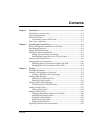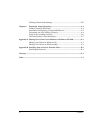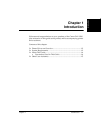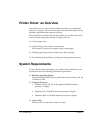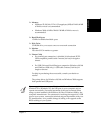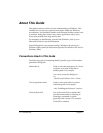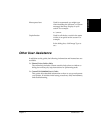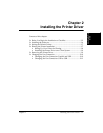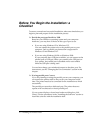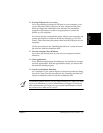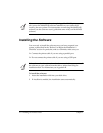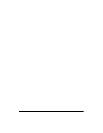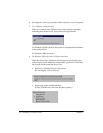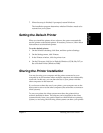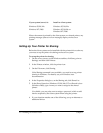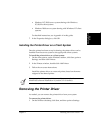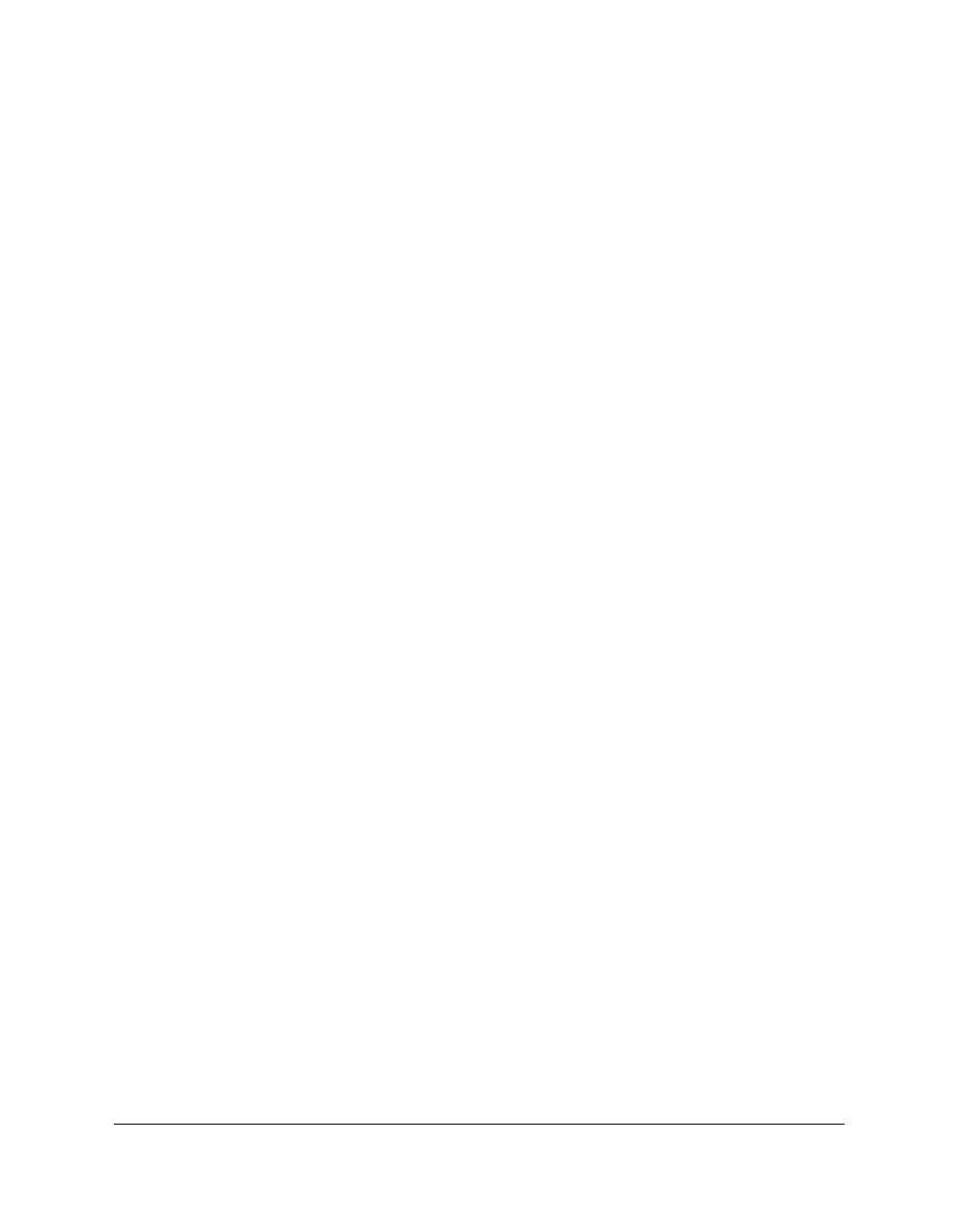
2-2 Installing the Printer Driver Chapter 2
Before You Begin the Installation: a
Checklist 2
To ensure a smooth and successful installation, take some time before you
begin to plan and prepare for the installation process.
❏
Decide the port type: Parallel or USB.
Based on your Windows operating system and your computer
hardware, you may have a choice on the type of port to use.
• If you are using Windows 95 or Windows NT:
You can connect the printer only to the parallel port on your
computer. Only a parallel port connection is supported in
Windows 95 and Windows NT.
• If you are using Windows 98/Me or Windows 2000:
If your computer has a USB port available, you can connect to the
parallel port or USB port. When you connect to the USB port on
your printer, the parallel port is disabled and is not available
while the USB port is being used.
You can later change your mind and connect to the other port. For
instructions, see the “Changing the Port Connection” section in this
chapter.
❏
If using parallel port: Connect.
If you are planning on using the parallel port on your computer, you
can connect the printer cable to the port on your computer at this
time. The printer needs to be connected for the installation to finish
successfully.
The parallel port must be a dedicated port. The printer does not
operate with a redirected or virtual parallel port.
If your system displays a found new hardware dialog box, click
Cancel. Use the procedures in the “Installing the Software” section to
install the software with the installation disk.