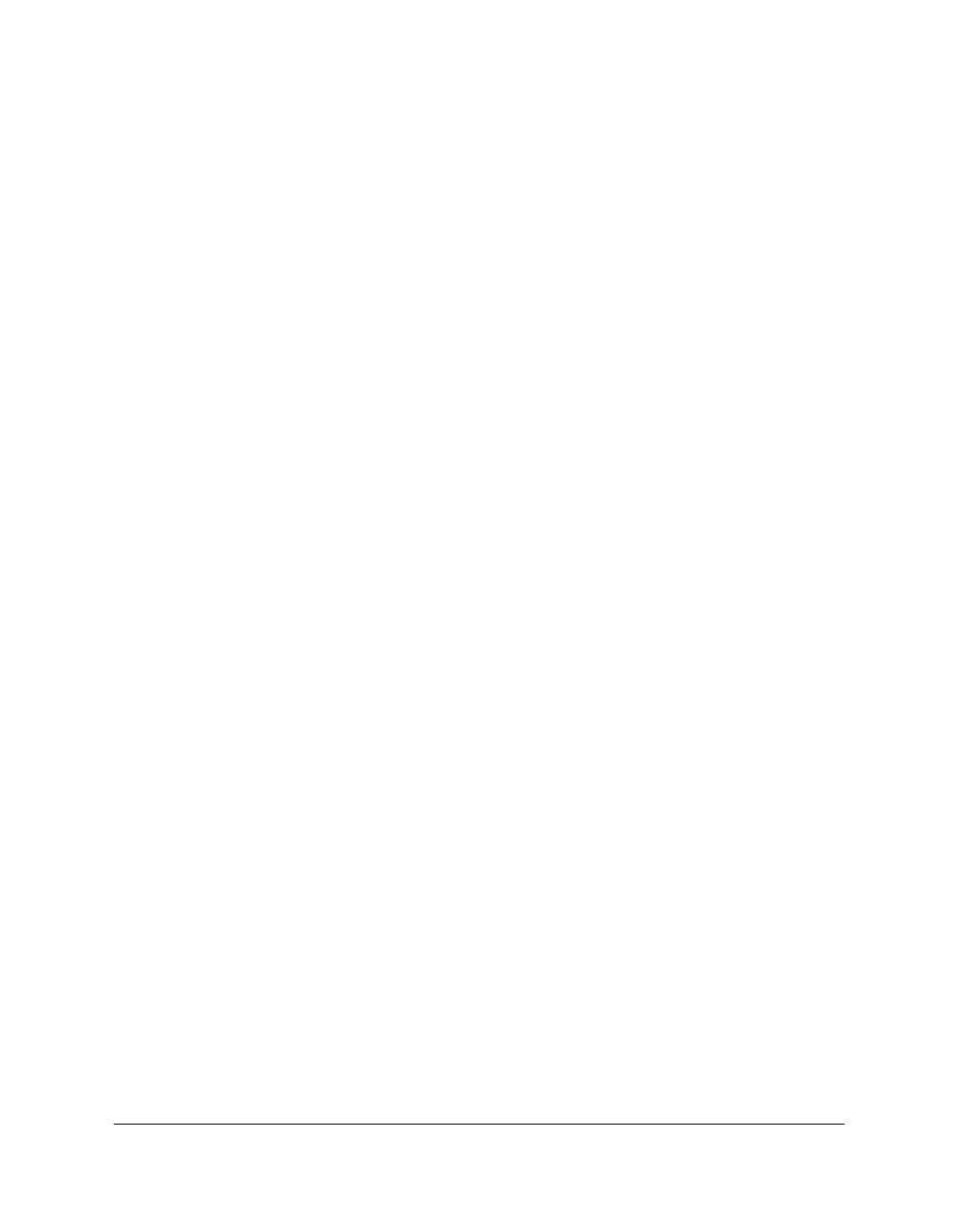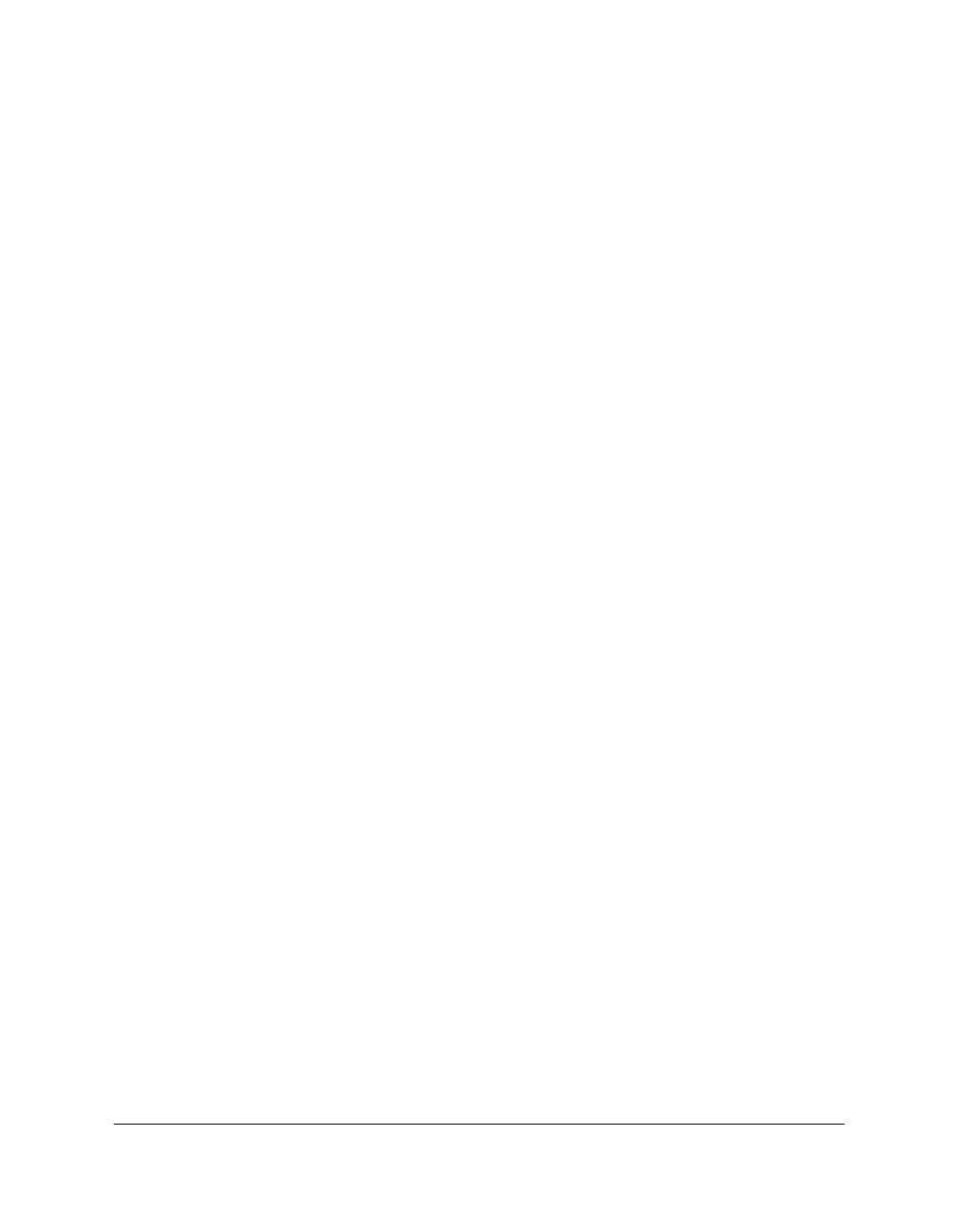
4-4 Frequently Asked Questions Chapter 4
To resolve this situation:
1. Click No in the dialog box prompting you to connect your cable, and
exit the setup.
2. Remove the device from the Windows Device Manager. The device
may appear listed as Canon FAX-L280 or Unknown Device.
To remove the device: Click Start, point to Settings and then click
Control Panel. In the Control Panel window, double-click System. On
Device Manager tab, under Universal Serial Bus Controllers or Other
Devices, click the device and press the Delete key.
If you are unable to remove the device, unplug the printer from the
electrical outlet to turn it off. Then, plug the printer into the electrical
outlet again.
3. Disconnect your printer cable from the port.
4. Start the installation process again. For instructions, see Chapter 2,
“Installing the Printer Driver.”
Documents Are Not Printing Correctly. 4
❏
Is the operation panel blank?
You might have a power problem. Check that the power cord is plugged
securely into the printer, and that your electrical source is OK.
❏
Is the printer warm to the touch?
The printer might have overheated and shut down. Turn the printer off
and let it cool down for several minutes. Try using it again. Be aware that
when you turn the printer off, any unprinted documents are cleared from
printer memory. Unprinted documents can include received faxes
waiting to be printed or scheduled faxes waiting to be sent.
❏
Is the ALARM light on?
If you are unable to resolve the error displayed in the LCD, turn off the
printer. Wait 15 seconds and plug it in again to turn on the power. The
ALARM light should go out.