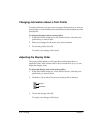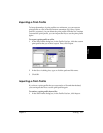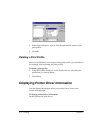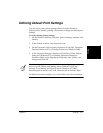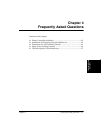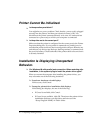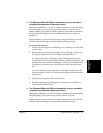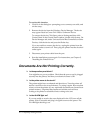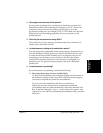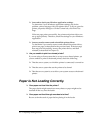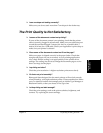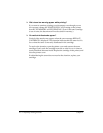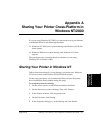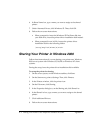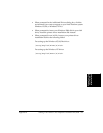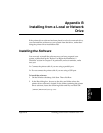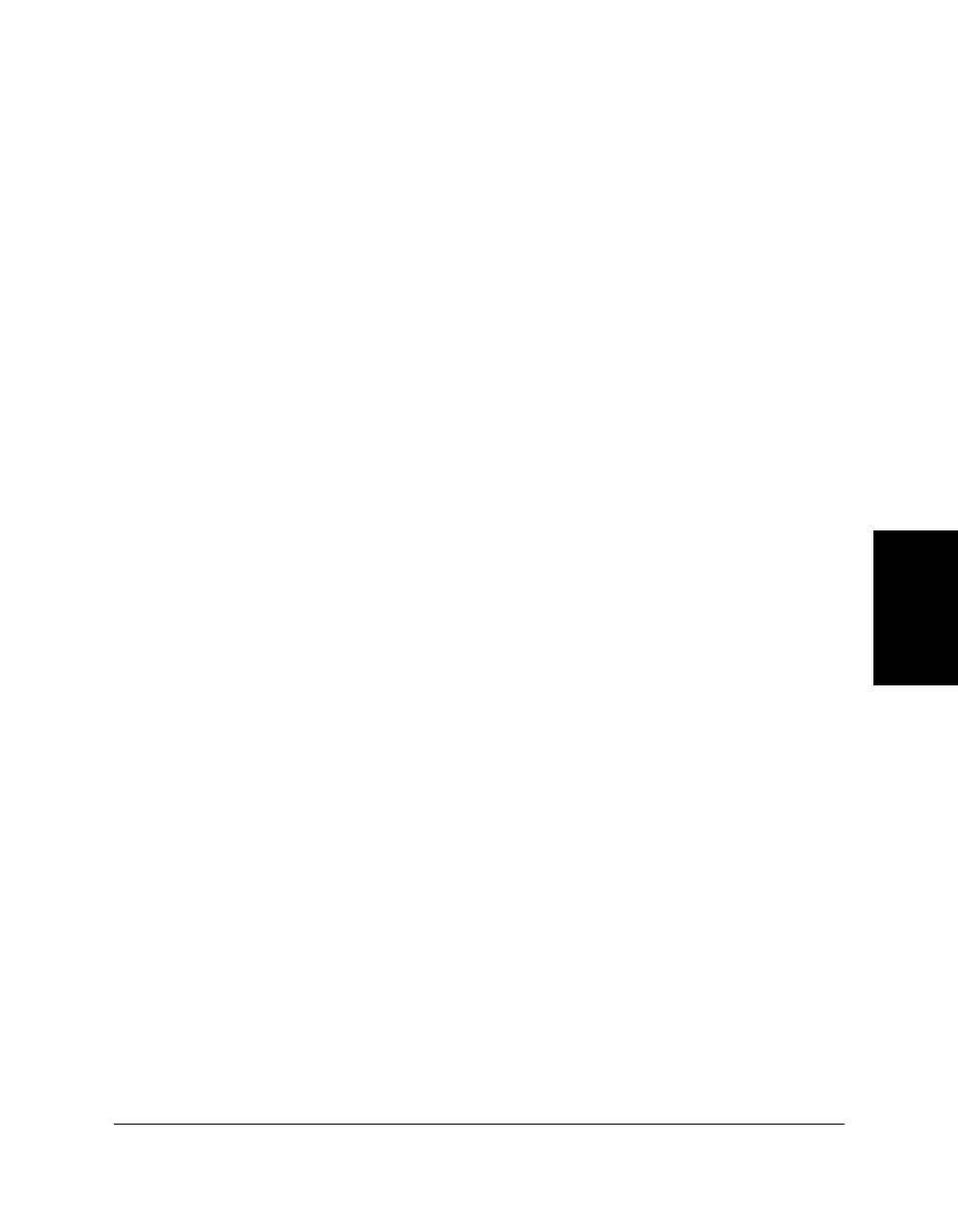
Chapter 4 Frequently Asked Questions 4-5
Frequently Asked
Questions
❏
Does paper not come out of the printer?
If your printer is connected to a parallel port, check that you have a bi-
directional parallel cable connecting the printer to your PC. Check your
computer’s setup to be sure the primary parallel port is set to the
appropriate printer port, for example, LPT1 or LPT2. Make sure the Print
Setup option of your printing application shows your printer as the
printer selected.
❏
Does the job not print when using DOS?
The printer driver can be used to print documents only in Windows; it
cannot print a document in DOS.
❏
Is the document printing with undesirable results?
You may experience undesirable results when printing a document if you
have the Windows Printing System (or other bi-directional device, such
as a later model laser printer) installed on your computer and you are
attempting to use the same port on which you also have the printer
connected. Be sure that the printer is the only device configured to a
particular port. The printer operates properly only with a dedicated
parallel port.
❏
Is the document not printing?
If your document is not printing, consider the following.
❏
The printer driver may not have installed fully.
To verify if the installation was incomplete, display the Start menu on
the Windows desktop. If the Canon FAX-L280 item does not appear,
you need to complete the printer driver installation.
To do so, insert the installation disk into your disk drive.
Follow the on-screen instructions to complete the installation.
(If installation does not start automatically, click Start, and then click
Run. In the Run dialog box, type
D:\SETUP\ENGLISH\SETUP.EXE
(where D: is your disk drive containing the installation disk), and then
click OK.)