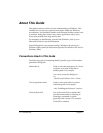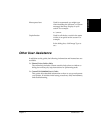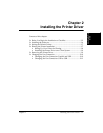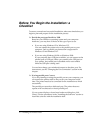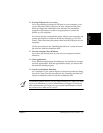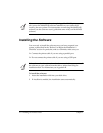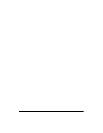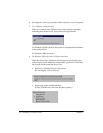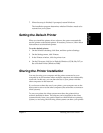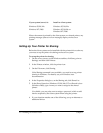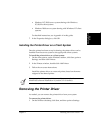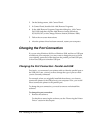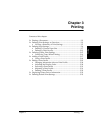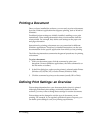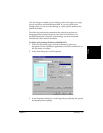Chapter 2 Installing the Printer Driver 2-7
Installing the Printer
Driver
7. When the setup is finished, if prompted, restart Windows.
The installation program determines whether Windows needs to be
restarted on your system.
Setting the Default Printer 2
When you install the printer driver software, the system automatically
sets the printer as the default printer. If necessary, however, follow these
instructions to set the default printer.
To set the default printer:
1. On the Windows desktop, click Start, and then point to Settings.
2. On the Settings menu, click Printers.
3. In the Printers window, click the printer icon.
4. On the File menu, click Set As Default (Windows 95/98/Me/NT) or
Set as Default Printer (Windows 2000).
Sharing the Printer Installation 2
You may be using your computer and the printer connected to your
computer in an environment where multiple computers are connected by
a network. In this case, you can share the use of your printer with the
other computers on the network.
If you choose to share the use of your printer, your computer acts as the
host system or server to the other computers (also referred to as remote or
client systems).
To use your printer, the client systems must have the printer driver
software installed on them. The software can be installed on the client
systems directly from your system. Based on which Windows operating
system you are using, the following client systems can share your printer: