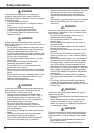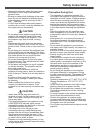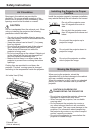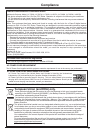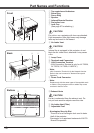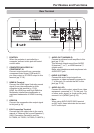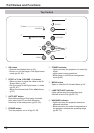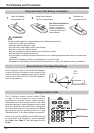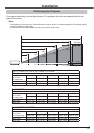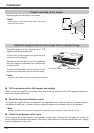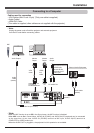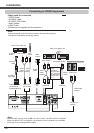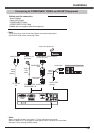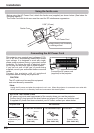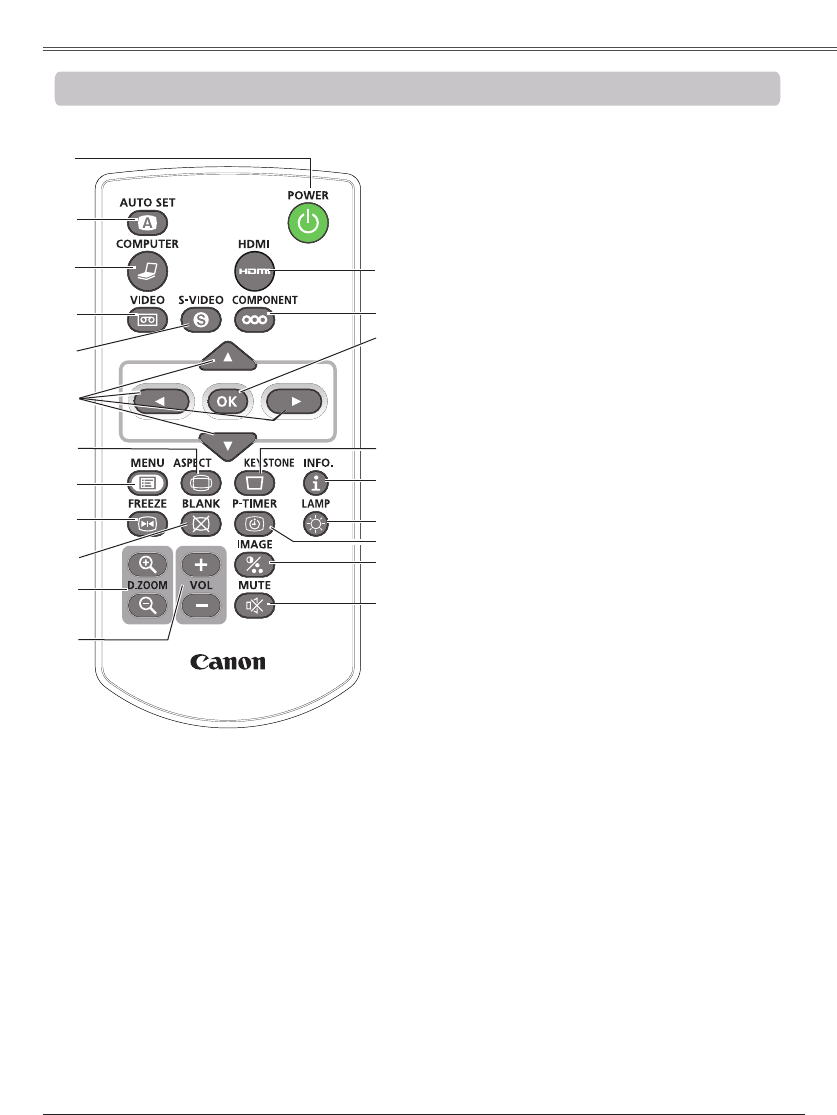
13
LV-RC06
To ensure safe operation, please observe the
following precautions:
– Do not bend, drop or expose the remote control
unit to moisture or heat.
– For cleaning, use a soft dry cloth. Do not apply
benzene, thinner, spray, or any chemical material.
⑦
⑭
⑩
⑳
④
⑱
②
⑧
⑨
⑬
⑯
⑤
⑥
⑪
⑫
⑲
⑮
③
②
Execute the setting of Auto setup (includes
Auto input, Auto PC and Auto Keystone
functions) in the setting menu. (pp.26, 52)
⑤
Select the S-VIDEO input source. (p.41)
⑥ ▲▼◄►
buttons
– Select an item or adjust the value in the
On-Screen Menu. (p.24)
– Pan the image in the Digital zoom +/-
mode. (pp.38, 40)
⑬
Mute the sound. (p.27)
⑦
Select a screen mode. (pp.29,37-40,47-50)
⑮
Operate the P-timer function. (pp.29, 57)
⑩
Temporarily turn off the image on the screen.
(p.29)
⑯
Select a lamp mode. (pp.28, 59)
⑱
Correct keystone distortion. (p.26)
⑲
– Execute the selected item. (p.24)
– Zoom in or out the image in Digital zoom
mode. (pp.38, 40)
⑧
Open or close the On-Screen Menu. (p.24)
⑨
Freeze the picture on the screen. (p.28)
⑫
Adjust the volume level. (p.27)
①
Turn the projector on or off. (pp.21-23)
③
Select the COMPUTER input source.
(pp.30, 42)
⑪ D.ZOOM +/-
Zoom in and out the images. (pp.28, 38, 40)
⑭
Select the image mode. (pp.29, 35, 44)
⑳
Select the COMPONENT input source. (p.42)
④
Select the VIDEO input source. (p.41)
⑰
⑰
Operate the information function. (p.64)
①
㉑
㉑
Select the HDMI input source. (p.42)