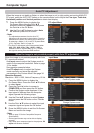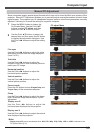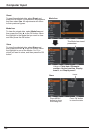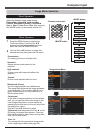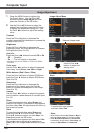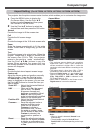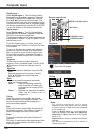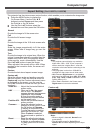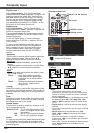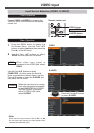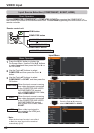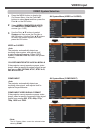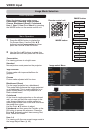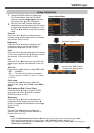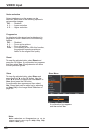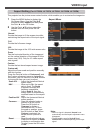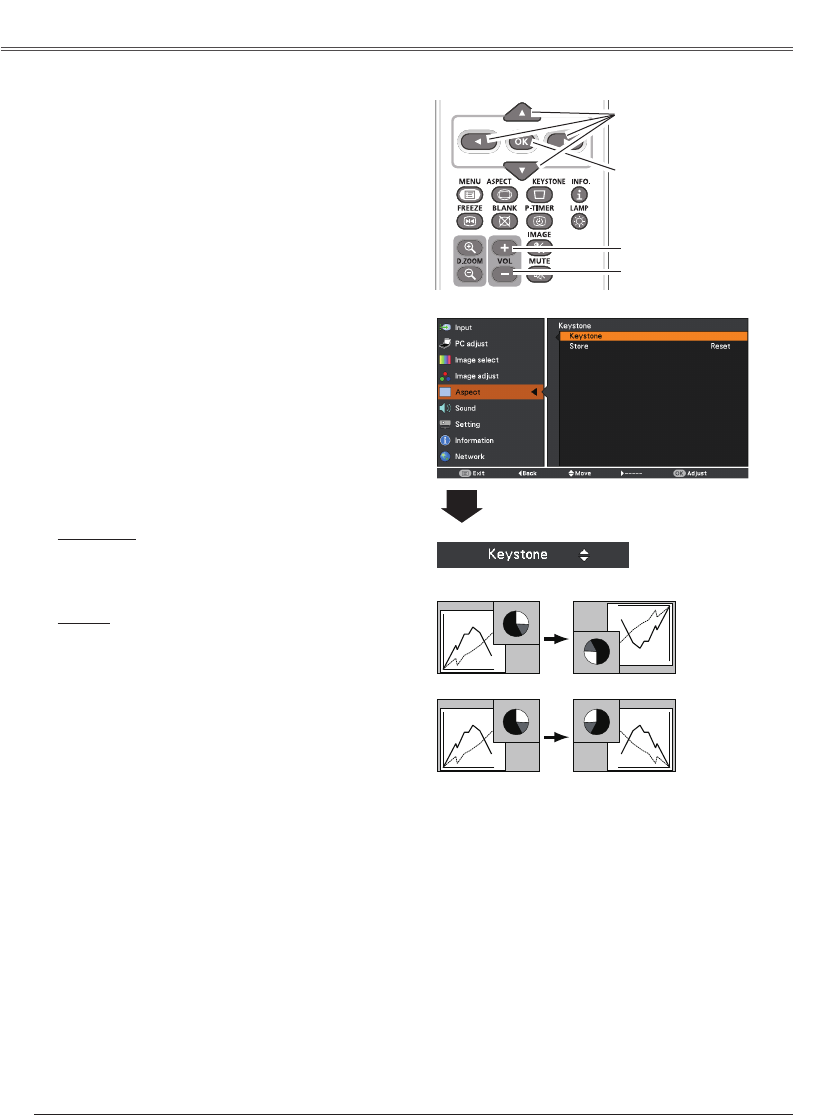
40
Select . The On-Screen Menu
disappears and appears. Press the OK
button to expand the image size. Use the Point
▲▼◄► buttons to pan the image. The Panning
function can work only when the image is larger
than the screen size. A projected image can be
also expanded by pressing the D.ZOOM + or the
OK button on the remote control unit.
To exit the Digital zoom +/- mode, press any
button except the D.ZOOM +/- buttons, OK and
Point buttons.
Select . The On-Screen Menu
disappears and appears. Press the OK
button to compress image size.
The projected image can be also compressed by
pressing the D.ZOOM or the OK button on the
remote control unit.
To return to the previous screen size, select a
screen size from the Screen Size Adjustment
Menu or select an input source from the Input
Source Selection Menu (see page 30) again,
or adjust the screen size with the D.ZOOM +/-
buttons.
• The minimum compression ratio is limited
depending on the input signal, when the Keystone
function is working or when the custom is selected
for the screen size.
• True and are disabled and cannot
be displayed when , 575i, , ,
1035i or is selected in the PC System Menu
(p.31).
• cannot be selected when True is
selected.
• The minimum compression ratio is limited at Normal
screen size.
• cannot be selected when ,
1035i, or is selected on AV System
Menu (p.43).
• When the 16:9 function is selected on Screen
aspect menu, is not available in the PC and AV
screen (pp.39, 49).
• When the 4:3 function is selected on Screen aspect
menu, is not available in the AV
screen (p.49).
When this function is set to On, the picture will be
top/ bottom and left/right reversed. This function is
used to project the image from a ceiling-mounted
projector.
Ceiling
When this function is set to On, the picture will be
left/right reversed. This function is used to project
the image from rear of the screen.
Rear
To reset the adjusted data, select Reset and press
the OK button. A confirmation box appears and
then select Yes. All adjustments will return to their
previous figures.
Reset
This function is used to adjust keystone distortion
of the projected image. Use the Point ▲▼
buttons to choose the item you want to adjust.
To correct keystone distortion, press the OK
button.
Keystone appears on the screen. Use the Point
▲▼ buttons to correct keystone distortion
(p.26).
To store or reset the keystone correction, press
the Point ► button.
........... Keep the keystone correction
even when the AC power cord
is plugged out or turned off the
projector.
Reset ........... Release the keystone correction
when the AC power cord is
plugged out.
Ceiling
Rear
This function is used to project the image to a 4:3
or 16:9 projection screen.
....
16:10 is the aspect of the LCD
panel.
The original Screen Menu
is available.
..... Set to a 16:9 projection screen.
..... Set to a 4:3 projection screen.
LV-RC06
Press the OK button.