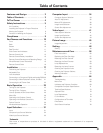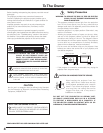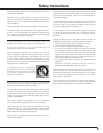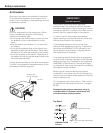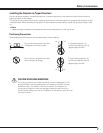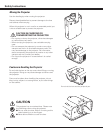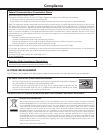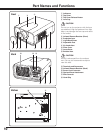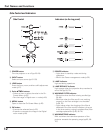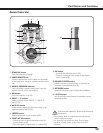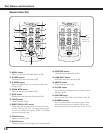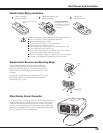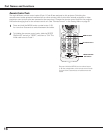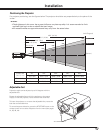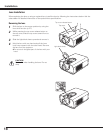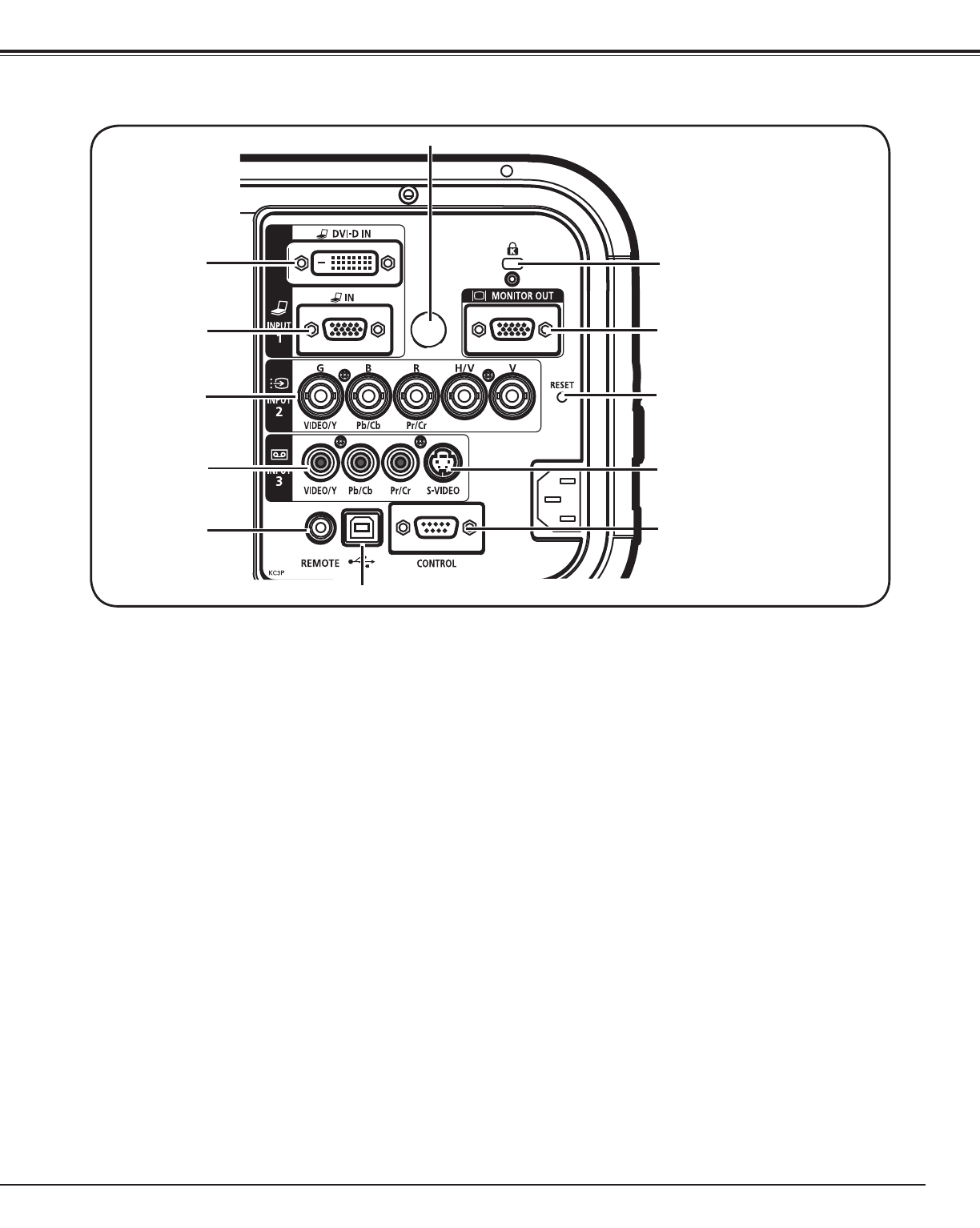
11
Rear Terminal
tR/C JACK
When using the wired remote control unit, connect
the wired remote control unit to this jack with a
remote control cable (not supplied).
✔Note:
• Use a DVI-Digital cable which fits the width of the rear
terminal.
iS-VIDEO INPUT JACK
Connect the S-VIDEO output signal from video
equipment to this jack (p.21).
oMONITOR OUT TERMINAL
This terminal can be used to output the incoming
analog RGB signal from INPUT 1-3 terminal to the
other monitor (pp.20-21).
rVIDEO INPUT JACK
Connect the component or the composite video
output signal from video equipment to this jack
(p.21).
uCONTROL PORT CONNECTOR
When controlling the projector from a computer,
connect the computer to this connector with a
control cable (p.20).
qCOMPUTER INPUT TERMINAL (DIGITAL)
Connect the computer output digital signal to this
terminal. The HDTV (HDCP compatible) signal can
also be connected (pp.20-21).
wCOMPUTER INPUT TERMINAL (ANALOG)
Connect the computer (or RGB scart) output signal
to this terminal (pp.20-21).
e5 BNC INPUT JACKS
Connect the component or composite video output
signal from video equipment to VIDEO/Y, Pb/Cb,
and Pr/Cr jacks or connect the computer output
signal (5 BNC Type [Green, Blue, Red, Horiz. Sync,
and Vert. Sync.]) to G, B, R, H/V, and V jacks (pp.20–
21).
q
w
e
r
t
y
i
u
o
]
[
[ RESET button
A built-in micro processor which controls this unit may
occasionally malfunction and need to be reset. This can
be done by pressing the RESET button with a pen, which
will shut down and restart the unit. Do not use the RESET
function excessively.
] Kensington Security Slot
This slot is for a Kensington lock used to deter theft of the
projector.
*Kensington is a registered trademark of ACCO Brands Corporation.
!0INFRARED REMOTE RECEIVER (Back)
The infrared remote receiver is also located in the
front (pp.10, 15).
!0
Part Names and Functions
yUSB CONNECTOR (Series B)
Use this connector when controlling a computer
with the remote control unit of the projector.
Connect the USB terminal of your computer to this
connector with the supplied USB cable (p.20).