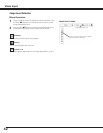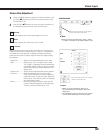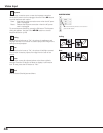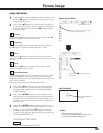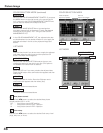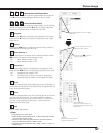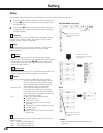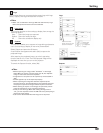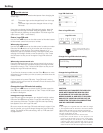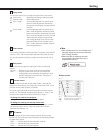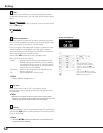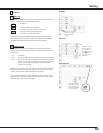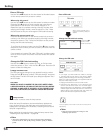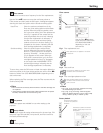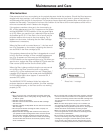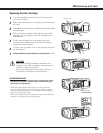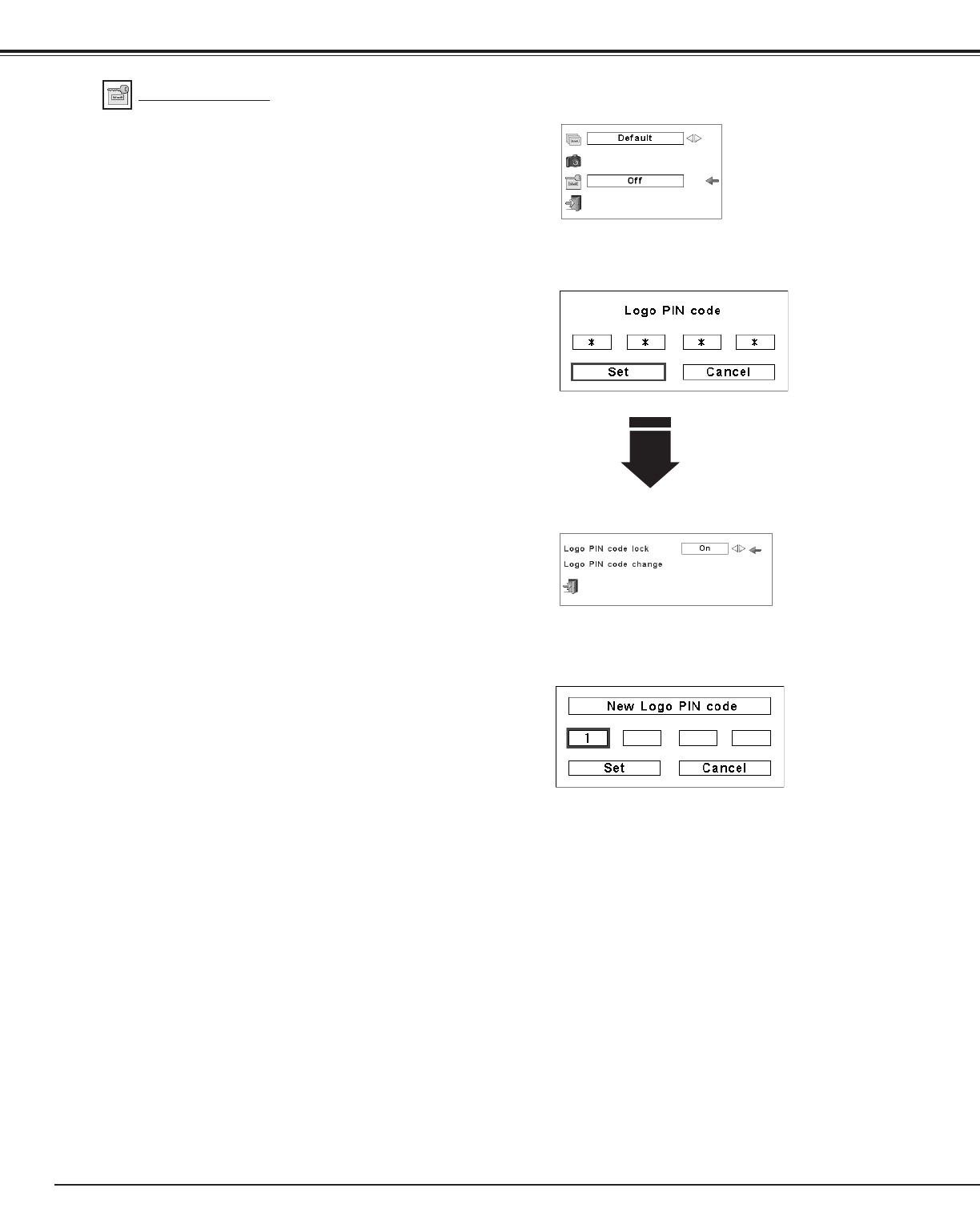
50
Change the Logo PIN code lock setting
After a correct Logo PIN code is
entered, the following dialog box
appears.
Use the Point 7 8 buttons to switch On/Off,
This function prevents an unauthorized person from changing the
screen logo.
Off
. . . . The screen logo can be changed freely from the Logo
Menu.
On
. . . . The screen logo cannot be changed without a Logo
PIN code.
If you want to change the Logo PIN code lock setting, press the
OK button and the Logo PIN code dialog box appears. Enter a
Logo PIN code by following the steps below. The initial Logo PIN
code is set to “4321” at the factory.
Logo PIN code lock
Enter a Logo PIN code
Change the Logo PIN code
Logo PIN code can be changed to your desired four-digit number.
Press the Point d button to select “Logo PIN code change” and
then press the OK button. The New Logo PIN code input dialog
box appears. Set a new Logo PIN code.
Be sure to note the new Logo PIN code and keep it at hand. If you
lost the number, you could no longer change the Logo PIN code
setting. For details on PIN code setting, refer to “PIN code lock”
on pages 53–54.
Logo PIN Code Lock
Enter a Logo PIN code
Use the Point 7 8 buttons to switch On/Off, and then press the
Point d button to move the pointer to “Quit.” Press the OK button
to close the dialog box.
Change the Logo PIN code lock setting
CAUTION:
WHEN YOU HAVE CHANGED THE LOGO PIN
CODE, WRITE DOWN THE NEW PIN CODE
IN COLUMN OF THE LOGO PIN CODE NO.
MEMO ON PAGE 76, AND KEEP IT SECURELY.
SHOULD THE LOGO PIN CODE BE LOST OR
FORGOTTEN, THE LOGO PIN CODE SETTING
CAN NO LONGER BE CHANGED.
Change the Logo PIN code
Use the Point ed buttons on the side control or Number buttons
on the remote control unit to enter a number.
When using side control
Use the Point ed buttons on the side control to select a number.
Press the Point 8 button to fix the number and move the red
frame pointer to the next box. The number changes to “✳.”
Repeat this step to complete entering a four-digit number. After
entering the four-digit number, move the pointer to “Set.” Press
the OK button so that you can change the Logo PIN code lock
setting.
When using remote control unit
Press the Number buttons on the remote control unit to enter a
number (p.14). When you complete entering a four-digit number,
the pointer moves to “Set.” Press the OK button so that you can
change the Logo PIN code lock setting.
If you fixed an incorrect number, use the Point 7 button to move
the pointer to the number you want to correct, and then enter the
correct number.
If you entered an incorrect PIN code, “Logo PIN code” and the
number (✳✳✳✳) will turn red for a moment. Enter the correct PIN
code all over again.
Setting
NOTE:
If you forget your Logo PIN code and unable to change
it, the Logo PIN code can be reset to the factory default
setting (4321) according to the following procedures.
When you reset the Logo PIN code, the PIN code and
Key lock will be reset, as well.
1. Unplug the AC Power Cord from the AC outlet.
2. Hold down the OK button on the projector and
connect the AC Power Cord into the outlet again.
Keep holding down the OK button until the POWER
indicator lights. The Logo PIN code returns to the
factory default setting while the Logo PIN code lock
state will remain the same as the previous set state.